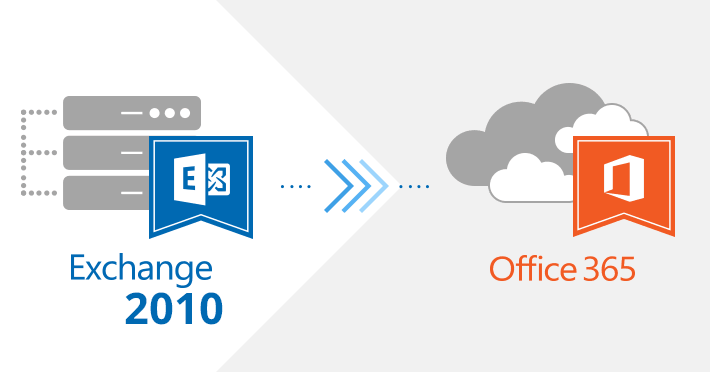More and more businesses are looking to move from a hosted or on-premises solution to a cloud solution through a Microsoft Exchange to Office 365 migration. It is beneficial to indulge in an Exchange to Office 365 migration simply because of all the added benefits involved in relying on the cloud ranging from easier integration with new systems to enhanced scalability. This post will delve into how exactly to go about this Microsoft Exchange to Office 365 migration and the different methods that are available to you.
Before we begin exploring the different methods you could leverage, we should establish that the approach you can take to complete your Exchange to Office 365 migration will rely heavily on a couple of factors. These include the amount of data to be moved, the version of Exchange Server that is running on-premises, whether you use non-Exchange email servers, the number of objects involved in the migration, the duration of your migration project, co-existence or long-term migration requirements, and the budget that is available to spend on this migration project. There are 3 key migration methods that exist: staged migration, cutover migration, and hybrid migration. Here is an overview of all 3:
Cutover Migration
To migrate Exchange 2010 to Office 365 this method involves migrating all contacts, existing mailboxes, and distribution sets from a Microsoft Exchange system that is on-premises to Office 365 in the cloud. It is conducted as a single move using only one batch. Upon migration completion, every user has access to an Exchange 2010 mailbox on-premises and their own Office 365 account. This migration supports moving up to 2,000 mailboxes at one go. Some of the steps involved in this process include:
1. Verify domain ownership
2. Prepare the servers for this migration by developing empty security groups in Office 365
3. Connect Office 365 to an on-premise email server to create a migration endpoint
4. Migrate the required mailboxes
5. Provide the users with all the licenses
6. Configure the domain to connect directly with Office 365
7. Assess whether the route has changed and then delete the cutover migration batch
8. Complete the final migration tasks such as creating an auto-discover DNS record, assigning licenses, and decommissioning any Exchange servers on-premises.
9. Send new users details of how to sign into the new Office 365 mailboxes
Staged Migration
This Exchange to Office 365 migration method involves moving all existing users’ mailboxes from Exchange 2003 or Exchange 2007 to Office 365, but over a period of time. Mailboxes are moved in batches which means that there is a high level of co-existence during the migration process. Upon completion, all the mailboxes will be hosted on Office 365. Staged migration is a good fit for mid-sized organizations. The key to an effective staged migration is a Directory Synchronization tool, which copies user accounts from the on-premises database and pastes them into the Office 365 database. It should be noted that this method is not available for Microsoft Exchange 2013 or 2010. This post will delve into how exactly to go about this Microsoft Exchange to Office 365 migration and the different methods that are available to you.
Hybrid Migration
You can integrate your physical Exchange servers with the current directory services and Office 365 using a hybrid migration from Exchange to Office 365. This makes synching and controlling user accounts in both environments easier to manage. You may also opt to keep some mailboxes in Office 365 and the rest on-premises. When you migrate Exchange 2010 to Office 365, users can choose to log in to both environments as and when they desire.
Cutover, hybrid, and staged migration from Exchange 2010 to Office 365 can be an elaborate process. Which migration method you choose will depend on many factors ranging from the number of objects to migrate to the version of the Exchange Server that is currently running on-premises and the budget you are working with. If you are looking to gain from increased scalability and enhanced integration capabilities, it is time you moved from your current system to Office 365 as your cloud solution of choice. These include the amount of data to be moved, the versions of Exchange Server that is running on-premises, whether you use non-Exchange email servers, the number of objects involved in the migration, the duration of your migration project, co-existence or long-term migration requirements, and the budget that is available to spend on this migration project.