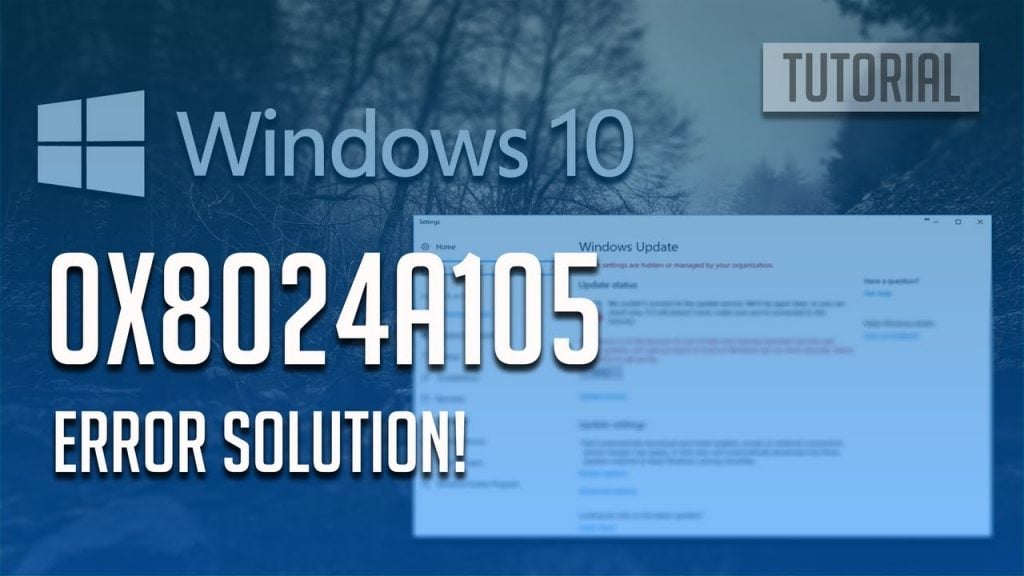Windows 10 operating system have been discussed extensively and individuals already evidenced the very clear difference between updated and obsolete operating system. It is a fact that occasionally new Windows updates include bugs and activate system’s malfunctions, the largest aspect of these upgrades quicken system’s functionality, combine its safety, fix mistakes, and send new capabilities. Regrettably, Windows Update support isn’t perfect. There are lots of facets which could adversely influence the operation of the service, which explains the reason why the system might not get upgrades for quite a very long moment. Among the present Windows Update errors is 0x8024a105. It could occur throughout the windows upgrade search process or when assessing the Update History and assessing the upgrades that failed to set up. Windows 10 error code 0x8024A105 is one of the common errors that most of the Windows users have encountered.
Here are top 4 ways to fix the update error 0x8024a105 in Windows 10, applied to Acer, Asus, Dell, HP, Lenovo, Samsung, and other brand PCs.
1. Run Windows Update Troubleshooter
The easiest way to fix the update error 0x8024a105 is running the Windows Update Troubleshooter, which could resolve a lot of Windows update related problems. Take these steps:
Step 1. Download troubleshooter for Windows 10 from Microsoft’s site.
Step 2. Follow the on-screen instructions to install it.
Step 3. Run the Windows Update Troubleshooter.
Step 4. Once the troubleshooting process is complete, run Windows Update again and install any available updates.
2. Clean Boot to Fix Update Error 0x8024a105 in Windows 10
According to some Windows 10 users, performing a clean boot could get rid of the Windows 10 update error 0x8024a105 in Windows 10. Take these steps:
Step 1. Press Windows key + R altogether to bring up the Run dialog.
Step 2. Type “msconfig” and hit Enter.
Step 3. The System Configuration dialog box will appear.
Step 4. Go to the Services tab, check the box next to “Hide all Microsoft services”, and then click Disable all.
Step 4. Go to the Startup tab, click Open Task Manager.
Step 5. Select each startup item, and then click Disable.
Step 6. Close Task Manager.
Step 7. Repeat Step 1-3 and then go to the Startup tab, click OK.
Step 8. Reboot your PC.
3. Delete the Software Distribution Folder
Startup PowerShell as admin
The easiest way to get to PowerShell is to press the Windows Key + X and click on Windows PowerShell (Admin). That’s it!
Simply right-click on Command Prompt or Powershell and then click on Run as administrator.
Type in net stop wuauserv followed by net stop bits. Now browse to and select C:\Windows\SoftwareDistribution. Use CTRL+A to highlight the entire folder and press the delete key. Reboot.
4. Manually reset Windows Updates Components
This solution takes a little time and your focus as well. So if above 3 methods didn’t work then try to manually reset Windows update and restart the process once you are done.
To fix windows 10 update error code 0x8024a105 follow the below steps.
You will require command prompt in this process. To run it Press Windows + R key simultaneously and type “cmd” press “Enter”. Now command prompt window will open.
Now you need to stop BITS, Cryptographic, MSI Installer and the Windows Update Services in order to fix 0x8024a105 error. To do this type these commands in command prompt and press “enter” each time.
- net stop wuauserv
- net stop cryptSvc
- net stop bits
- net stop msiserver
Now flush SoftwareDistribution folder and rename Cartoon2 folder. To do this again type these commands and press “Enter”.
- ren C:\Windows\SoftwareDistribution SoftwareDistribution.old
- ren C:\Windows\System32\catroot2 Catroot2.old
Once you have renamed these folders it’s time to restart BITS, Cryptographic, MSI Installer and the Windows Update Services
To do this type the following commands in the Command Prompt. Press “Enter” key after you type each command.
- net start wuauserv
- net start cryptSvc
- net start bits
- net start msiserver
Once you are done type Exit and press “Enter” then close Command Prompt. Now restart your computer. It will surely solve 0x8024a105 Windows update.
Our Article also cover below asked questions.
-
(0x8024a105) fix
-
0x8024a105 windows server 2016
-
0x8024a105 server 2016
-
Windows update error 0x8024a105
-
Windows server 2016 update error 0x8024a105
-
Windows 10 update error
-
Windows update troubleshooter
-
Win 10 error code 0x8024a105