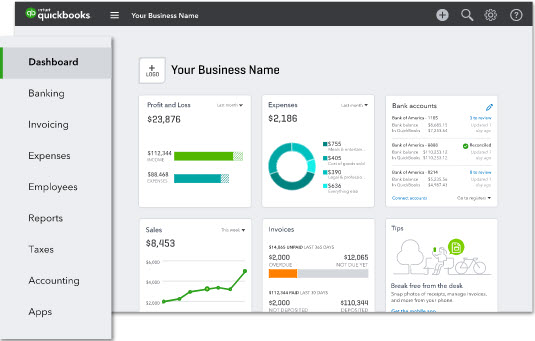Errors like the QuickBooks Error 80029c4a bring accounting to a halt and cause an unwanted disruption in the usual business schedule. But, as any business owner or accountant would know, these are errors that we have to deal with.
Like any other software program, QuickBooks relies on the smooth functioning of all its installation files and folders, as well as the operating system and the anti-virus program you use it with. If any of these encounters a problem, it may automatically impact QuickBooks, and you may not be able to access your company file.
Error 80028c4a occurs when you try to open or launch QuickBooks. The error usually includes a description which says: can’t load library / DLL (Dynamic Link Library). Some reasons why you may encounter this error are:
- QuickBooks may not have installed correctly. So, you face a problem in launching the application. The installation may have been incomplete or corrupted.
- Your Windows registry files may have been corrupted, which can trigger Windows not to function appropriately and impact applications downloaded on it as well.
- Some files in QuickBooks may have been damaged or corrupted.
- Another software program in your computer could have gone rogue and conflicted with the QuickBooks files, deleting or damaging some of the files.
- Your anti-virus program may have identified some QuickBooks files as a threat and may have deleted them in error.
- A virus or malware infection could have corrupted your QuickBooks files
The following solutions can help you solve the problem:
Solution 1: Check the quarantined files
As we said, QuickBooks error message 80029c4a often shows up if your anti-virus program has identified QuickBooks files as a threat. If it does this, then the section in which quarantined files are kept can have the QuickBooks file. You can remove the file from quarantine by letting your software program know that it is not a threat.
Different anti-virus programs would have different steps for checking quarantined files. Consult with your anti-virus provider to find the quarantined files. If you notice a QuickBooks file in quarantine, simply choose the option that allows the file to be returned to its location and to be identified as harmless.
Solution 2: Update the security software
Your anti-virus program can cause the problem where it erroneously identifies some of the QuickBooks files as a threat to the machine. Since this is done only in error, it is possible to fix the problem by updating your anti-virus program. A few users of the Avast anti-virus program had experienced this error when the program marked the DMUSER.DLL file as a suspected threat for the system. Needless to say, the program had mistakenly identified a healthy file as a threat. An eventual update aimed to solve the problem.
If you have the Avast anti-virus program on your computer, right-click on the Avast icon and click on update. Based on the software program you use for security, there may be slight changes in how you update the program. It is best to check the steps for updating your anti-virus program with the anti-virus program provider or use help from your IT team.
Additionally, if you are on a network, changes in the security program can trigger problems. Consult your IT team before updating the software.
Solution 3: Scan the computer for malware or virus attack
Using your anti-virus software or Windows Defender, you must scan your computer to look for any virus or malware which can be a threat for your computer and may have corrupted the QuickBooks files. Your anti-virus software or Windows security program would show up on the bottom right of the screen, known as the notification bar. You can right-click on the anti-virus icon and choose to scan the program using it.
Solution 4: Use Reboot.bat command and restart QuickBooks
By rebooting your QuickBooks software, it will return to its default settings. This helps resolve problems of damaged or corrupted files that may be causing the problem. You must make sure that the program is updated after the reboot is successful.
- Close QuickBooks desktop and all QuickBooks programs running on your computer.
- Right-click on the QuickBooks desktop icon and then choose ‘Properties’ from the drop-down menu
- Click on the option that says ‘open file location.’
- Look for a file that says ‘Reboot.bat’ or ‘Reboot’. Right-click on this file and choose ‘Run as Administrator.’
- If required, enter the admin credentials.
- A black window will come up on your screen. You will notice that the window is working on the reboot. Allow the black window to close on its own. Do not close this window because it will halt the reboot process in the middle and may damage more files.
- Once the black window disappears, restart the computer and open QuickBooks.
Most users reported that this solution fixes error 80029c4a. But if you continue to face the problem, then proceed to the next step.
Solution 5: Perform a Windows repair of QuickBooks
By repairing QuickBooks using the Windows Repair tool, we may be able to fix any minor problems with the program caused by a damaged or corrupted file. Follow these steps:
- Close all QuickBooks program running on your system
- Open control panel. You can do this by typing the‘ control panel’ on your Windows search bar.
- Click on the ‘uninstall or change program’ if you have set up the control panel to show icons by category. Or you must click on ‘Programs and features’ if your control panel is set up to show icons as large or small icons.
- Choose QuickBooks from the list of programs that show up on the screen.
- Click on ‘uninstall/change’ then choose ‘Next.’
- To repair your QuickBooks software program, select the ‘Repair’ radio button, and proceed to the next screen by click on ‘Repair.’
- The repair process will start and may take some time. Once it is completed, click on ‘Finish.’
- Restart your computer and trying opening QuickBooks to check if the error is resolved.
Solution 6: Run Windows System File Checker
Windows offers its users the option of scanning the computer for problems and errors, and it would provide steps to resolve this problem. It is helpful for people who may be troubleshooting with basic tech knowledge.
- Open the black command box by writing the words ‘Command’ on the Windows search. Hit Enter and the command prompt (a black box) will appear on your screen.
- Write the following command in the box:
SFC/scannow
- Hit enter to allow the system to scan the computer.
- It will take some time to scan all the files. If the system identifies the Error 80029c4a, it will provide you with on-screen commands to safely resolve the error. Follow the commands, and your problem should be fixed.
- Once you follow all commands, restart your computer and open QuickBooks.
Solution 7: Perform a clean install of QuickBooks desktop
A clean install removes QuickBooks from your computer entirely and installs it once again so that corrupted files can be removed. A clean install will not affect your accounting data. This is because your company file and all data in the company file are not involved in the clean install process.
Make sure you have your license number and product details like the year and version of the product. Your license number is on the box or in the confirmation email, or it would be on the account management portal if you registered the product. Once you have all the details necessary to install QuickBooks again, begin the uninstallation.
- Go to the control panel and choose ‘Programs and features’ or ‘Uninstall or change a program’ – this is based on your computer’s settings.
- Select QuickBooks from the list of programs on the screen. Choose ‘Remove’. Click on ‘Next’ and follow the on-screen prompts to complete the uninstallation. If you face any errors in uninstallation, then contact your IT team. Do not troubleshoot further.
- Once the uninstallation is complete, you can reinstall QuickBooks using the software CD, or you can download your version of QuickBooks from the following link: https://downloads.quickbooks.com/app/qbdt/products
- After installation is complete, register the product and update QuickBooks. Check if the error has been fixed.
If you continue to face issues, then you may require a professional to look into your computer and QuickBooks program.