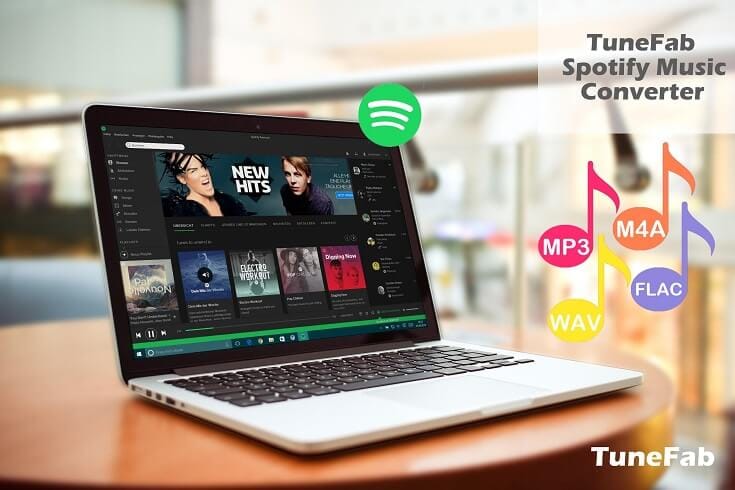Spotify is a king across all the music platforms. It provides Free and Premium services for its users to enjoy music with huge amounts of music. However, neither Spotify Free nor Spotify Premium is accessible to download music from Spotify and save as MP3. Upset, isn’t it? Luckily, there are lots of Spotify Music Converter available, such as TuneFab Spotify Music Converter. Today we will give you a detailed review of TuneFab Spotify Music Converter and help you better understand it.
What is TuneFab Spotify Music Converter?
TuneFab Spotify Music Converter is for Spotify Free and Premium to download music from Spotify for free and save as MP3 and other audio formats. In addition, it allows you to convert Spotify Music with adjustable music parameters such as bitrate (reach up to 320Kbps) and sample rate (reach up to 44100 hz) with high quality. What’s more, Spotify users can customize the conversion speed to 5X conversion speed to speed up the whole conversion. Lots of features are listed on below.
TuneFab Spotify Music Converter: Best Spotify Music Converter for Windows/Mac
#1 Download Spotify Playlists, Albums, Podcasts, Tracks and more on your computer.
#2 Audio formats are available for options, such as MP3, M4A, FLAC, WAV.
#3 Keep music parameters and ID3 tags as original, such as Year, Title, Contributing Artists and more.
#4 Conversion speed is adjustable from 1X to 5X conversion speed.
#5 Preserve high music quality for converted music.
#6 Fully compatible on Windows (Windows 10/8/8.1/7) and Mac (macOS 10.9 – 10.15).
#7 Customize the music according to Artist, Album, Artist/Album.
#8 Dig out more when converting music with TuneFab Spotify Music Converter.
How to Download Music from Spotify with TuneFab Spotify Music Converter?
Step 1. Download TuneFab Spotify Music Converter on Windows/Mac
Go to TuneFab Spotify Music Converter product page to download the corresponding version on your PC. When it is fully downloaded, install it on your computer and then run it on your Windows or Mac. Once TuneFab Spotify Music Converter launched, your Spotify app will be run automatically.
Step 2. Add Spotify Playlists/Albums/Tracks and more to Converter
Now, hit “Add Files” to get ready to add Spotify playlists/Albums/Tracks to the converter.
You can use 2 ways to add Spotify music to converter. The first one is to go to Spotify app interface and drag and drop the Spotify playlists to the converter, another is to copy the URL from Spotify playlists and then paste it onto the search bar on the Converter. Make sure all the music has fully-added to your converter and hit Add button.
Step 3. Choose Audio Formats and Output Folder
Here let’s forward to audio settings and file folder. Hit “Options” to choose audio formats and output folders. Go to Advanced and then you can choose output formats from commonly-used audio formats, such as MP3, M4A, WAV, FLAC.
And go to General and then you can choose the output folder as per your need.
Step 4. Download Music from Spotify to MP3 in 1 Click
Let’s go to the last step, converting part. Now hit Convert and then you can fully download music from Spotify to MP3. Just wait for several minutes, your Spotify music will be fully downloaded onto your computer.
Wrap Up: Pros and Cons of TuneFab Spotify Music Converter
Pros:
#1 Does Fully download and convert music from Spotify.
#2 It is easy to use with user-friendly main interface.
#3 Cover commonly-used operating system.
Cons:
#1 Free trial is just allowed convert the music to 3 minutes length music.
Prices:
Personal License with Lifetime Service (1 PC) $39.95
Family License with Lifetime Service (2-5 PC) $79.95
With TuneFab Spotify Music Converter, you can convert the Spotify Music to MP3 and burn a mixtape CD or add your Spotify Music to your music player for fully enjoying Spotify. Enjoying your Spotify Music is not a tough task from now on. If you have any problem with using Spotify, just leave a comment below or contact TuneFab support for digging out more help.