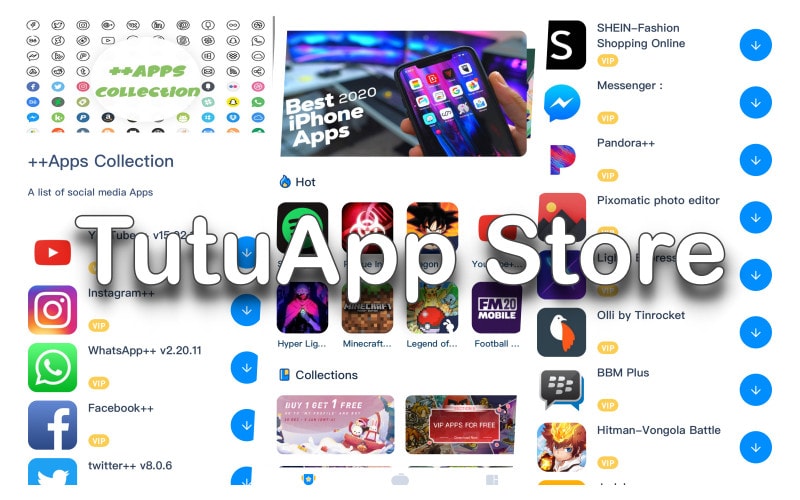As one of the top unofficial iOS app stores, TutuApp also works on Android devices, and now you can even install it on your PC. TutuApp offers tons of modified apps, movie streamers and games, providing you with the perfect alternative app store.
How to Download TutuApp on PC
This is pretty simple to do, and you just need an Android emulator – Nox or Bluestacks work the best.
- Download the emulator onto your PC and sign in using a free Google account
- Download TutuApp APK to your PC
- Open the emulator and search for TutuApp
- Click on it to download it, and when you see the app icon in the emulator, it is ready to use.
- Alternatively, find the APK file on your PC, right-click it and choose Open With ( your emulator )
How to Use TutuApp On PC
Once installed, using TutuApp is simple:
- Open your emulator and click the TutuApp icon
- Browse the apps and games or use the search bar to find something you want
- Click your app or game and follow the instructions on the screen to install it
- Enjoy!
TutuApp Features
TutuApp works well on the PC, offering these features:
- Works on Mac and Windows OS
- Apps available for all platforms
- Free to download and use
- All apps and games are free
- Choose from thousands of apps, games, tweaks, themes, ringtones, and more
- Completely safe to use – TutuApp is tested regularly and monitored for problems with regular updates ensuring it stays safe – do use anti-virus software on your PC anyway, just to safeguard yourself
- Easy to delete – can be removed in the same way as any other app or file on your PC
TutuApp Errors and Solutions
In general, most people who use TutuApp on their PC don’t experience any trouble. However, there are some reports of common issues, but they are pretty easy to resolve:
TutuApp Crashing Issue
The main Android version of the app is run on enterprise certificates, and the app stores delete expired certificates quickly. The same thing can happen to the app on your PC – if Google revokes the certificate, it will crash. The easiest way to protect the app is to use a VPN on your computer or go through an endless round of reinstalling the app every few days.
App Could Not Be Downloaded At This Time Error
There are a couple of things you can do to fix this:
- Reset your router. Once that is done, reboot your PC and download the app again
- If it still doesn’t work, delete TutuApp and start again
- You could also just wait for a few hours. It may be that the servers are busy, and you might find it all works again later.
Blank or White Screen
This is one of the more common errors and the easiest to fix:
- Delete TutuApp from the emulator and try reinstalling it
- If the screen does not clear, delete it from your PC and start again
TutuApp Has Stopped Working
You can fix this in two ways. The first is to clear the app cache – for those on Windows, use Disk Cleaner, a Microsoft maintenance system built-in to the operating system. For those using a Mac:
- Launch Finder and click Go
- Choose Go To Folder
- Type ~/Library/Caches and press on Enter
- Find the TutuApp folder and open it
- Delete every cache file
- If necessary, do the same for any app that you installed via the installer
If none of this works, your only option is to delete TutuApp and start afresh.
TutuApp Not Installed
This is another common issue, and you can try two things to fix it. The first is to follow the steps above to clear the cache, and if that doesn’t solve the problem, check that you have enough space on your PC. Most PCs have more than sufficient resources to run TutuApp and any apps or games you want to use, but some won’t have.
Go through your file system and delete anything you do not need. Make sure you clear your downloads folder, remove any unwanted apps, software or programs and place all your media files, and anything else you want to keep, into cloud storage or an external storage device. Don’t forget to empty your PC recycle bin and you should have plenty of space.
Once you are done, install TutuApp from the official source once more, and it should be working OK.
TutuApp is the best alternative app store available, offering thousands of apps and games, and providing you with a great alternative to the store your PC operating system has. It’s all free, much of it is modified, and you will be giving yourself a much wider choice of apps and games to download.