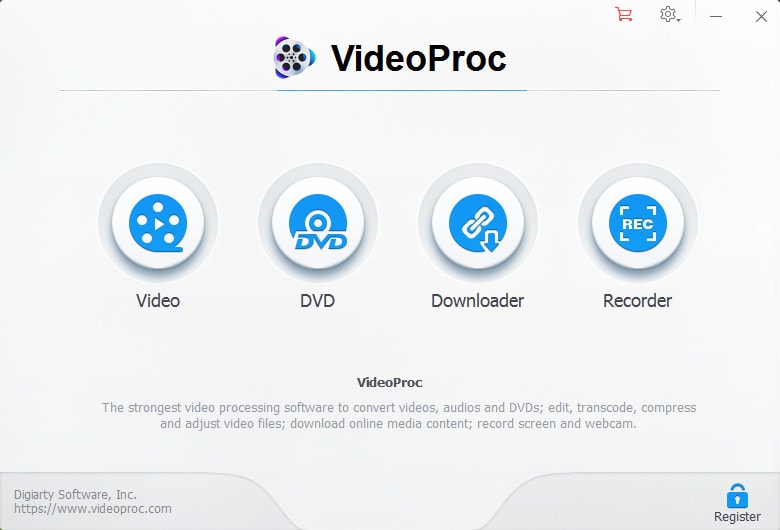Nowadays, everyone is stepping up as a digital content creator, people are mostly looking forward to create video content as it can be consumed easily and by a large number of people easily. For this one requires a good quality camera and mic to record himself and Of course a reliable video convert and editor.
One such video converter and editor which I have known recently is VideoProc which is simple yet amazing 4K video editor for Windows as well as MacOS. The best part about this video editor is that it supports GPU acceleration for faster rendering.
Another amazing thing about VideoProc is that it can run on even a potato PC, so there is no need to worry if you don’t own a fancy gaming rig like your favorite YouTube streamer does, VideoProc requires minimum specifications to run.
In this article, I will be discussing with you more about VideoProc, benefits of GPU acceleration and more, so without wasting much time, let’s get started.
What is VideoProc? An Overview of the Best 4K Video Converter and Editor
VideoProc is a video editing software which makes full use of GPU acceleration. It peaks up to level-3 hardware acceleration while processing a 4K video or while editing. VideoProc utilizes the power of GPU and helps in editing the video in high quality and to render it quickly.
The software supports all the basic functions of a video editor such as cropping, adding a watermark, adding subtitles, effects and has specified video codecs for all types of devices. All of these features are packed into a single software, which is small in size and has some really amazing features.
Features of VideoProc
The software is smaller in size but has some really cool features that you would want to have in video downloading, converting and editing software.
Basic Video Editing Features: Just like any other video editor, VideoProc also has editing features like crop, resize, adding watermark, adding subtitles, rotating the video, adjust brightness, apply effects, all of these basic editing features can be used to edit the RAW video file.
Stabilize GoPro videos: If you are a vlogger or an athlete who records his adventure using GoPro cameras, there are chances of unstable video. VideoProc stabilizes shaky GoPro videos easily as it has toolbox which can process 4k@60fps, 1080p@120/240fps, slow motion and low light videos.
Video Codecs: One of the best features of VideoProc is that it supports a lot of video codecs that not every software does, this makes it unique and useful. You can select from the list of codecs according to your requirements or use the preset for YouTube, Facebook and other sites.
Convert and Compress: You can convert nearly video, audio, DVD discs to MP4, AVI, MOV, FLV, WMV, FLV, MP3, AAC, FLAC, WAV, M4A, iPhone, iPad, Android, Tablet, etc. And if your video is too large to upload or share, VideoProc offers you several ways to reduce file size such as adjust resolution, cut unwanted part, adjust video parameters, etc.
Downloader: You don’t have to search for a free video downloader anymore, if you are making a compilation video or something out of a YouTube video, just copy the URL, select the downloader option in VideoProc, paste the URL and the video will be downloaded. VideoProc’s built-in downloader engine let you save videos, audio with original quality.
You can then edit this video as per your needs, add subtitles, crop it, add your watermark, subtitles or whatever you want.
Recorder: VideoProc is not just a video editor but also a screen recorder, these functionalities make it more useful and the user don’t have to download ten different software for ten different tasks. The recorder feature gives you the ability to record your screen, webcam, and both simultaneously. The raw recorded video can then be added into VideoProc for further processing, isn’t that amazing?
VideoProc Hardware Specifications – Windows & macOS
As aforementioned, VideoProc runs even on a potato PC/Mac, however the performance will surely decrease if your computer is not fast, but the processing and rendering will be faster and smoother on a better hardware.
The below table shows you the requirements of the video editing software:
| Windows Version | Microsoft Windows 7, Windows 8/8.1, Windows 10 or later (32-bit and 64-bit versions supported) |
| Mac Version | Mac OS X Snow Leopard, Lion, Mountain Lion, Mavericks, Yosemite, El Capitan, macOS Sierra, High Sierra, Mojave, Catalina (10.15) |
| Processor | 1 GHz Intel® or AMD® processor (Minimum) |
| RAM | 1GB RAM (Recommended: 2GB or above) |
| Hard Disk Space | 200MB of hard-disk space for installation |
The above data has been taken from the official site of VideoProc.
How GPU acceleration helps in video editing
VideoProc supports hardware acceleration, as I mentioned above. It helps in editing 4K/large videos smoothly without any lags and glitches. Moreover, it also helps in rendering 4K videos much faster as the rendering process utilizes the power of GPU instead of CPU.
As per the information on the site, videoProc’s hardware acceleration can:
- Increase the video processing speed by 47 times.
- Optimize the file and reduce it size by 90 % than the original file
- Increase the speed without affecting the video quality
- Decreases the CPU usage as the processing and rendering relies upon the GPU.
Supported GPUs for Hardware Acceleration
| Brand Name | GPU Models |
| NVIDIA | NVIDIA® GeForce GT 630 or higher |
| Intel | Intel® HD Graphics 2000 or higher |
| AMD | AMD Radeon HD 7700 series (VCE 1.0) or higher |
The above data has been taken from the official site of VideoProc.
VideoProc – Pricing & Is it Recommended?
VideoProc is a solid video processing software that every user would love to add into his software list. It offers various features for a very affordable price; one can surely look forward to grab this amazing video editor if he’s into video editing and video content creation.
One-year License: You can use the pro features and receive updates for one year with this license, it costs you $29.95.
Lifetime license (1 PC): You have to pay just one time, you can use it on your PC forever, and receive lifetime free updates. It costs $42.95.
Lifetime license (2-5 PC): Same feature as above, lifetime updates and can be used on 5 pcs simultaneously. It costs $57.95.
The prices for macOS and windows are similar.
VideoProc is certainly an one-stop video processing software in the market. If you are looking for an all-in-one solution with all the necessary features that you want, to create your next video content, I would surely recommend you to use VideoProc .
However, it lacks behind in some aspects such as transitions, and other video editing effects, but looking on the professional side, it is an outstanding software and the only video editor which uses full hardware acceleration.
Wrapping up
So, in this article, we have covered everything related to VideoProc and thoroughly discussed its features, pricing, hardware requirements and the file formats it supports. It is a must-have video processing software for all levels of users.