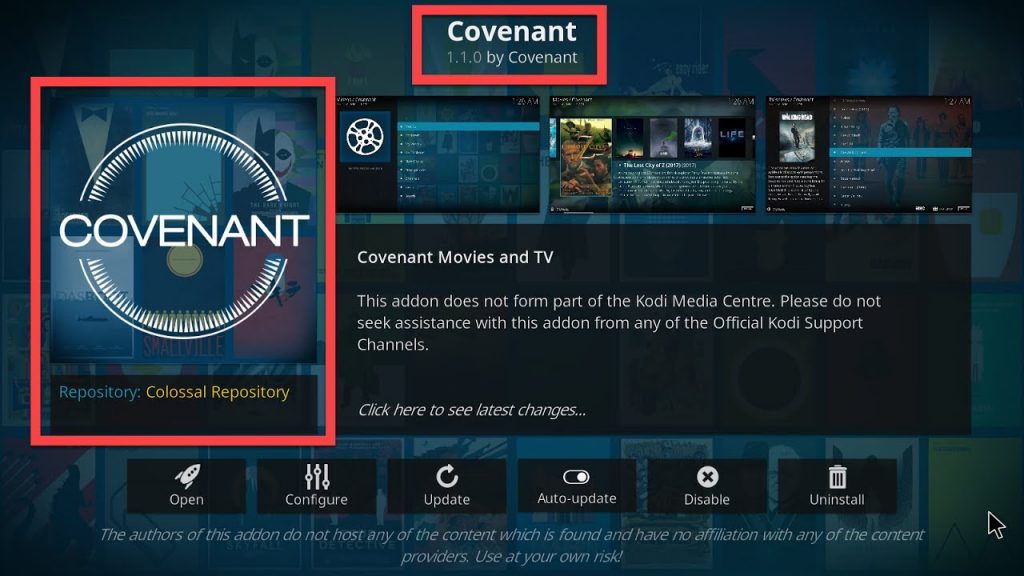Exodus, being a popular add-on for Kodi is currently being changed by a better add-on Covenant. This new add-on is from the very same group of developers that developed Exodus, and now that the Exodus acquires much too many issues by Kodi users, the developer group decided to create Covenant Kodi addon. It is very important that Kodi individuals must install Covenant on Kodi to remain updated.
Not only did Covenant fill up the shoes of Exodus, however it was also much better than Exodus in a great many respects. It was far more secure and offered many more features. Lambda had even stopped upgrading Exodus that made Covenant the very best option to Exodus.
Exodus was later on resurrected and also both these addons together functioned well for rather time. They are no longer as preferred as they utilized to be, specifically since the many brand-new and much better executing on-demand addons spawned. Yet, a lot of Kodi individuals are still looking for Covenant and Exodus. The bright side is that these addons are still useful.
In this article, we will show you how to install Covenant on Kodi 18 Leia and Kodi 17.6 Krypton in some very easy to follow steps. Please note that you can similarly install any other video add-on/ or any other Kodi add-on as well.
How to Install Covenant on Kodi
We will use Kodil repository to install Covenant addon on Kodi. Here are the steps:
STEP 1: Launch Kodi and click open the Settings Menu.
STEP 2: Click System Settings (Kodi Leia users will click System)
STEP 3: On the left click Add-ons
STEP 4: On the same screen, click the Unknown Sources toggle
STEP 5: Click Yes when prompted
STEP 6: Now click open File Manager as shown in the picture below (in Kodi Leia this option is in the top row)
STEP 7: Now click on Add Source.
STEP 8: When you click open Add Source, a box will appear. Just click <None>. Now, a new menu will pop-up wherein you’ll be asked to put the path name/URL. Just type http://www.lvtvv.com/repo/ in the box like shown in the picture below and click OK.-
STEP 9: In the next step, put kodil in the media source name as shown below. Please cross check very carefully before proceeding any further. Then only click OK.
STEP 10: Now click Backspace several times to head back to the main menu. Now open Add-ons menu.
STEP 11: Now open package installer (the open-box icon on top-left as shown below).
STEP 12: Now Select open Install from Zip File.
STEP 13: Now locate and select Kodil and open repository.kodil.zip and click OK. The installation will begin.
STEP 14: Now again go back to the main menu and click open Add-ons and then click open the package installer as done earlier. This time click open Install from Repository as shown in the image below.
STEP 15: Now select Kodil Repository and then select Video Add-ons.
STEP 16: Now just scroll down and find Covenant. Once you find it, click to open it.
STEP 17: Now click Install on the next screen
For Kodi Leia users, a popup will be displayed after clicking Install. Click OK to continue
STEP 18: Congratulations. Everything is done and you have now successfully installed Covenant on your Kodi using this method. Now enjoy the vast ocean of amazing media offered by Covenant and enjoy it on your PC or Amazon Fire TV.
We hope that this how-to tutorial helped. Feel free to drop in any queries in the comment box below if you’re facing any issues following any step or otherwise.
Covenant Kodi Addon Not Working
Covenant Addon is not being updated anymore and If you are trying to get it from Colossus repo, it won’t work as this repo has been shut down. However, users can still install and use Covenant from Kodil repo as shown in the guide above. I keep testing and updating this article every few days. If you face any difficulties in installing it with this guide, please feel free to comment below.