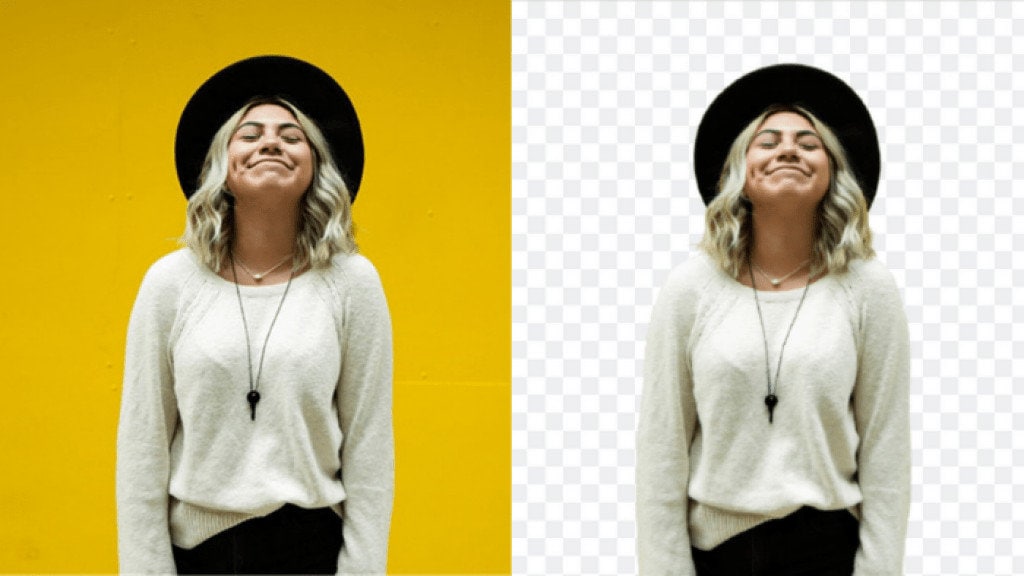Have you ever thought of removing the background from an image and replace it with a new one? You may think about why it matters. If you’re a photography lover and crazy about all kinds of splendid photos, you can remove the background of a photo of yourself and place yourself in front of some beautiful landscape pictures or famous landmarks. It sounds not bad, right?
For product photography, background remover is also a must-have tool because it can help you get a lot of product photos on different backgrounds, whether you’re selling clothing, pet supplies, or something else. Create transparent background and replace the background with white, grey or any color to highlight the product.
Photoshop was once a good tool to remove the background from images. Though it is quite time-consuming, the output can be really perfect. You can use matting and defringe features in Photoshop to identify and remove color fringing along high-contrast edges. But considering the long learning curve and high requirement for operating systems, there should be a better choice.
With the help of AI, removing background from image can be much easier and more precise in some challenging details. To remove background with AI, you just need to upload an image and wait a few seconds to get an excellent result. Vance AI has recently launched a new online AI Background Remover which excels at handling challenging edges and tricky tasks like hair. Then let’s give it a try to see if it is true or not.
Vance AI Background Remover
Vance AI Background Remover is designed to be totally user-friendly, just like a fool-proof tool. Removing background becomes much easier with Vance AI since you don’t need to install anything or register an account to begin. Just follow the instructions and you’ll get a gorgeous output within seconds.
How to Remove Background from Image with Vance AI
Step1: Open the official page of Vance AI Background Remover
Step2: Click Remove Background to move to the page for uploading images
Step3: Drag and drop, or paste URL to upload an image (jpg, png, jpeg supported)
Step4: Click Download to save to your device when it’s done (only png supported)
Performance
I’ve test two photos to see the result. The good thing is that this AI Background Remover supports jpg, jpeg, and png so I don’t need to convert my photos in advance. One is a high contrast photo and the other is more complicated because it’s quite challenging to distinguish between the person and the background.
The first one is pretty good on the whole. There is almost no details missing. Though it remains some part of the background on the hair part, it’s definitely acceptable on the whole, especially the body part.
The second one is not bad on the whole but it still needs to be improved a lot. See the hair part and the shoulder part. Actually the shoulder color is not very close to the background but this AI Background Remover can’t handle it well.
Limitations (without sign-up)
- The uploaded image should be less than 5 MB and 2000×2000 px (image exceeding the limit will be resized or compressed automatically)
- You can only download the output in png. format.
- The full-size download is not available without a sign-up.
- You can’t upload photos from or save them to Google Drive, Dropbox, and so on
- Only 5 images per month
- Processing speed is a little bit slow
Pricing Plan
Free Plan
- Only 5 images per month
- Image max size: 5MB
- Max upload image resolution: 2000 x 2000px
- No batch process
- Enjoy four web tools (AI Image Enlarger, AI Denoise, AI Sharpen, and AI Background Remover)
Basic Plan ($9.90 /mo)
- Increase to 200 images per month
- Image max size: 10MB
- Max upload image resolution: 3000 x 3000px
- Batch process up to 5 images
- Faster processing
- Enjoy four web tools
Pro Plan ($19.90 /mo)
- Everything in Basic plan
- Unlimited images to process
- Batch process up to 10 images
- Plus 1 software license for Windows (unlimited image size; unlimited image resolution; enlarge up to 40x; unlimited batch processing; more parameters to adjust the output result)
Edit Photos with Vance AI
After removing background from an image with Vance AI, you can click Edit to easily enlarge, denoise, or sharpen the output through its other AI web tools. All of its web tools apply AI technology to produce the best output.
Using deep convolutional neural networks, Vance AI performs well in enlarging images while preserving details, whether it be anime images or portraits.Eliminate noise and recover crisp details to get high-quality and pixel-perfect images with Vance AI web tool which is called AI Denoise.Sharpen blurry images, eliminate artifacts and halos with Vance AI Sharpen. If you get a blurry or noisy photo today, it’s not a big problem because AI web tools can fix it automatically and perfectly.
Conclusion
Vance AI aims to provide AI web solutions for image and video. Its AI Image Enlarger, AI Denoise, AI sharpen, and the new product AI Background Remover are really good examples. Compared to its competitors, Vance AI is more like an AI hub for image and video processing online. More importantly, the pricing plan is quite affordable and its free version has only a few limitations compared to other products. You can access to Vance AI Official site to give these AI web tools a try. All of them support a free version.