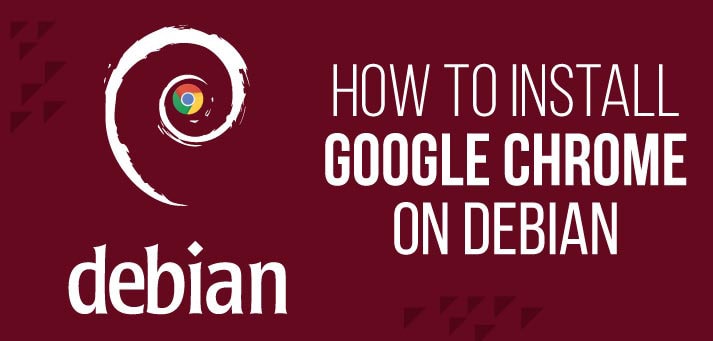Google Chrome is one of the most popular web browsers among users. You are most likely to find Google Chrome installed on someone’s browser due to its ease of usability and compatibility to many of Google’s applications. In this tutorial, we examine how you can install Google Chrome on Debian 10.
Prerequisites
Before we set sail, ensure you have the following
- An instance of Debian OS
- Sudo user with root privileges
Let’s get started.
Download Google Chrome
To start off, press the combinationCtrl + Alt+ T on the keyboard to launch the terminal.
Once the terminal is launched update the system repositories by running:
# apt update # apt upgrade
Google Chrome is not available on Debian’s repository. This will force to download from Google’s repository. To accomplish this, we need to download the Google Chrome’s Debian package from Google’s official repository using the wget command.
wget https://dl.google.com/linux/direct/google-chrome-stable_current_amd64.deb
Sample Output
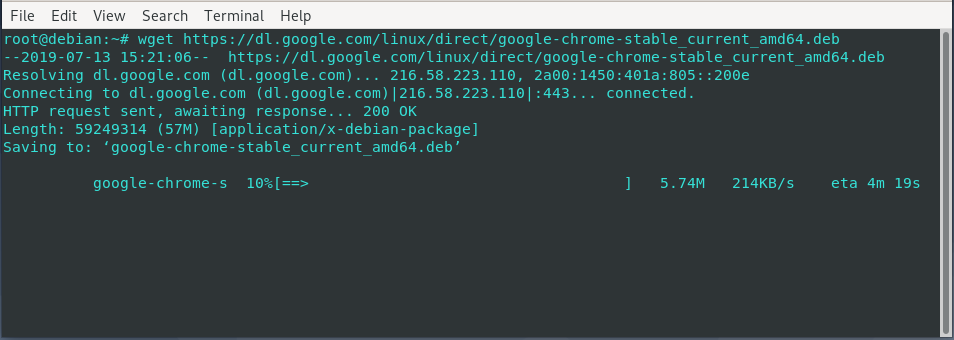
With Google Chrome’s Debian package already installed, let us now install Google Chrome.
Install Google Chrome on Debian
To install Google Chrome alongside all the dependencies, run the command:
# apt install ./google-chrome-stable_current_amd64.deb
Sample Output
This should only take between 3-4 minutes depending on the speed of your internet connection.
Launching Google Chrome
With Google Chrome installed, You can launch it by clicking on Activities > Google Chrome.
Alternatively, you can head out to your terminal and execute the command:
# google-chrome
When launching Chrome for the first time, a pop-up notification below will be displayed asking you whether you want Google Chrome to be your default browser and if you would wish to automatically send crash reports to Google.
Make a choice according to your preference and click the OK button.
This will open Google Chrome’s browser default page as shown
From there you can click on ‘Sync Now’. This will require you to Sign In using your Google’s account and from there, you will have a smooth ride.
Removing Google Chrome
If Google Chrome is not your piece of cake and you’d rather use another browser instead, uninstall Google Chrome using the command
# sudo apt purge google-chrome-stable
Next, run
# sudo apt autoremove
The second command clears away any residual packages after the uninstallation of Google Chrome and helps free space.
Conclusion
In this article, we learned how to install Google Chrome on Debian OS. Give it a try and give us your experience. Thank you for your time.