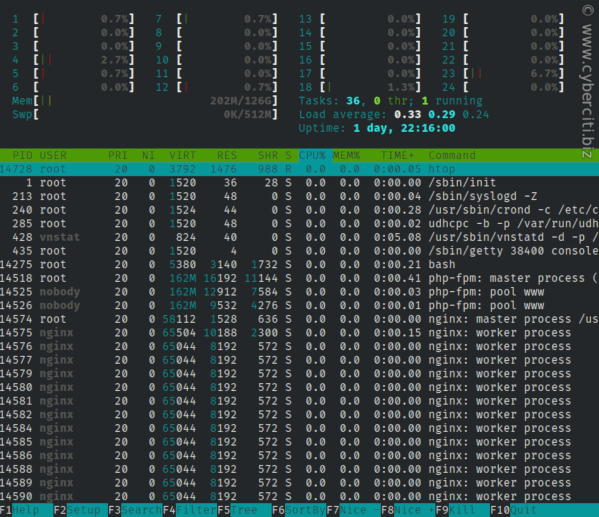I am a new user of Alpine Linux. How do I install htop on Alpine Linux using the apk command?
Introduction – htop is nothing but Interactive process viewer for Alpine Linux. It is just like default top command with an additional set of options and better display on the screen. This page shows how to install htop on Alpine Linux.
Adblock detected 😱
How to install htop on Alpine Linux using apk
The procedure for installing htop on Alpine Linux is as follows:
- Open the terminal window.
- For remote Alpine Linux server login using ssh command.
- Execute apk search htop command to search for htop on Alpine
- Run apk add htop to install htop in Alpine Linux
Let us see all steps and command in details.
Alpine Linux install htop
Let us search for htop package using apk command:
apk search htop
Sample outputs:
htop-doc-2.2.0-r0 htop-2.2.0-r0 varnish-6.1.1-r0
Get information about htop package
Run the following command:
apk info htop
Sample outputs:
htop-2.2.0-r0 description: Interactive process viewer htop-2.2.0-r0 webpage: http://hisham.hm/htop htop-2.2.0-r0 installed size: 200704
Install htop
Finally, type:
apk add htop
How to use htop command
The syntax is:
htop
htop [options]
One can use a monochrome color scheme, run:
htop -C
htop --no-color
Want to see the tree view by default when running htop? Try:
htop -t
htop --tree
Let us see only processes of a given user named vivek:
htop -u vivek
htop --user=vivek
htop --user=nginx
Limit and show process for only the given PIDs:
htop -p PID
htop -p PID1,PID2
--pid=PID,[,PID,PID...]
htop -p 1342
htop -p 7435,1367
htop keyboard shortcut keys
The following commands are supported while in htop:
| Command | Description |
|---|---|
| Up arrow key | Select (highlight) the previous process in the process list. Scroll the list if necessary. |
| Down arrow key | Select (highlight) the next process in the process list. Scroll the list if necessary. |
| Left arrow key | Scroll the process list left. |
| Right arrow key | Scroll the process list right. |
| PgUp, PgDn | Scroll the process list up or down one window. |
| Home | Scroll to the top of the process list and select the first process. |
| End | Scroll to the bottom of the process list and select the last process. |
| s | Trace process system calls: if strace(1) is installed, pressing this key will attach it to the currently selected process, presenting a live update of system calls issued by the process. |
| l | Display open files for a process: if lsof(1) is installed, pressing this key will display the list of file descriptors opened by the process. |
| u | Show only processes owned by a specified user. |
| M | Sort by memory usage (top compatibility key). |
| P | Sort by processor usage (top compatibility key). |
| T | Sort by time (top compatibility key). |
| F | “Follow” process: if the sort order causes the currently selected process to move in the list, make the selection bar follow it. This is useful for monitoring a process: this way, you can keep a process always visible on screen. When a movement key is used, “follow” loses effect. |
| K | Hide kernel threads: prevent the threads belonging the kernel to be displayed in the process list. (This is a toggle key.) |
| H | Hide user threads: on systems that represent them differently than ordinary processes (such as recent NPTL-based systems), this can hide threads from userspace processes in the process list. (This is a toggle key.) |
| p | Show full paths to running programs, where applicable. (This is a toggle key.) |
| Ctrl-L | Rfresh the screen. |
| F1 | See this help menu. |
| h | Same as above. |
| ? | Again, same as above. |
| F10 | Quit htop |
| q | Exit htop (same as above) |
How to get help about htop
Simply type:
htop --help
man htop
Conclusion
This page showed you how to install and use htop on Alpine Linux. For more information see htop home page here.