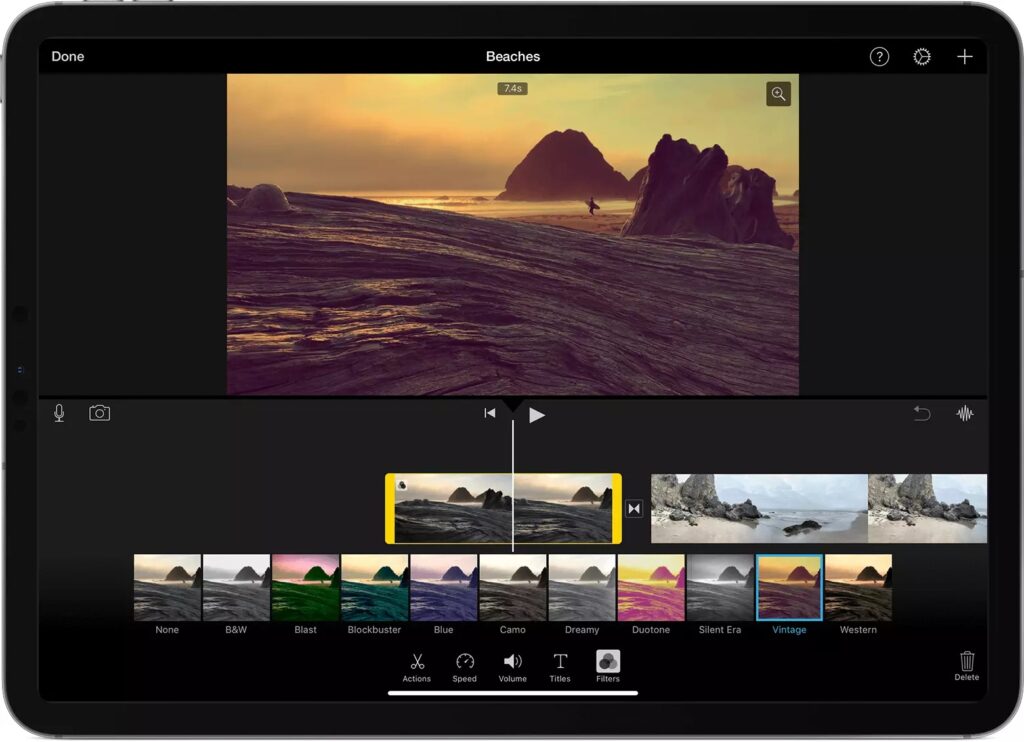Learn how to change the viewing speed of the videos using the iMovie feature on your iPhones. Whether you want videos speeded up or slowed down, the iMovie app provides the latest addition to iPhone users by adjusting the speed of clips to a customized range such that it can slow down, speed up, and set back to a regular speed again.
How to Speed up a Video on iMovie on iPhone?
iMovie app is primarily a video editing software to fine-tune speed adjustments. Additionally, it offers other editing features, including filters, titles, music, and much more. If you want to edit a clip on your iPhone and convert its speed to a higher pace for dramatic effect, iMovie enables a range of speed adjustments to edit the clips according to your editing requirements.
Below are the steps to speed up videos on the iMovie app on your iPhone:
- Install the iMovie app.
- Open the iMovie app once installed. On the “Projects” page and tap on “Create Project.”
- Select “Movie” and search the video or the clip you want to speed up. Then select “Create Movie” and wait for the video to appear in the timeline with video editing tools.
- The speed adjustment tool is in the shape of a speedometer. Select the option.
- If you want to increase the speed of the entire video, look out for the slider with the icons of a tortoise and a rabbit.
- Drag the slider towards the running rabbit to increase the speed of the video up to two times its regular speed.
- Alternately, if you want to create a range of different speeds in one video, select the “Add” option in the inspector to create another range.
- It will allow you to create a range border at the playhead outside the currently selected clip.
- Drag the slider to speed up the second range of the clip as per your editing requirements.
- When you are done, tap the “Done” option at the top left of the screen. Click on “Share” to choose how you want to save the edited video on your iPhone.
iMovie app preserves the original audio pitch of the videos by default that are sped up or slowed down. If you want to streamline the audio pitch with the speed of the video, select “Project Settings” and tap to turn on the option “Speed changes pitch” for your edited videos.
Another Direct way to Change Video Speed on iPhone
The Photos app is in-built into iPhones. It provides another direct and easy way to speed up slo-mo videos to regular speed on iPhone using editing tools in the Photos app. As all slo-mo videos in your iPhone are saved in the Photos app by default, here’s how you can speed up these videos using the built-in software.
- Open the Photos app on iPhone and tap “Albums.”
- Select the Slo-Mo videos in the folders from the “Media Types” section.
- Once you have selected the clip, tap on “Edit” in the top-right corner to begin.
- At the bottom, you will see a set of vertical lines at the top of the frame viewer. The small white vertical lines that are set far apart show the section of the video in slo-mo mode. If the lines are close together, it shows the video is at normal speed.
- You will also see two tall white vertical lines indicating the selection of the video border range. Drag your finger across the slo-mo section to completely remove the effect and speed up the video.
- This will bring all small vertical lines close together, showing that the speed of the video has changed from slo-mo to regular.
- Once you’ve changed the speed of the video, select “Done” at the bottom right to save the edited video.
Best Video Editing Software for Computer
Video editing is an intensive task requiring plenty of RAM and modern, multi-core processors if you are working with high-definition footage. Editing videos on computers allows you better space, multiple options, and accessibility to handle editing tasks of complex projects with deliberation. PCs also have complementary components like a dedicated graphics card that enables video editing and displaying in high-resolution graphics.
There is multiple video editing software available for Mac and Windows, rendering powerful editing tools to create high-quality content in terms of visuals and imaging for different uses. However, video editing is not everyone’s cup of tea. Inexperienced editors find it tough to use video-editing software with overwhelming tools and options.
iMyFone Filme is categorized as one of the top video-editing apps for Windows. It has various versatile features, an easy-to-use user interface, and all the necessary tools and features to make excellent edits. The best thing about iMyFone Filme is that it is considered the best platform for everyone, new users, beginners, or professional editors. It provides easy navigation with aligned tools on the timeline, featuring editing options like splitting, merging, cropping, rotating, as well as excellent speed adjustments. IMyFone Filme enjoys one of the unmatched editing controls that allow users to create new videos or integrate one clip into another.
Video-editing has fast picked up pace in the modern world of ever-evolving technology. iPhone, Mac, and even Android users make up a huge demand for video-editing apps and software for their everyday needs. Now users can speed up, slow down, merge, trim, or create an entirely new video from an existing one using the various applications available for iPhone and Windows.