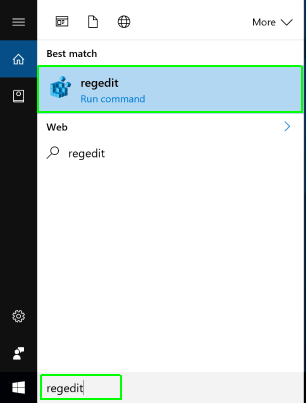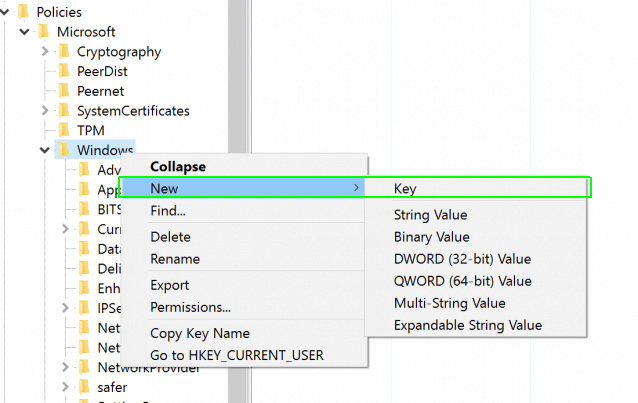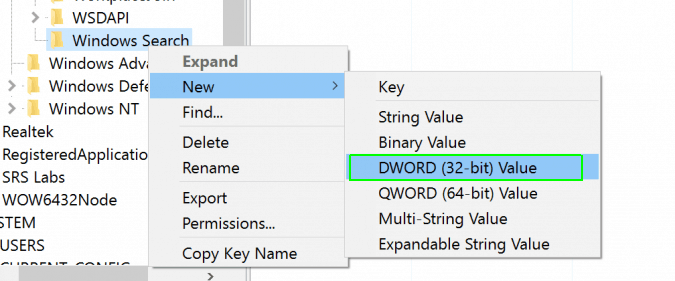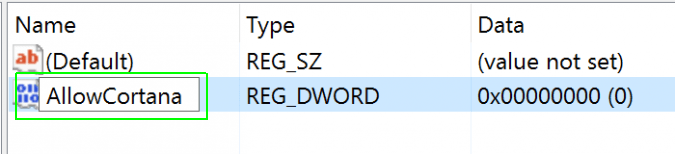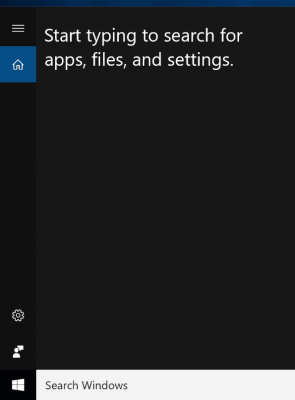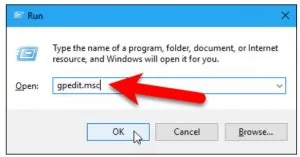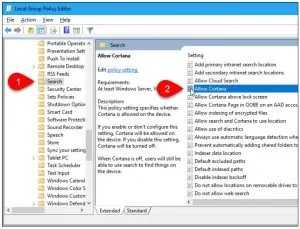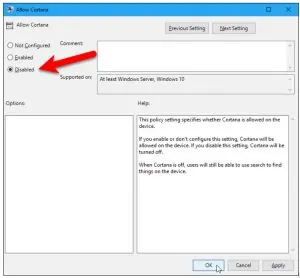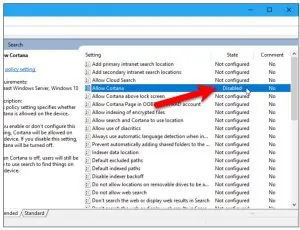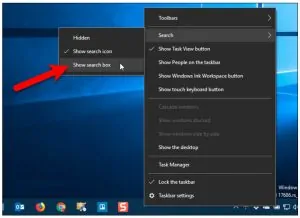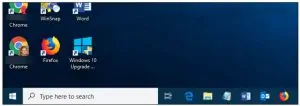Microsoft doesn’t want you to disable Cortana. You to be able to Cortana in Windows 10, however Microsoft that very easy toggle button in the Anniversary Update. you can still disable Cortana through a computer registry hack or team policy. This changes the Cortana box a “Search Windows” tool for local application data searches.
Cortana come to be significantly limiting since Windows 10’s. It was upgraded to neglect your default browser. Cortana currently launches the Microsoft Edge internet browser only Bing when you search. If that seems like something you would not intend to utilizef, ‘s how to turn it off.
You’re looking to disbale Cortana? In this article we guide u how to disable cortana in windows 10 completely using various methods.
How To Disable Cortana Using Registry Editor.
1. Open regedit the registry editor, from the search box on the taskbar.
If asked, allow the program to make changes to your computer.
2. Go to HKEY_LOCAL_MACHINE\SOFTWARE\Policies\Microsoft\Windows\Windows Search
But wait! Windows Search might not be there. It wasn’t for us, so we had to create it.
2a. Right-click the Windows folder and choose New>Key. Call it “Windows Search.”
3. Right click “Windows Search” and choose New > DWORD (32-bit Value).
4. Name the DWORD “AllowCortana.” Click it and make sure the value is “0.”
5. Restart the computer (or log out and log back in). Cortana will be replaced with a regular search bar.
While Cortana is gone, it’s still hiding. You may find the program running in the background, but you might as well leave it there. When we tried killing the program, Cortana kept popping back up like a weed.
2. Disable Cortana Using the Local Group Policy Editor
If you’re using Windows 10 Pro, the Local Group Policy Editor provides an easy way to disable Cortana.
Just like when you edit the registry, you should make a System Restore point before making changes in the Local Group Policy Editor. That way, if something goes wrong, you can roll back.
To open the Local Group Policy Editor, press Windows key + R. Then, type: gpedit.msc into the Open box and press Enter or click OK.
Navigate to Computer Configuration > Administrative Templates > Windows Components > Search in the left pane.
Double-click Allow Cortana on the right.
Click Disabled on the Allow Cortana dialog box and click OK.
The State for Allow Cortana shows the setting is Disabled.
Go to File > Exit to close the Local Group Policy Editor.
To enable Cortana again, return to the Allow Cortana setting in the Local Group Policy Editor and change it to Not Configured or Enabled.
3. Show the Search Box Instead of the Search Icon or Hide Search
If you have room on your Taskbar, you might want to show the Search box instead of just the Search icon.
But, first, here are some things you should know about the Search box.
- If you use multiple monitors, the Search box only displays on the main screen.
- The Show searchbox option is not available if:
- The Taskbar is at the top or on one side of your screen.
- You enabled Use small taskbar buttons in the Taskbar options.
- Your screen resolution on your main screen is set below 1024×768.
To show the Search box, right-click on an empty area of the Taskbar. Then, go to Search > Show search box.
If you have a lot of icons on the Taskbar, you may want to save some room and hide the Search icon by selecting Hidden on the Taskbar context menu.
You can still use Windows Search by opening the Start menu and just start typing. Or use the command line to search in Windows.
The full Search box displays on the Taskbar.