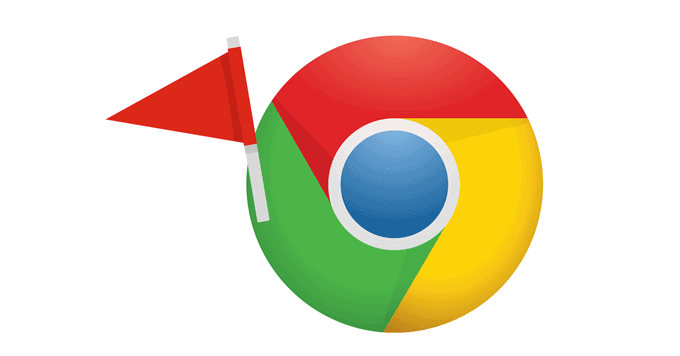With Chrome Flags you have power customizations for Chrome. You will have authorization to new experimental features that are yet to be released and you will have control over the interaction of your browser with the web. You are not required to be tech-savvy to enable Chrome Flags and it is also easy to disable if your Chrome is getting weird.
Here are some of the Chrome flags that will enhance your browsing experience:
1. Show Auto-fill Prediction
When you have to sign up or fill form chrome gives you autofill so that you do not have to type the same e-mail address, name and other information again and again. As soon as the form comes up with this flag it is auto-populated and you will not have to type it.
2. Tan freeze and discard
This Chrome flag replaces the automatic tab discarding flag which will keep the tabs open. If you keep many tabs open then this flag is made for you as it will keep those tabs open but restrict them from using memory. Generally, Chrome manages each tab like its small program, which is seen in your taskbar. With Tab freeze and discard flag, you can keep many tabs open and you will not have to worry about sacrificing the memory. These tabs will wake back up whenever you will interact with them.
3. Parallel Downloading
While downloading large files parallel downloading creates three different download jobs to speed up the download process. When you enable this you will be able to download large files much faster.
4. Enable QUIC
Generally what is quick is not safe and what is safe is not quick. Even the best Chrome VPN can slow things a little bit. Google has been working on a new protocol which will have both elements of TCP and UDP and will be more fast and safe. QUIC decreases the connection requests which is needed to get a secure connection with the server.
5. Override Software Rendering List
This chrome flag force the utilization of GPU acceleration even at those times where it is unsupported, it overrides the default software rendering. It becomes handy if you want to test your application or website with the GPU acceleration.
6. Lazy Image Loading
With lazy image loading chrome flag you will be able to load heavy image pages quicker. Many websites are coded this way only. But some websites are not coded like this, now you do not have to wait for the website’s development team to get to it.
7. Full URL Display
In Chrome 76 Google ceased to show full URL text. The search bar now only displays only the name of the site and folders. This thing can be an irritation for many reasons. It hides the URL of the website you are viewing. If you want the URL to be seen without any intrusion, in Chrome 76 two Chrome flags will help you. But you have to note that they will be deprecated.