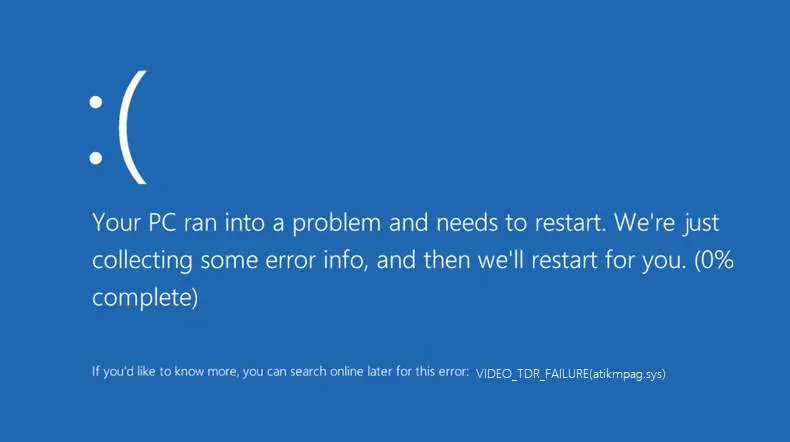You know, a computer shortcut keys can do boggling wonders if you know how to use them. Did you ever observe computer nerds using a mouse? No, rarely they use it. Ask a nerd about any shortcut keys, and without a second thought, they will give you instant answers.
A person who knows about computers and gizmos may be called as a Technical Aficionado, but a person who has a clear and depth of understanding about it called an Alpha Geek.
A keyboard Tricks-and-Treats for users
Want to be productive in using the shortcut keys for chrome? Because it’s The Google and its for the people, of course. They are the Einsteins in making everything possible. Let’s delve the precious shortcut keys for the productive use of Google Chrome.
10 Most Useful Google Chrome Shortcut Keys
1. A new window in ‘Incognito Mode’
Ctrl+T opens a new window on Google Chrome, where you can browse history be seen, cookies, etc. Incognito mode is in contrast to it. If you do not want a user to see what you browse, cookies, IP address, login details and more this window comes handy.
Shortcut key:
- For windows- Ctrl + Shift + N
- For Mac- ⌘ + Shift + N
2. Close the ‘Current tab.’
Clicking that little X will close the tab, but without lifting your hand can close the current tab you are working. Here’s the shortcut
Shortcut key:
- For windows- Ctrl + W
- For Mac- ⌘ + W
3. ‘Reopen’ the last closed tab
Oops! moment, when you accidentally close the working tab or tabs and again searching for the link. With the keys, you can open the closed tab and even other series of tabs you closed.
Shortcut key:
- For windows- Ctrl+Shift+T
- For Mac- ⌘ + Shift + T
4. Jump to the ‘Next and Previous open’ tabs
This is a handy shortcut key when a user has a habit of using multiple tabs for browsing.
Shortcut key:
- For windows- Ctrl + PgUp (jump to previous tab) or Ctrl + Dn (jump to next tab)
- For Mac- ⌘ + Option + Left Arrow ( jump to previous tab) or ⌘ + Option + Right Arrow (jump to next tab)
5. Jump to ‘Specific Tabs’
If you open more tabs and want to go to the specific tab instead of clicking with a mouse, the below shortcut key comes handy.
Shortcut key:
- For windows- Ctrl + 1 through Ctrl + 8 and last tab Ctrl + 9
- For Mac- ⌘ + 1 through ⌘ + 8 and last tab ⌘ + 9
6. Jump to the ‘Address bar’ without a mouse
Instead of taking your hands and using a mouse to click on the address bar, you can use the below shortcut for directly jumping to the bar.
Shortcut key:
- For windows- Ctrl + L or Alt + D or F6
- For Mac- ⌘ + L
7. Open of a ‘website’ in the current tab
Generally, we give a website name on the search bar and then clicks on the link of the website on the index page. Instead of this, a user can use a shortcut for the opening of a site in the current tab where automatically adds www. and .com to it.
Shortcut key:
- For windows- Type a site name + Ctrl + Enter
- For Mac- Type a site name + Ctrl + Enter
8. ‘Remove Predictions’ from your address bar
When we type any term automatically search bar shows with similar words or previous searches if you do not want them to be shown on the predictions drop down. Just use…
Shortcut key:
- For windows- Down arrow to highlight + Shift + Delete
- For Mac- Down arrow to highlight + Shift + Fn + Delete
9. To ‘Minimize and Maximize’ current window
The current window will be generally clicked on that small ‘-’ button and ‘🗕’ button to maximize. Instead, a user can use keys without using a mouse.
Shortcut key:
- For windows- Alt + Space + N (minimize current window) and Alt + Space + X (maximize current window)
- For Mac- ⌘ + M
10. Log in as a ‘Guest browser’ or a ‘different user’
The shortcut key even helps you to log in as a guest browser with a simple key.
Shortcut key:
- For windows- Ctrl + Shift + M
- For Mac- ⌘ + Shift + M
A Mouse only trick
If you want to open a tab in a new window, drag the tab out of the tab strip. Pretty simple!
Hope you enjoy these little tricks-and-treats by us.
Do share and drop any unknown shortcut keys in the comment section.