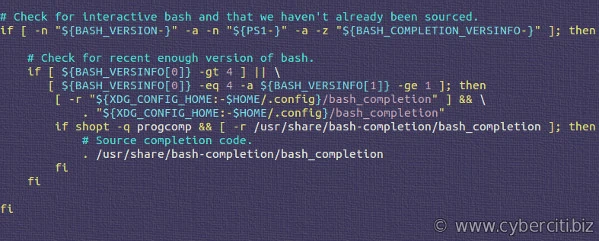[ad_1]

I set up a new Ubuntu Linux LXD container, but my auto-completion of bash shell commands are not working. How do I enable autocomplete feature in Ubuntu Linux 18.04 LTS? How do I write simple bash completion code in Ubuntu Linux?
Introduction: Bash is an sh-compatible command language interpreter that executes commands read from the standard input or from a file. Bash can run most sh scripts without modification. bash-completion is a collection of shell functions that take advantage of the programmable completion feature of bash on Fedora Linux. This page shows how to install and enable Bash auto completion in Ubuntu Linux.
How to add bash auto completion in Ubuntu Linux
The procedure is as follows to add bash completion in Ubuntu:
- Open the terminal application
- Refresh package database on Ubuntu by running: sudo apt update
- Install bash-completion package on Ubuntu by running: sudo apt install bash-completion
- Log out and log in to verify that bash auto completion in Ubuntu Linux working properly
Let us see all steps in details.
How to add bash completion In Ubuntu
Bash completion is a useful tool for the automatically completing of file names, commands and more. Type the following apt command/apt-get command to install auto completion in Ubuntu Linux:
$ sudo apt update
$ sudo apt install bash-completion
How to test programmable completion for Bash
Installer placed a shell script called /etc/profile.d/bash_completion.sh. You can view it with help of cat command:
$ cat /etc/profile.d/bash_completion.sh

How do I enable bash completion on Ubuntu and use it from the current session
The script will get call automatically from your login session or when you start a fresh shell session. For the current session use the source command to load it:
$ source /etc/profile.d/bash_completion.sh
Press the [TAB] key while typing a command to auto-complete syntax or options:
$ sudo apt i[TAB]
$ cat /etc/re[TAB]
Writing your first simple bash completion code
Say you always want to check an IP address of three domain names using the host command. So type the following at the shell prompt:
complete -W 'google.com cyberciti.biz nixcraft.com' host
Now type host and press the [TAB] key to use any one of the domain name for host command:
host [TAB]

Conclusion
The easiest way to install bash completion software is to use a package manager such as apt command. You installed the bash-completion package and learned how to create simple function and wrappers. For more info see this page.
[ad_2]