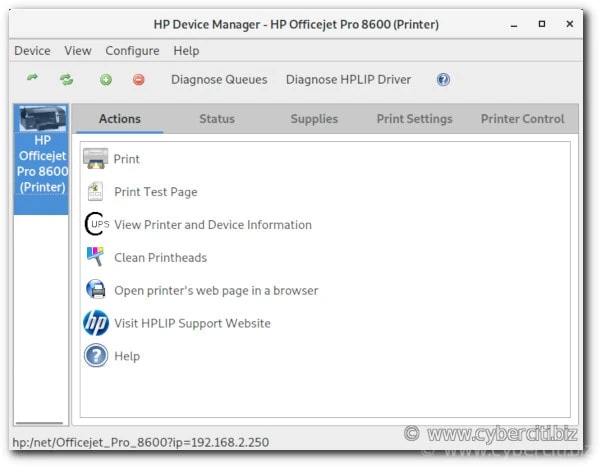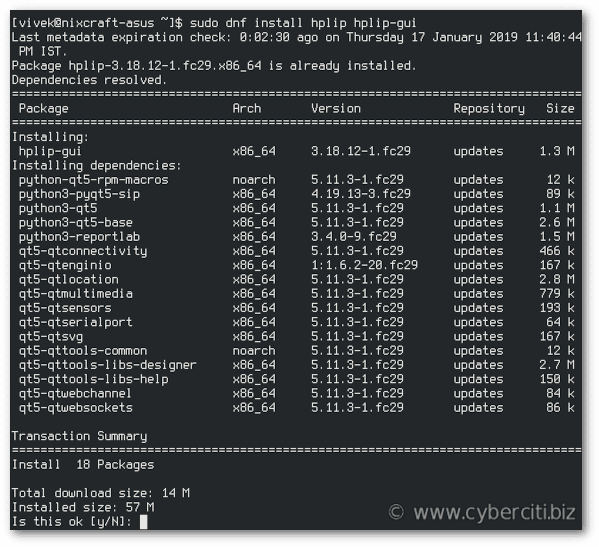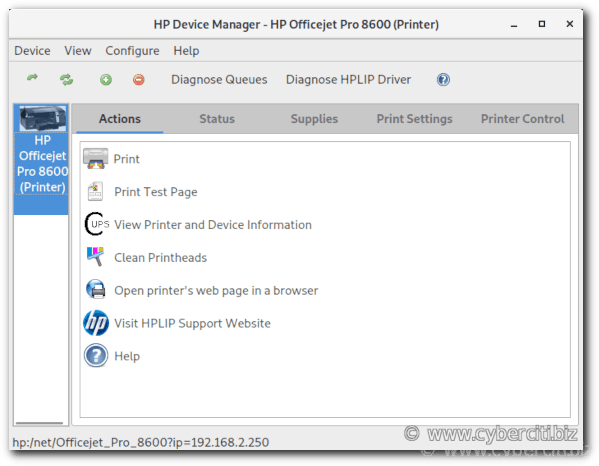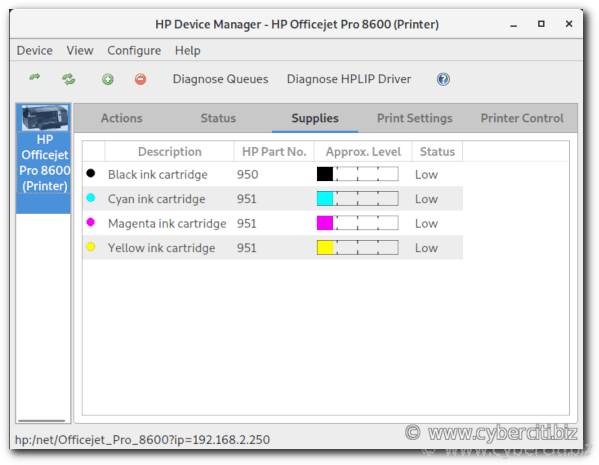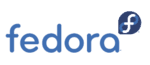
I have HP Officejet Pro printer and scanner. How do I install HP Officejet Pro network printers and scanners on Fedora Linux? How can I install HP printer on Fedora Linux?
Introduction – You need to install HPLIP (HP Linux Imaging and Printing) software. It is official software that supports a wild range of HP printers including Deskjet, Officejet, Photosmart, PSC, Business Inkjet, OfficeJet, LaserJet and more. The software also supports color and monochrome scanning on Fedora Linux. This page shows how to install HP printer and scanner on Fedora Linux.
Installing networked HP printer and scanner on Fedora Linux
You can download software by visiting this page . However, Fedora Linux includes software in its repository.
Step 1. Update Fedora Linux
Simply run dnf command:
sudo dnf upgrade
Step 2. Search for HPLIP software
Search for HPLIP, run:
dnf search hplip
Sample outputs:
========================= Name Exactly Matched: hplip ========================== hplip.x86_64 : HP Linux Imaging and Printing Project ======================== Summary & Name Matched: hplip ========================= hplip-libs.x86_64 : HPLIP libraries hplip-libs.i686 : HPLIP libraries hplip-gui.x86_64 : HPLIP graphical tools hplip-common.x86_64 : Files needed by the HPLIP printer and scanner drivers hplip-common.i686 : Files needed by the HPLIP printer and scanner drivers |
Step 3. Install HPLIP on Fedora Linux 29
We are going to install hplip-gui and hplip using the dnf command:
sudo dnf install hplip hplip-gui
Step 4. Configure HP printer on Fedora Linux
You need to run hp-setup command. It set up HPLIP printers and faxes in the CUPS spooler. Tries to automatically determine the correct PPD file to use. Allows the printing of a test page. Performs basic fax parameters set up too. Set up HP printer in Fedora Linux using GUI:
hp-setup
If you have USB based HP printer, try:
hp-setup -b usb
For example, my printer is networked and it has IP address 192.168.2.250, so I run:
hp-setup 192.168.2.250
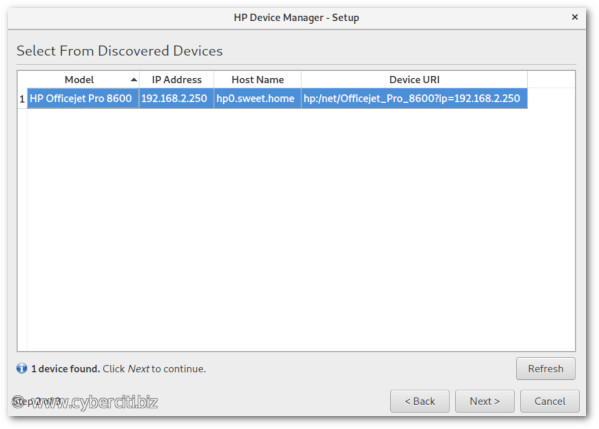
Next, I will set description, name, FAX number (if any) and other information for my HP printer. Finally, click on the “Add Printer” button:

How do I control my HP printer with “HP Device Manager”?
The HP Device Manager (aka “Toolbox”) for HPLIP supported devices such as printers and scanners. It provides access to status of printer, tools, ink/supplies levels and more. Simply type the following command:
hp-toolbox
Getting your ink levels
Conclusion
This page showed you how to add a HP network printer on Fedora Linux and control it using graphical user interface methods. For more information see the official HPLIP project site here.