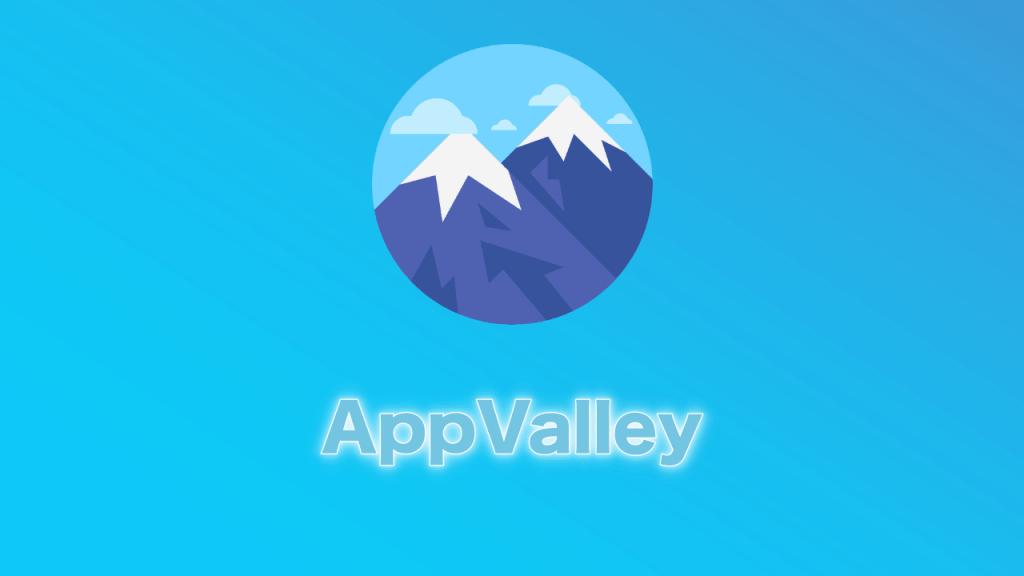AppValley is a top-rated iOS app installer, offering thousands of third-party apps, games, and tweaks. It’s free, and you don’t need to jailbreak your device to use it. Here’s how to get AppValley onto your iPhone or iPad.
How to Download AppValley:
Downloading AppValley is easy to do, and works on both Android and iOS – just follow these steps exactly as written.
Method 1: iOS
- Download the AppValley configuration profile onto your device from https://appvalleyapp.com
- Tap Install on the new page and go to your home screen
- If the installation has not started, tap the Waiting icon
- The AppValley app icon will be on your home page when it is installed
- Before using the app, open Settings > General
- Tap Profiles and find the AppValley profile
- Trust it and close Settings
Method 2: Android
- Go into Android Settings > Security
- Tap to enable the Unknown Sources option
- Download the AppValley APK from here https://appvalleyapp.com/apk
- Go into Downloads and tap the file to install it
- When the icon is on your home page, the app is ready to use
How to Use AppValley
To use AppValley:
- Tap the app icon to open it from your home screen
- Tap an app category
- Search for the app or game you want – there is a search box if you want to use it
- Tap Install on your chosen app and wait for it to be installed on your device.
Fixing AppValley Errors
These are some of the more common installation errors being reported, and all are easy to resolve:
No Get Button – Cannot Download Apps or Games
This usually indicates that Apple has revoked the app certificate.
- In the first instance, wait for between 24 and 48 hours – the team needs to get new certificates. When the Unavailable button disappears, and the Get button reappears, you can use it again
- Download an anti-revoke app or VPN onto your device to prevent this happening again
Error 403 – Cannot Download AppValley
A very common error, it is also the easiest to resolve:
- Delete the app from your device
- Install it again using the official links
This error normally arises with people who already have an AppValley version on their device, and it is in conflict with the new one.
AppValley Stopped Working
This happens when the source has not been verified:
- Delete AppValley
- Install it again and open Settings
- Tap General and go to Profiles
- Tap and Trust/Verify the AppValley profile
- Now AppValley should work
Invalid Argument Supplied
This looks too bad than it is and is simple to resolve:
- Remove AppValley from your device
- Reinstall it and reboot your device
- Open AppValley and go into Settings
- Look for and install any updates
The error should now be gone
White or Blank Screen
If the AppValley screen goes white or blank, follow these steps:
- Close AppValley
- Go into iOS Settings
- Tap the safari option
- Tap on Clear Website data
Try opening AppValley again – the screen should be normal again.
Profile Installation Failed Error
This tends to arise when the Apple servers are overloaded with traffic and struggling to cope. The easiest thing to do is to wait for a few hours and then try again. If the error continues to arise, try this:
- Place your device into Airplane mode and make sure all connections are disabled
- Launch Settings and go to Safari
- Tap on Clear History and Website Data
- Tap on the option that says Clear History and Data
- Come out of Settings and disable Airplane mode, checking all connections are re-enabled
- Wait for a couple of minutes and then reinstall AppValley – the installation should now go-ahead
Untrusted Developer Error
This arises when you use third-party apps and is because Apple does not trust the developer. You can do this yourself:
- Note the developer from the error message and tap on Cancel
- Open Settings and go to General
- Tap on Profiles and find the developer in the profiles list
- Tap on it and tap Trust and close settings
- You can now use AppValley without the error appearing
AppValley is certainly one of the most popular app installers around; once released as an alternative to Cydia, it has now become one of the most popular alternatives to the iOS and Android app stores, simply because it offers so much more for free.
Unlike the old days, you don’t need to jailbreak to use AppValley, so go ahead and try it. It won’t cost you anything, and you can delete it easily if you cant get on with it. Don’t forget to share this and let us know what you think of AppValley – does it offer your favorite apps and games?