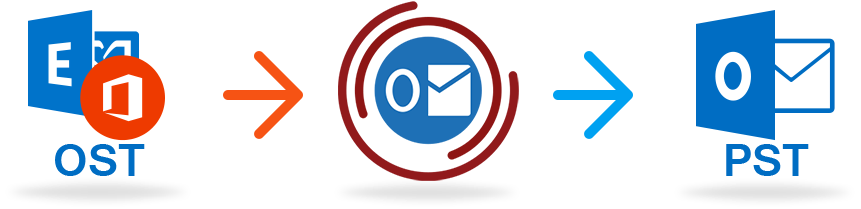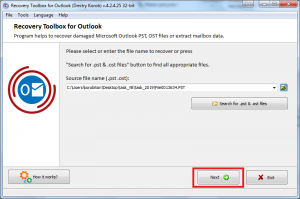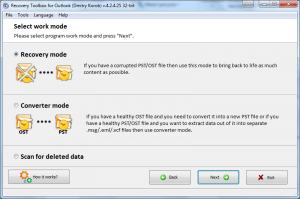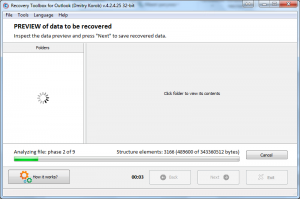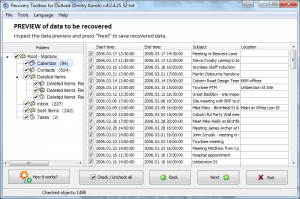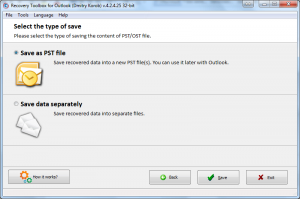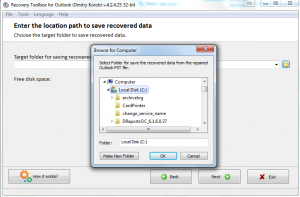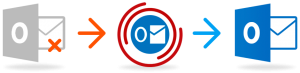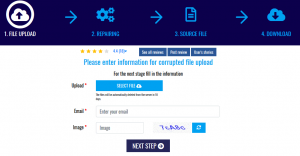Normally, Microsoft Outlook stores all mailbox data, including emails, calendar items, notes and contacts in a single file of PST format. In case of Microsoft Exchange Server use, information is stored in OST files. If this file becomes damaged for any reason, such as power issues, viral infections or something else, Outlook is no longer able to open these files. If you still need to access these documents, try Recovery Toolbox for Outlook. Besides the recovery of corrupted email items, this application may convert data from OST to PST format. Indeed, Microsoft provides a free way to repair damaged Microsoft Outlook files, it is named Inbox Repair Tool. However, this application requires advanced technical skills therefore may not be accessible for some users.
Recovery Tool 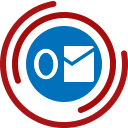 box for Outlook is a small and easy to use application, it may convert OST files into PST ones or export individual items into a number of supported formats, such as EML, MSG, VCF and TXT. When possible, Recov ery Toolbox for Outlook recovers items from the Deleted mail folder. Actually, OST files represent synchronized copies of user mailbox (of either Exchange or IMAP server). In the most cases, it is allowed creating a new account on local PC and start synchronizing again. However, some important data as offline email drafts or other information may not be synchronized, so restoring of OST files makes sense. The installation of not approved applications may not be allowed by system administrator, in this case try online converter version of Recovery Toolbox for Outlook. There are other advantages of online version: it works from any device: Android or Apple and provides date conversion services for a lower price.
box for Outlook is a small and easy to use application, it may convert OST files into PST ones or export individual items into a number of supported formats, such as EML, MSG, VCF and TXT. When possible, Recov ery Toolbox for Outlook recovers items from the Deleted mail folder. Actually, OST files represent synchronized copies of user mailbox (of either Exchange or IMAP server). In the most cases, it is allowed creating a new account on local PC and start synchronizing again. However, some important data as offline email drafts or other information may not be synchronized, so restoring of OST files makes sense. The installation of not approved applications may not be allowed by system administrator, in this case try online converter version of Recovery Toolbox for Outlook. There are other advantages of online version: it works from any device: Android or Apple and provides date conversion services for a lower price.
Since Recovery Toolbox for Outlook does not modify original files of OST and PST formats, the use of application is safe, download and install demo version of software and check if it can help you. Note that free version of application has some restrictions, you should purchase full version of software to remove limitations. Let us take a closer look at how it works. Click the icon of Recovery Toolbox for Outlook that should appear after this installation, a popup window will open as follows:
At this stage, users are asked to select a file of OST or PST supported format for analysis. However, the location of user mailbox is not always known to not advanced users, therefore Recovery Toolbox for Outlook can automatically do a lookup.
After a successful selection of mailbox in OST or PST format, click the Next button to continue and move to the following stage of data restoration.
At the next stage, the software suggests selecting the operation mode: either recovery or converter. The first mode implies the selection of corrupted mailbox so Recovery Toolbox for Outlook may try to restore it and export data into newly created clean files. In the second, converter mode, the application applies other algorithms and converts data from undamaged OST files into PST ones. Let us select the Recovery mode and click the Next button to continue.
At this stage, Recovery Toolbox for Outlook starts analyzing data and attempts to rebuild a previously selected mailbox. Do not interrupt the process, despite the fact that it can be time consuming. The time of analysis depends on the size of input file, but the software never creates a heavy load on computer so users can do other tasks during the execution of email recovery program. Wait, until the application rebuilds your mailbox in Microsoft Outlook format and moves to the following stage, look at the screenshot below.
Recovery Toolbox for Outlook recreates the structure of restored mailbox as follows. In the left pane there is a folder tree as it is shown in Microsoft Outlook, in the right pane there is a list of items that are shown every time a folder is selected in Recovery Toolbox for Outlook. This step allows evaluating the results of mailbox analysis and make a decision about the need to buy a license. Despite the highest efficiency of mailbox recovery engine, the efficiency of recovery is not guaranteed due to the nature of data recovery techniques, the input file can be too heavily damaged. The Next button allows going to the following stage, where users may save results.
Recovery Toolbox for Outlook supports 2 options, the first one rebuilds a mailbox in PST format that can be opened in Microsoft Outlook, the second one saves separate files. As soon as a correct option is selected, choose the Save button to continue, another window will popup and suggest selecting a path for output file.
Click the open file button and choose a correct folder where Recovery Toolbox for Outlook should place recovered data. As soon as it is done, the application saves recovered data and exits. A newly created file of PST format can be now opened in Microsoft Outlook and you may keep on working with it.
If the IT department of your company forbids the installation of Recovery Toolbox for Outlook or any other 3rd party application, apply to the online service of Outlook data restoration: https://outlook.recoverytoolbox.com/online/. The recovery of Microsoft Outlook email by this service implies several easy steps. Refer to the screenshot below:
Use the select file button and upload a file of PST supported format, it can be done from any computer or tablet. Since the recovery is performed by this online service, the operating system does not matter, it can be different from Windows: macOS, Android or even Linux. Provide a valid email address and CAPTCHA. As soon as it is done, move to the next step and start the recovery. This service does not use the resources of your computer, it does all operations remotely and asks to download a recovered file of PST format as soon as it is done. Note the service is paid, but it costs cheaper than the offline version of Recovery Toolbox for Outlook.
To prevent data corruption issues in future, note the necessity of regular backups for Microsoft Outlook and, probably, other valuable data.