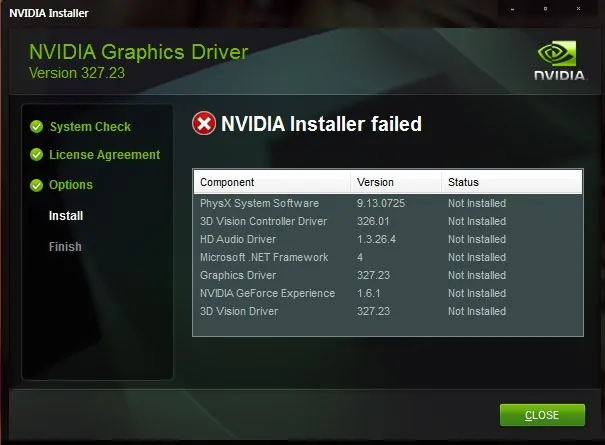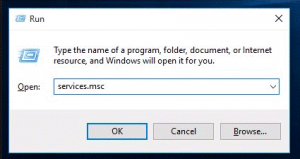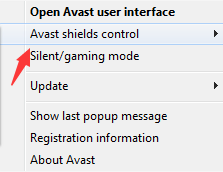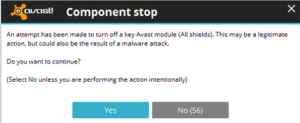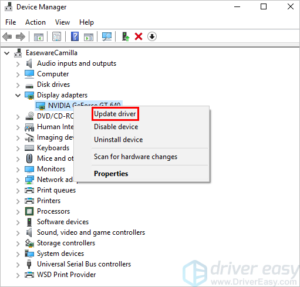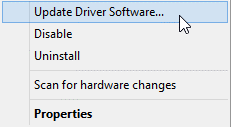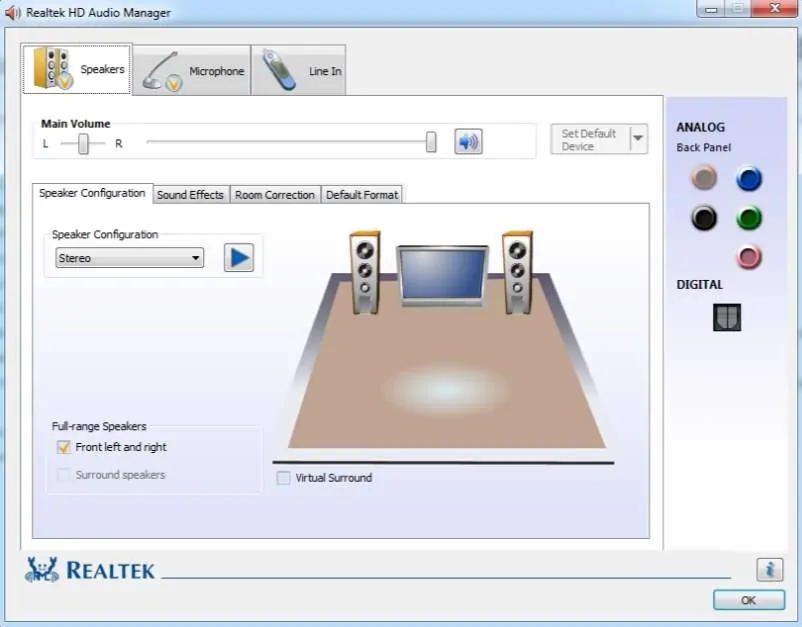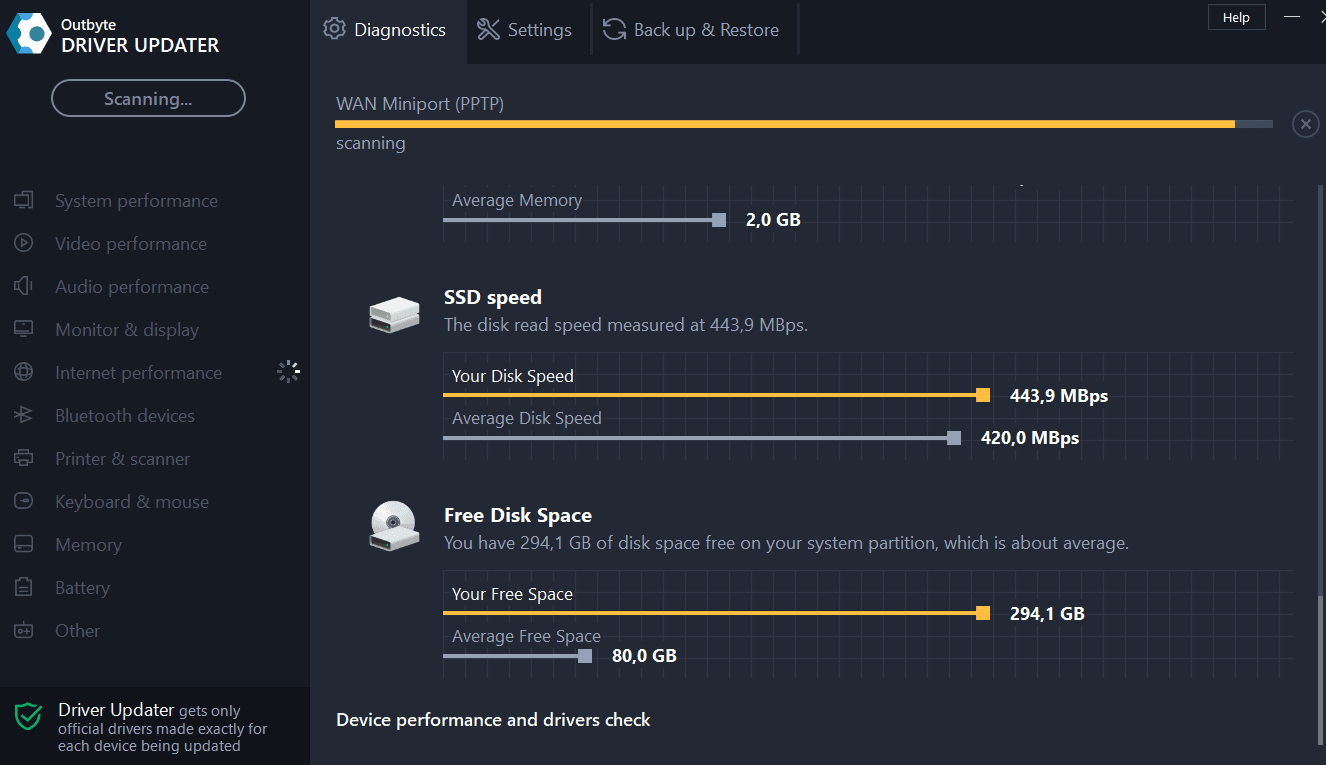Windows users often facing the issues of NVIDIA installer failed on your windows. We have some solution to solve the error of the NVIDIA installer failed but this installer does not pinpoint the exact error condition. In this article, we add some methods for the NIVIDIA installer without getting failed.
Even the high-end system faces this error and there is no NVIDIA driver components were installed to replace the basic Windows driver. If you upgrade your system top windows 10, Windows automatically tries to install the graphics drivers in the background and probably it will take less or more time.
When you try to install the NVIDIA graphics drivers, often it will show error which is called NVIDIA installer failed and honestly that makes your mood worse. Don’t get irritated for those issues we have some solution to avoid Nvidia Geforce experience Error, the only thing you have to do, just follow our below article without neglecting any steps.
Why this Error Occur?
Do you have any idea that which causes NVIDIA Installer failed error? As I told you before after upgrading your PC into Windows 10 that lets your PC install graphics drivers at the same time if you try to install NVIDIA then you will get this error.
Fix NVIDIA Installer Failed
There are few methods available to fix the NVIDIA Installer Failed, By using the below methods you can avoid these type of error. Before that, if you installed any software or any application just restart your PC or Laptop that helps you to avoid such kind of error.
Method 1: Delete Everything Related to NVIDIA
At first, stop all the NVIDIA services which are running in your PC, Follow the below steps.
Just check in the task manager and look for the NVIDIA, if you find any related process just right-click on it and give a click on End Task.
Also, check in the services which consist of all running local services.
- Open Run command by using the key (Windows+R).
- Once you get the dialogue box, type msc and click on OK.
- After that, you will get the list of services which is running on your PC.
- Just find out the services which are related or starting with NVIDIA.
- Stop all services which are started with NVIDIA.
Also, check in the Registry Editor. To reach Registry Editor just open Run command by using the key (Windows+R) then type Regedit and click on OK. Delete NVIDIA in the existing registry editor.
- Computer\HKEY_LOCAL_MACHINE\SOFTWARE\NVIDIA Corporation
Note: After completing the above process then try to install again.
Method 2: Disable Antivirus
If you disable the Antivirus that might help you to avoid NVIDIA Installer failed error.
Antivirus blocks some contents or links due to security reasons and sometimes that leads to NVIDIA Installer failed.
How to Disable Antivirus?
The below steps will show you how to disable the antivirus for a certain period. There are more Antivirus presents in the market but we gonna see how to disable Avast antivirus.
- Find the Avast antivirus icon from your desktop.
- Once you found out, just right click on the Avast icon.
- So you got the list of options there click on the Avast shield controls.
- After a click, just select disable antivirus time which is Disable for 10 minutes, Disable for 1 hour, Disable until computer is restarted or Disable permanently.
- After the selection of Disable time then it goes to the confirmation process then click Yes.
Once the above process is completed, the Antivirus has been disabled for a certain period (According to which time you are selected).
Method 3: Install the Drivers Manually
This is the easy method and it may help to fix NVIDIA installer failed issues. Follow the below steps to install the drivers Manually.
- Open the device manager on your windows device.
- There you can find the NVIDIA graphics driver and Uninstall
- Once uninstall has been completed, just restart your device.
- Now again open the device manager and Right-click on the NVIDIA driver.
- Then click on the update driver software then select browse my computer for driver software.
- The click redirects the page to the NVIDIA folder where the setup files are extracted.
- Now press Next and let it to Finish.
Once the above process is completed just restart your windows devices. Then run the .exe file where the setup files are extracted then choose custom install. This will install everything which is needed for your device.
Final Verdict
If you are facing the NVIDIA installer failed error then try out the above methods, if anyone method doesn’t work for you then try another one. Undoubtedly you will get a solution for the NVIDIA installer failed and you can fix NVIDIA installer Failed.