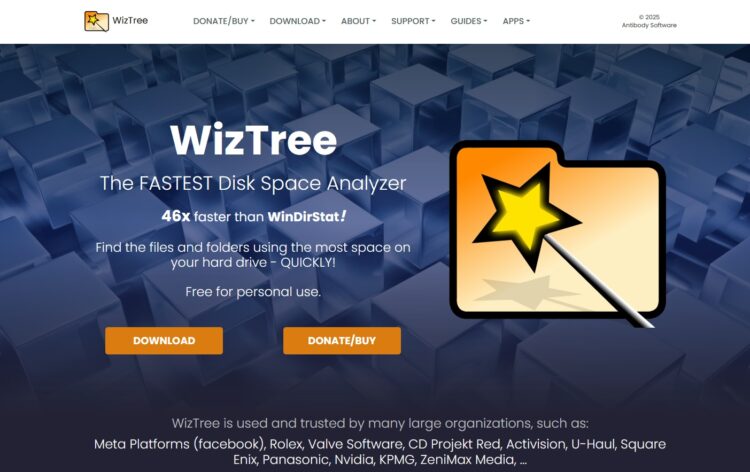WizTree is a powerful disk space analyzer tool designed to help users quickly identify which files and folders are consuming the most space on their storage devices. Developed by Antibody Software, WizTree stands out in the crowded market of disk space management tools due to its exceptional scanning speed and user-friendly interface. Unlike conventional disk analyzers that utilize standard file system APIs, WizTree employs a unique approach by directly accessing the Master File Table (MFT) on NTFS-formatted drives, which dramatically accelerates the scanning process.
The tool was first released in 2012 and has since undergone numerous updates and improvements to enhance its functionality and user experience. WizTree was created to address the frustration many users experience when trying to identify space-hogging files on their computers. When storage space becomes limited, finding and removing unnecessary files becomes essential, and WizTree makes this process remarkably efficient.
WizTree is compatible with various Windows operating systems, from Windows 7 to Windows 11, making it accessible to a wide range of users. Whether you’re a home user trying to clean up your personal computer or an IT professional managing multiple systems, WizTree offers a straightforward solution to visualize disk space usage and make informed decisions about file and folder management.
Core Features of WizTree
Lightning-Fast Scanning Technology
WizTree’s standout feature is its blazing-fast scanning speed. By directly accessing the Master File Table (MFT) on NTFS drives, WizTree can analyze multi-terabyte drives in seconds rather than minutes or hours. This proprietary scanning method allows users to quickly identify large files without the lengthy wait times associated with traditional disk analyzers.
For non-NTFS drives, WizTree falls back to a more conventional file-by-file scanning method, which is still optimized for performance but not as rapid as the MFT method. This dual-approach ensures that WizTree can function effectively across various storage formats while prioritizing speed whenever possible.
The scanning process is also designed to be minimally invasive, consuming few system resources during operation. This means users can continue working on other tasks while WizTree analyzes their drives in the background, without experiencing significant system slowdowns.
Intuitive Visual Representation
Once scanning is complete, WizTree presents the results in multiple visual formats, making it easy to comprehend how disk space is being utilized. The primary view displays a hierarchical tree structure of files and folders, ordered by size from largest to smallest. Each entry is accompanied by details such as size, percentage of disk space used, and file attributes.
WizTree also offers a treemap visualization, where rectangles represent files and folders, with their size proportional to the amount of disk space they occupy. This graphical representation allows users to instantly identify the largest space consumers with a quick glance. Color coding further enhances this visual experience, with different file types assigned distinct colors for easier identification.
These visual tools make it simple to drill down into specific directories and understand the composition of storage usage, enabling informed decisions about what to keep, move, or delete.
Comprehensive Filtering and Search Capabilities
WizTree provides robust filtering options to help users narrow down their search for specific file types or sizes. Users can filter by file extension, size range, or creation/modification date. This functionality is particularly useful when targeting specific categories of files, such as large video files or old documents that haven’t been accessed in years.
The advanced search feature allows users to locate files matching specific criteria across the entire drive. This includes wildcard support and options to search by name, path, or other attributes. Search results are presented in the same organized format as the main view, making it easy to take action on the findings.
These filtering and search capabilities transform WizTree from a simple space analyzer into a comprehensive file management tool, helping users not only identify space issues but also efficiently resolve them.
Pricing and Licensing Options
Free Version for Personal Use
WizTree offers a free version for personal, non-commercial use that includes all the core functionality needed by most home users. This free version provides the full scanning capabilities, visual representations, and basic filtering options that have made WizTree popular among individual users.
While the free version displays a small sponsor message, it does not contain invasive advertisements or nagware that might disrupt the user experience. This approach has helped WizTree build a loyal user base while still maintaining a sustainable business model.
The free version can be downloaded directly from the official Antibody Software website without requiring registration or providing personal information, making it easily accessible to anyone looking for a quick solution to their disk space problems.
Premium Versions for Commercial Use
For commercial environments, WizTree offers several paid licensing options. The standard commercial license is priced competitively and provides the same features as the free version but is legally licensed for business use. This makes it an affordable option for small businesses and professional users.
For larger organizations, WizTree offers volume licensing with discounted rates based on the number of licenses purchased. Enterprise-wide licenses are also available for organizations that need to deploy WizTree across numerous workstations.
All paid versions remove the sponsor message displayed in the free version and include priority email support, ensuring that business users receive prompt assistance when needed. The licensing model is straightforward, with one-time purchases rather than subscription fees, which many organizations prefer for budgeting purposes.
Technical Details and System Requirements
System Compatibility and Requirements
WizTree is designed specifically for Windows operating systems, with compatibility ranging from Windows 7 through Windows 11. Both 32-bit and 64-bit systems are supported, though the 64-bit version offers superior performance on compatible hardware. The minimum system requirements are remarkably modest, making WizTree accessible even on older or less powerful computers.
The application requires less than 10MB of disk space for installation and uses minimal RAM during operation, typically less than 50MB when scanning most drives. This lightweight footprint ensures that WizTree doesn’t contribute to the very problem it’s designed to solve – limited disk space.
WizTree requires administrative privileges when scanning system drives to access the MFT directly. However, for user-accessible drives, it can function with standard user permissions, making it versatile in environments with strict security policies.
File System Support and Limitations
WizTree’s primary strength lies in its ability to rapidly scan NTFS-formatted drives by directly accessing the Master File Table. This is the default file system used by Windows, so most Windows users will benefit from the ultra-fast scanning capabilities.
For other file systems such as FAT32, exFAT, or network drives, WizTree switches to a conventional file-by-file scanning method. While still optimized for performance, these scans will take longer than NTFS scans. WizTree also offers partial support for external drives and removable media, making it versatile for various storage devices.
One limitation worth noting is that WizTree cannot scan encrypted folders or drives where the user doesn’t have appropriate access permissions. Additionally, some special system folders may be excluded from scans to prevent potential system instability.
Language Support and Internationalization
WizTree includes support for multiple languages through its internationalization features. The user interface is available in over 20 languages, including English, Spanish, German, French, Chinese, Japanese, and Russian, making it accessible to a global user base.
The language files are included in the standard installation package, allowing users to switch between languages without downloading additional components. This multilingual support has contributed to WizTree’s worldwide popularity and usefulness in diverse computing environments.
Key Benefits of Using WizTree
WizTree offers several significant advantages that make it a preferred choice for disk space analysis:
- Time Efficiency: The ultra-fast scanning technology saves valuable time, especially when analyzing large drives with millions of files. What might take hours with other tools takes seconds with WizTree.
- Resource Optimization: By identifying the largest space consumers, users can make targeted decisions about file deletion or relocation, maximizing storage efficiency.
- User-Friendly Interface: The intuitive visual representations make complex storage information accessible to users of all technical levels.
- Minimal System Impact: WizTree’s lightweight design ensures it doesn’t strain system resources during operation.
- Cost-Effective Solution: With a robust free version and reasonably priced commercial options, WizTree provides excellent value for both personal and business users.
Pros and Cons of WizTree
Pros
- Extremely fast scanning, particularly on NTFS drives
- Intuitive and visually informative interface
- Minimal system resource requirements
- Effective file filtering and search capabilities
- Free for personal use
- Regular updates and improvements
- No installation required (portable version available)
Cons
- Limited to Windows operating systems
- Reduced scanning speed on non-NTFS file systems
- Cannot scan some system-protected or encrypted areas
- Limited file management features compared to full file managers
- Free version displays sponsor message
- No real-time monitoring of disk space changes
10 Alternatives & Competitors to WizTree
1. SpaceSniffer
SpaceSniffer is a freeware disk space analyzer that utilizes a treemap visualization approach similar to WizTree. What distinguishes SpaceSniffer is its real-time scanning capabilities, allowing users to see results as they emerge rather than waiting for a complete scan. The application employs a unique “block-by-block” visual representation where files and folders appear as squares and rectangles proportional to their size, creating an intuitive map of disk space usage.
Unlike WizTree’s direct MFT access method, SpaceSniffer uses standard Windows APIs for scanning, which results in slower performance on large drives. However, this approach gives SpaceSniffer broader compatibility with various file systems and storage devices. The tool offers robust filtering options through a tag-based system, allowing users to create complex filters to identify specific file types or patterns.
SpaceSniffer’s interface focuses heavily on the visual experience, with interactive elements that allow users to zoom in and out of specific folders and directly manipulate files. While it lacks some of the detailed statistical analysis found in WizTree, SpaceSniffer excels in providing an immediately comprehensible visual overview that many users find helpful for quick decision-making about space management.
2. TreeSize
TreeSize by JAM Software is one of the most established disk space analyzers, available in both free and professional editions. The free version offers basic functionality similar to WizTree, while the professional version includes advanced features like scheduled scans, duplicate file detection, and detailed file age visualization. TreeSize is particularly popular in enterprise environments due to its comprehensive reporting capabilities and integration with Windows administrative tools.
What sets TreeSize apart is its extensive customization options. Users can configure various aspects of the interface, reporting, and scanning behavior to suit specific requirements. The professional version also includes command-line capabilities for automation and remote scanning of network drives, making it ideal for managed IT environments.
TreeSize offers multiple visualization modes beyond the standard treemap, including bar charts, pie charts, and sunburst diagrams. This variety allows users to view their disk space data from different perspectives, potentially revealing patterns that might not be apparent in a single visualization style. While not as fast as WizTree on NTFS drives, TreeSize offers more comprehensive analysis features and better support for network storage systems.
3. WinDirStat
WinDirStat (Windows Directory Statistics) is an open-source disk usage analyzer that has been a staple in the Windows ecosystem for many years. Its distinctive “cushioned treemap” visualization represents files as colored tiles, with colors indicating file types, creating a unique “quilt-like” view of disk contents. This visualization makes it particularly easy to identify clusters of similar file types that might be consuming excessive space.
WinDirStat takes a thorough approach to scanning, examining every file individually, which results in comprehensive accuracy but significantly slower scan times compared to WizTree. The program includes a directory list, treemap, and extension list that work together to provide multiple perspectives on disk usage. The extension list is particularly useful for identifying which types of files are consuming the most space across the entire drive.
As an open-source project, WinDirStat benefits from community contributions and transparent development. However, it hasn’t seen major updates in recent years, which has led some users to seek alternatives with more modern interfaces and faster scanning technologies. Despite this, WinDirStat remains popular for its reliability, familiar interface, and zero-cost approach without any advertising or upselling.
4. DiskSavvy
DiskSavvy offers a more analytical approach to disk space management, with an emphasis on detailed statistical analysis and reporting. Available in both free and commercial versions, DiskSavvy goes beyond simple space visualization to provide insights into file usage patterns, storage trends, and potential optimization opportunities. The tool includes capabilities for file classification, duplicate detection, and disk space monitoring over time.
What distinguishes DiskSavvy is its batch analysis mode, which allows users to scan multiple drives or directories and compare results. This feature is particularly valuable for system administrators managing multiple storage systems or tracking changes in disk usage patterns. The professional version adds automated reporting, scheduled operations, and network storage analysis.
DiskSavvy’s interface prioritizes detailed information over visual representation, with extensive sorting and filtering options for examining file lists. While it offers some visualization tools, including pie charts and treemaps, these are secondary to its tabular data presentation. This focus on detailed analysis makes DiskSavvy more suitable for technical users who need comprehensive information rather than quick visual overviews.
5. FolderSizes
FolderSizes by Key Metric Software combines powerful scanning capabilities with extensive reporting features in a professional disk space management tool. The application offers multiple visualization methods, including hierarchical trees, treemaps, and various charts, providing users with different perspectives on their storage utilization. What sets FolderSizes apart is its emphasis on historical tracking and trend analysis, enabling users to monitor how their disk space usage evolves over time.
The tool includes specialized scanners for detecting duplicate files, large files, and old or unused files, helping users identify obvious candidates for removal. FolderSizes also offers file attribution reports that break down space usage by file type, owner, age, and other attributes, providing insights that go beyond simple size measurements.
FolderSizes integrates well with Windows Explorer through context menu extensions, allowing users to analyze specific folders directly from their file browser. While more expensive than some alternatives, FolderSizes justifies its price through professional reporting capabilities, scheduled scanning, and network support that make it suitable for enterprise environments where detailed storage analysis is required.
6. DaisyDisk (macOS)
DaisyDisk represents the aesthetic pinnacle of disk space analyzers, with a stunning visual interface that has won multiple design awards. Available exclusively for macOS, DaisyDisk presents disk usage as a colorful sunburst diagram that allows users to intuitively navigate through their file hierarchy. The radial visualization makes it easy to identify large files and folders while maintaining context within the overall storage structure.
Beyond its visual appeal, DaisyDisk offers practical functionality with a unique “collection” feature that allows users to mark files for deletion during exploration. This creates a staged approach to cleanup, where users can continue analyzing their drive while adding items to the collection before deciding whether to delete them all at once.
DaisyDisk scans drives relatively quickly by macOS standards, though not as rapidly as WizTree’s MFT method on Windows. The application is designed to complement the macOS aesthetic and workflow, with smooth animations and intuitive gesture controls for navigating the visualization. While it lacks some of the detailed filtering and reporting features found in more technical tools, DaisyDisk excels in providing a pleasant and straightforward user experience for Mac users.
7. Disk Drill
Disk Drill by CleverFiles takes a different approach to disk space analysis by combining it with data recovery capabilities. While primarily known as a recovery tool, Disk Drill includes “Clean Up” features that help users identify and remove unnecessary files to free up storage space. This dual functionality makes it particularly valuable for users who are concerned about both space optimization and data protection.
The disk space analysis component in Disk Drill provides visual representations of storage usage along with tools for identifying duplicate files, large files, and unused items. What distinguishes Disk Drill is its contextual awareness of file importance – it can suggest which files might be safe to remove based on type, age, and usage patterns, while warning against deleting potentially important data.
Disk Drill is available for both Windows and macOS, with slightly different feature sets on each platform. The basic version offers limited free functionality, with paid upgrades providing access to more advanced features. While not as specialized for disk space analysis as WizTree, Disk Drill offers a broader toolset that addresses multiple aspects of storage management in a single application.
8. JDiskReport
JDiskReport takes a cross-platform approach to disk space analysis, utilizing Java to provide compatibility across Windows, macOS, and Linux systems. The application offers multiple visualization options, including pie charts, bar charts, and tables, each providing different perspectives on disk space utilization. While not as visually refined as some alternatives, JDiskReport’s straightforward approach makes it accessible to users across different operating systems.
One of JDiskReport’s distinctive features is its size distribution analysis, which groups files by size ranges to help identify where the bulk of disk space is being used. The tool also provides detailed breakdowns by file type, modification date, and other attributes, offering multiple ways to analyze storage patterns.
As a Java application, JDiskReport doesn’t match the scanning speed of native tools like WizTree, but its platform independence makes it valuable in mixed-environment organizations. The program is free for both personal and commercial use, with no licensing restrictions or feature limitations. This open accessibility has made JDiskReport popular in educational and non-profit settings where budget constraints may limit software options.
9. Scanner
Scanner by Steffen Gerlach takes a minimalist approach to disk space analysis, focusing on simplicity and ease of use rather than advanced features. The application presents disk usage in a treemap visualization that emphasizes the hierarchical structure of directories while clearly indicating size relationships. This straightforward presentation makes Scanner particularly accessible to novice users who might be overwhelmed by more complex tools.
What distinguishes Scanner is its extreme portability – the entire application is contained in a single executable file under 1MB in size, requiring no installation or configuration. This makes it ideal for use in environments where installing software is restricted or when analyzing temporary systems. Scanner also includes basic file management capabilities, allowing users to delete, copy, or move files directly from the analysis interface.
Scanner is completely free without advertising or upselling, though development appears to have slowed in recent years. Despite lacking some advanced features found in other disk analyzers, Scanner’s combination of simplicity, zero cost, and zero footprint ensures it maintains a loyal user base among those who appreciate its straightforward approach to disk space visualization.
10. Disk Space Fan
Disk Space Fan offers a unique radial sunburst visualization that presents disk usage as concentric rings, with each ring representing a level in the directory hierarchy. This visualization style makes it particularly easy to identify large directories at different depths in the file system, providing an intuitive sense of where space is being consumed. The interface includes smooth zoom and navigation controls that allow users to explore the visualization interactively.
Beyond its distinctive visualization, Disk Space Fan includes practical features for file management, including the ability to delete, move, or compress files directly from the analysis interface. The application also offers filtering capabilities based on file type, size, and age, helping users target specific categories of files for cleanup.
Disk Space Fan is available in both free and pro versions, with the pro version adding features like duplicate file detection, scheduled scanning, and expanded reporting options. The free version provides sufficient functionality for basic disk space analysis while serving as an introduction to the more comprehensive paid version. While not as fast as WizTree’s MFT scanning method, Disk Space Fan offers a user-friendly alternative with its unique visualization approach and integrated file management tools.
Conclusion
WizTree stands out in the crowded field of disk space analyzers primarily due to its remarkable scanning speed and intuitive interface. By directly accessing the Master File Table on NTFS drives, it delivers results in seconds rather than minutes or hours, making it an invaluable tool for quickly identifying storage issues. The combination of hierarchical tree views and treemap visualizations provides users with multiple perspectives on their disk space usage, facilitating informed decisions about file management.
While WizTree excels on Windows systems with NTFS drives, users in multi-platform environments or with specialized needs might find value in alternatives that offer different visualization styles, more extensive file management capabilities, or cross-platform compatibility. Each of the alternatives discussed provides unique strengths, whether in visual presentation, analytical depth, or integration with other systems.
For most Windows users seeking a fast, effective way to analyze disk space, WizTree represents an excellent balance of performance, functionality, and value. Its free version provides all essential features needed by personal users, while the reasonably priced commercial licenses make it accessible to businesses of all sizes. With regular updates and a reputation for reliability, WizTree has earned its place among the top disk space analyzer tools available today.
As storage devices continue to grow in capacity and our digital footprints expand, tools like WizTree become increasingly important for maintaining efficient storage management. Whether you’re a home user trying to free up space on your laptop or an IT professional managing enterprise storage systems, understanding how your disk space is being utilized is the first step toward optimizing it. WizTree and its alternatives provide the visibility needed to make this process straightforward and effective.