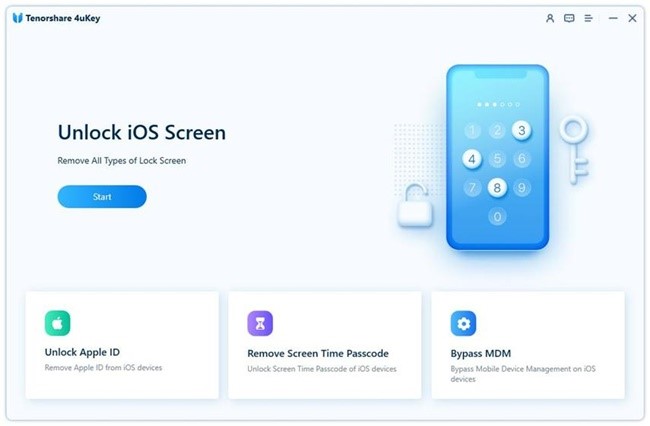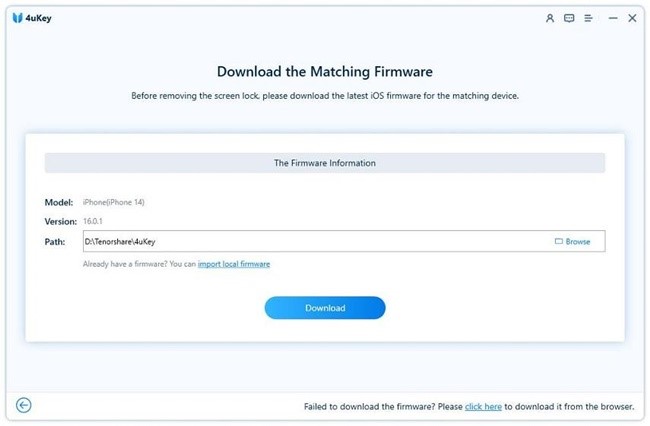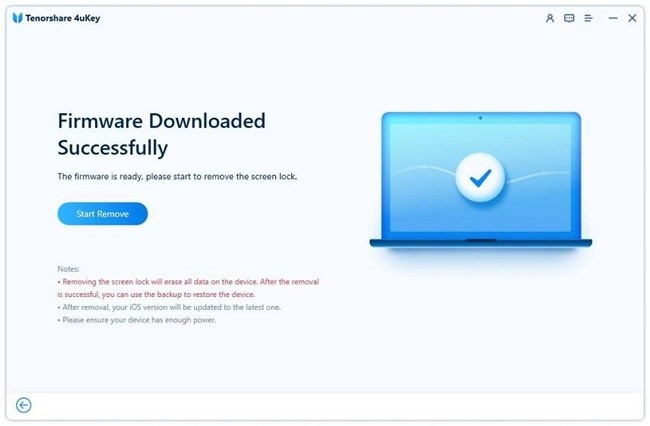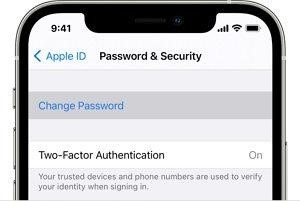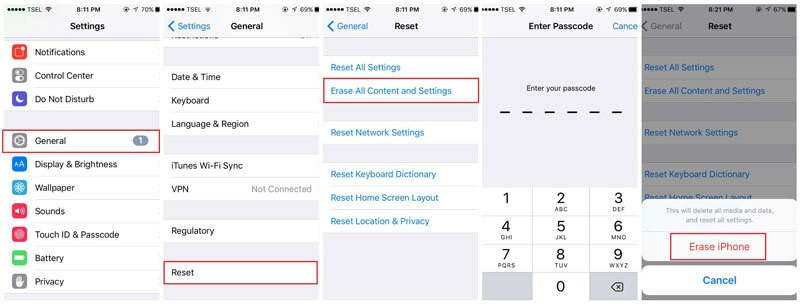Forgetting your Apple ID password can be a frustrating experience, especially when you want to reset your iPhone in case of any issues. And if you came here searching ‘how to factory reset iPhone without apple id password’, you came to the right spot. However, you can erase iPhone without apple id by following simple steps and various methods. In this article, we’ll show you how to erase iPhone without apple id password using iTunes, iOS reset assistant, iCloud, and the settings app.
Before we begin, it’s important to note that resetting your iPhone will erase all data, including photos, videos, contacts, and other personal information. So, make sure to back up your important data before proceeding with any of the methods mentioned below.
How to Factory Reset iPhone without Apple ID password with iTunes
If you have turned off Find My iPhone, you may also use Recovery Mode to erase all data on your iPhone without needing to input your Apple ID password. As a result, you may erase everything on your iPhone and access your phone without entering your Apple ID, the iCloud activation lock won’t appear.
Here’s how to do it:
- Connect the iPhone to the PC via USB cable.
- Open iTunes on your PC.
- Wait for iTunes to detect the iPhone.
- Click on the “Restore iPhone” button.
- Wait for the procedure to complete. This can take a few minutes.
iTunes will erase all data on your iPhone and restore it to its factory settings. Keep in mind that this method will only work if you have previously synced the iPhone to the computer.
How to Factory Reset iPhone without Apple ID Password via iOS Reset Assistant
How to factory reset iPhone without password with a third-party tool? We’ve got you!
If you’ve never synced the iPhone to iTunes, or if you’ve changed your computer, you can reset the iPhone without an Apple ID password using an iOS reset assistant tool.
Using the Tenorshare 4uKey tool is the simplest method to do a factory reset on an iPhone without access to an Apple ID. A device password unlocker, that helps you quickly access your protected devices.
Tenorshare 4uKey is highly recommended for erasing Apple device passwords since it is both risk-free and very effective.
With Tenorshare 4uKey, you may easily and effectively remove the Apple ID password, since it is a specialist in this area. Also, this tool can be used to remove any password.
This program is fully compatible with the most recent version of iOS 16 and can bypass any kind of passcode with little to no effort required. Among Tenoreshare 4uKey’s many features are the following:
- Remove any screen password
- A simplified process for performing a factory reset on an iPhone without a passcode or iTunes
- A full bypass of the MDM login page, all with no risk to user data.
To unlock your iPhone using Tenoreshare 4uKey, follow these steps:
1. Connect your device to your computer through the USB cable and run the software from your PC. Remove your Apple ID by clicking the “Start” button.
2. You will now download the Firmware Package.
3. Select “Start Remove” to remove your Apple ID and unlock your iPhone.
How to Factory Reset iPhone without Apple ID Password Using iCloud
If you have “Find My iPhone” enabled on your device, you can reset your iPhone using iCloud. Here’s how to do it:
- Go to the iCloud website (icloud.com) on your PC.
- Sign in using your Apple ID.
- Tap “Find iPhone.”
- Pick the device you like to erase.
- Now Tap “Erase iPhone.”
- Confirm the action by clicking “Erase.”
iCloud will erase all data on your iPhone and restore it to its factory settings. Keep in mind that this method requires a reliable internet connection, and “Find My iPhone” must be enabled on your device.
How to Factory Reset iPhone without Apple ID Password via Settings
If your iPhone is not disabled and you remember your passcode, you can reset your iPhone without an Apple ID password using the settings app. Here’s how to do it:
- Go to the “Settings” app.
- Now tap “General.”
- Scroll down to the bottom and tap the “Reset” option.
- Next tap “Erase All Content and Settings.”
- Confirm the action by entering your passcode and then tap the “Erase iPhone” option.
- Wait for the process to end. This might take a few minutes.
The settings app will erase all data on your iPhone and restore it to its factory settings. Keep in mind that this method requires you to remember your passcode.
How to Factory Reset iPhone without Passcode or Face ID?
How to factory reset a locked iPhone without a Passcode or Face ID? And how to access an iPhone if it does not have the Erase iPhone option. In such a case, maybe Tenorshare 4uKey is what you need. It merely takes a few seconds to disable the lock screen without using an Apple ID, password, or anything else.
This method is very convenient and useful for restoring iPhone to its Factory default settings. Remember that you need to perform a backup before using this approach.
Conclusion
Resetting your iPhone without an Apple ID password is a straightforward process, and you can choose the method that works best for you. Whether you use iTunes, iOS reset assistant, iCloud, or the settings app, resetting your iPhone will erase all data and restore it to its factory settings. Make sure to back up your important data before proceeding with any of the methods mentioned above.
That said! From all of our tested methods, Tenorshare 4uKey is the most reliable method for removing Apple ID and passcode protection. If you have any problems, please let us know in the comments.