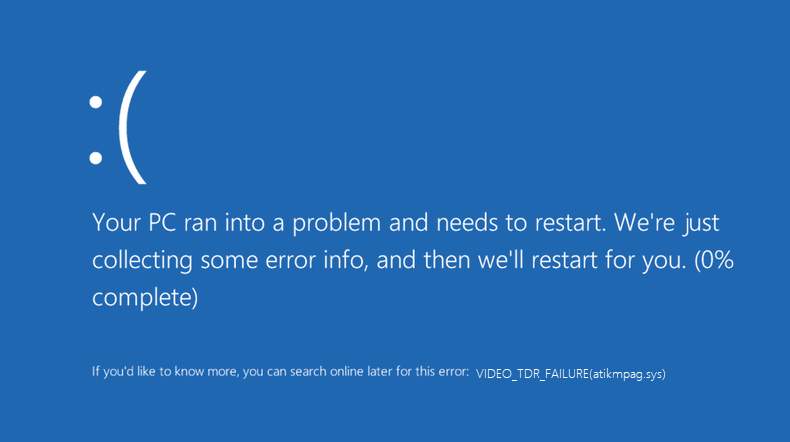Two Cases of External Hard Drive Not Recognized
Some users have reported that their external hard drive doesn’t show up when they connect it to the computer. This issue appears frequently in Windows 10 or Mac OS X, which is possible to cause data lose.
Here are two cases of this problem.
Case 1: External Hard Drive Not Showing Up in File Explorer
Sometimes you connect the external hard drive to your computer but it doesn’t appear in File Explorer.
When you encounter this case, you should check whether the hard drive shows up in Disk Management. If the external hard drive is described as unallocated/not initialized/offline in Disk Management, you can fix it with ease.
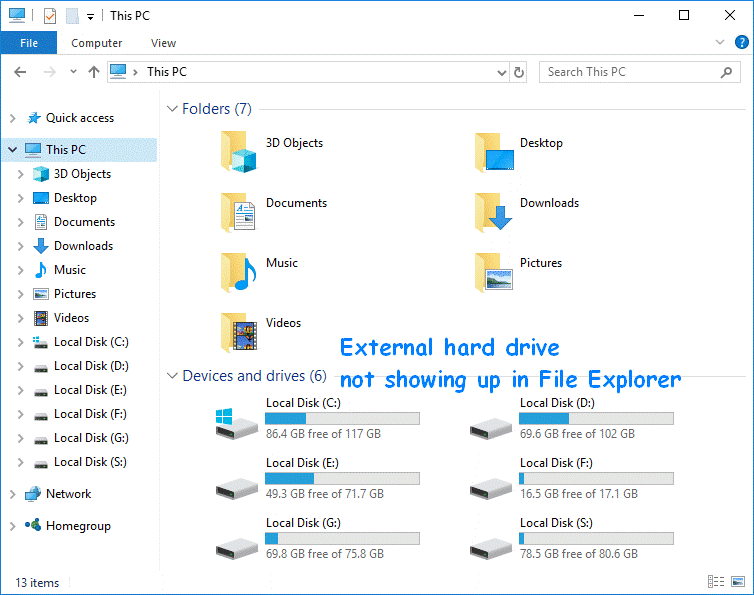
Case 2: External Hard Drive Not Showing Up in Disk Management
This is another case. When you connect an external hard drive to your PC, you find that it is not recognized by your computer, Device Manager or even Disk Management.
In this case, the external hard drive could be broken physically.
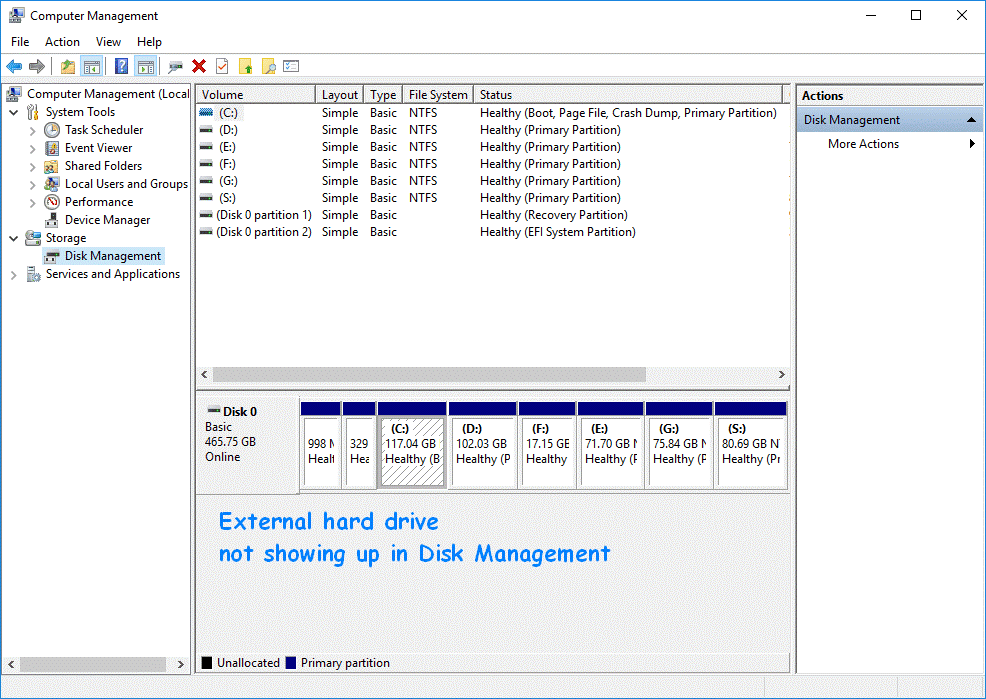
Reasons for External Hard Drive Not Recognized
The reasons for external hard drive not recognized could be various. Some of them have been listed as follows:
- Lack of drive letter
- Outdated drivers
- File system issues
How to Fix External Hard Drive Not Recognized
You can try the following solutions to fix external hard drive not showing up.
Solution 1: Check & Fix the Drive in Disk Management
If your external hard drive is not detected in File Explorer and it shows as unallocated/not initialized/offline in Disk Management, you’d better try this solution.
Case 1: External hard drive Unallocated
If the external hard drive is unallocated, you couldn’t see it in This PC. To fix the problem, you need to create a new volume. Follow these steps:
Step 1: Press Win + X and select Disk Management.
Step 2: Right-click the unallocated space and choose New Simple Volume (or other volume types you need).
Step 3: Click Next and follow the wizard to finish the process.
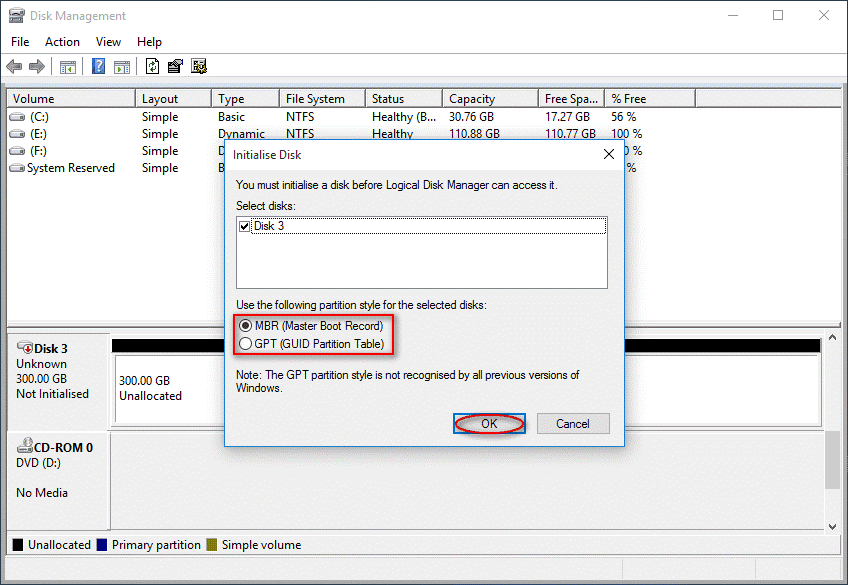
Case 2: External hard drive Not Initialized
To initialize a disk, you need to:
Step 1: Open Disk Management. Then right-click the unknown, not initialized disk, and choose Initialize Disk.
Step 2: Choose a partition style from MBR and GPT, and then click OK.
Step 3: Wait until the operation is completed.
Case 3: External hard drive Offline
Follow the steps below to set your external hard drive online.
Step 1: Go to Disk Management.
Step 2: Right-click the disk that shows Offline.
Step 3: Choose Online and wait a second.
If the partition on your external hard drive has no drive letter, you cannot see it in File Explorer either. To fix the problem, you can change drive letter with MiniTool Partition Wizard.
Solution 2: Run Troubleshooter
You can also run troubleshooter to solve external hard drive not recognized.
Step 1: Go to Settings > Update & Security > Troubleshoot.
Step 2: Choose Hardware and Devices form the right pane and click Run the troubleshooter.
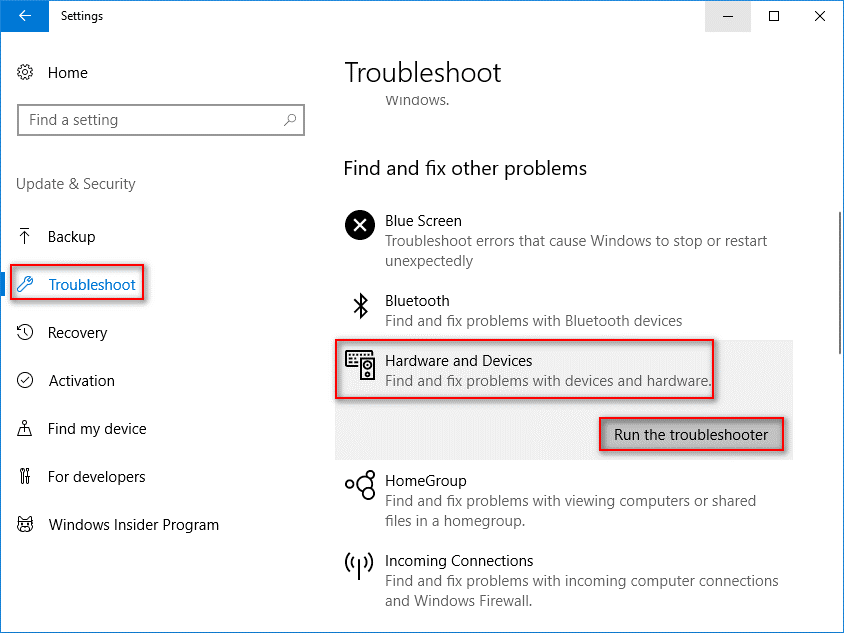
Step 3: Wait for a few minutes. Once the scan is completed, Windows will list the found issues. Choose the issue you want to fix and click Next.
Solution 3: Update Device Driver
To fix device driver problems, you need to open Device Manager.
Step 1: Type devmgmt.msc in Run window and click OK to go to Device Manager.
Step 2: Double-click Disk drives to expand it.
Step 3: Right-click the problematic drive and choose Update driver.
Step 4: Follow the instructions to finish the rest steps.
You can also select Uninstall device or Properties in Step 3 to fix the problem.
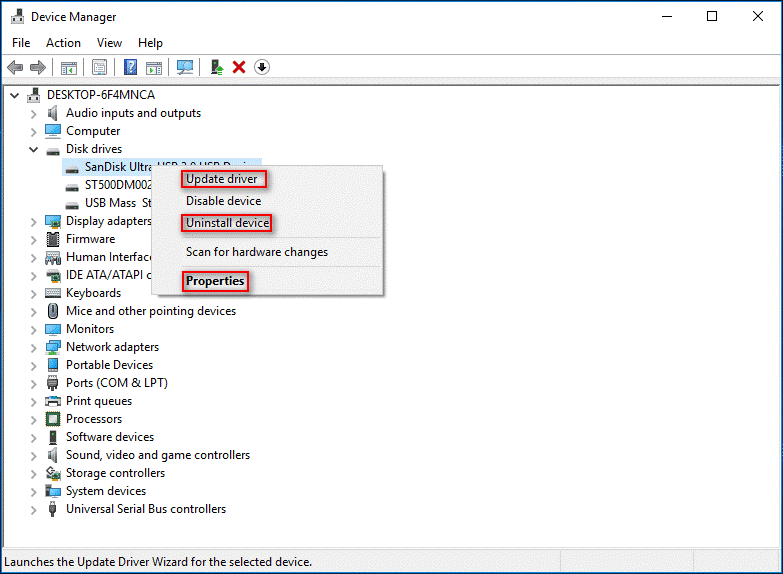
Solution 4: Reinstall USB Controllers
Step 1: In Device Manager, find and expand Universal Serial Bus controllers.
Step 2: Right-click a device and choose Uninstall device.
Step 3: Click Uninstall in the pop-up window.
Step 4: Repeat Step 2 and Step 3 to uninstall all devices under Universal Serial Bus controllers.
Step 5: Restart your PC and Windows will install the USB controller automatically.
Solution 5: Install the Latest Windows Updates
This solution can be an alternative way of updating device driver.
Step 1: Go to Settings > Update & Security.
Step 2: In Windows Update, click Check for updates.
Step 3: Wait and finish the process according to prompts.
Recover Files from External Hard Drive Not Detected
If you need to recover your files from external hard drive not detected, you can use MiniTool Power Data Recovery.
For Mac, you need MiniTool Mac Data Recovery.
Step 1: Launch MiniTool Power Data Recovery. Then choose Removable Disk Drive from the main window and select the external hard drive.
Step 2: Click Scan button to scan the target disk.
Step 3: Browse the scan results and check the files you want to restore.
Step 4: Click Save and choose another drive to store the recovered files. Then click OK to confirm the operation.
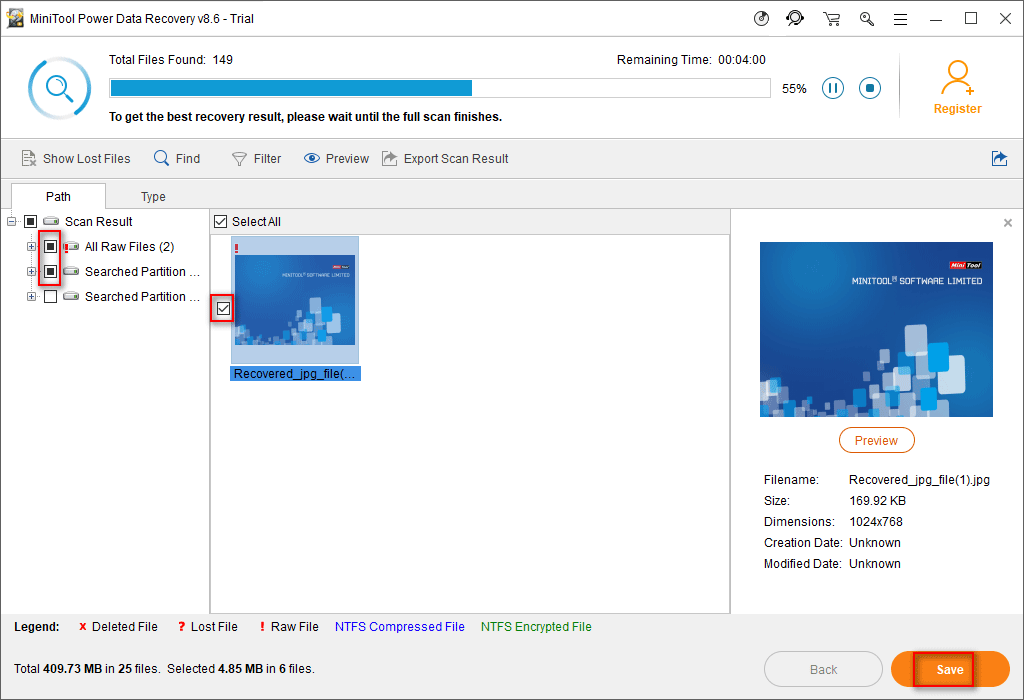
Besides, there are more causes and solutions for external hard drive not recognized. Click Fix: External Hard Drive Not Showing Up Or Recognized for the original text to know more information.