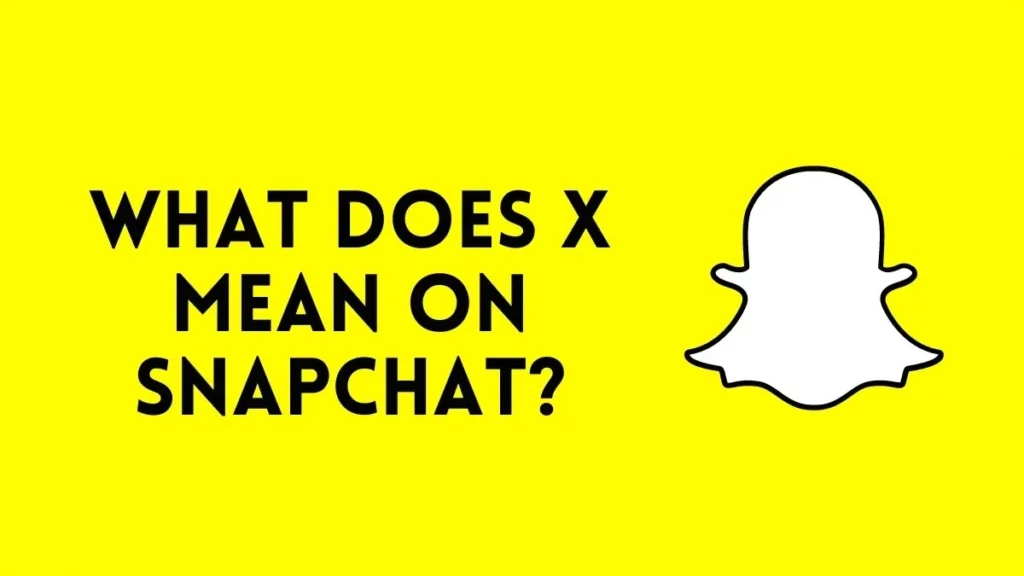Snapchat is the most expert photo-sharing application available but it is also most difficult to use. While veteran Snapchat users may find the app easy to use, novice users may struggle to locate all of the functions. Snapchat offers no user instructions once installed on an Android or iOS device. Snapchat provides a community forum where users may learn how to utilize the app and its features. If you are a new user who has just joined up, you may see a ‘X’ icon next to the Snapchat contact name in the Chat list. Have you ever wondered what does X mean on Snapchat? A considerable number of Snapchat users have recently messaged us enquiring about what the X mean on Snapchat. Thus, if you’re still trying to figure out what the ‘X’ in Snapchat does, this article will provide you all the answers.
What Does The X Mean On Snapchat?
The meaning of X may alter on Snapchat. This is due to the presence of a ‘X’ in several places of the Snapchat app. You may see the gray ‘X’ icon next to someone on the chat page, in the friend list, or elsewhere. The significance of the ‘X’ symbol varies based on where it appears.
When the X sign displays next to someone on Snapchat’s Chat screen, it means that person still needs to be added to your friend list. Similarly, tapping on the X symbol will erase it if it appears next to a game or mini. You may even notice a gray X icon next to the discussion to clear them. Also Read How To Spy On Snapchat
What Does Grey X Mean Next To Snapchat’s Name?
If the X icon displays next to a Snapchat user’s name, that person has not been added to your friend list. When you provide Snapchat access to your contacts, it usually displays all newly added contacts.
A contact may appear on Snapchat even if they haven’t been added to your Snapchat friend list. As a result, a person in your address book who is not a Snapchat buddy may still appear on the program. In the Snapchat chat interface, you may see individuals who have been added to your contact list via your chat book but have not yet been added to your friend list. You may report or ban contacts on the Chat page by clicking the gray X symbol next to their name.
You may add those persons to remove the ‘X’ that displays next to their Snapchat names. If you don’t want to add those persons to your friend list, you may block them.
What Does X Mean on Snapchat’s Friend List?
If an X shows next to a contact name on the ‘Add Friends’ menu, you must still add the contact. The contact suggestion will be deleted from Snapchat by hitting the X symbol.
In addition to the ‘X,’ a ‘Add’ icon will be shown. If you press the Add icon, the individual will instantly get a friend request. Also Read Bluestacks Snapchat Not Working Fix Guide
What Does The X Mean Instead Of The Camera Icon On Snapchat?
If the ‘X’ shows next to someone you used to be friends with, it means the individual has recently unfriended or blocked you. In the profile, there is an option to Add the individual to the friend list. The ‘Add’ icon will be accessible for a contact who has removed you from their Snapchat account. The camera symbol is often replaced with a ‘X’ icon after being removed from a buddy list. By pressing on the X symbol, you may delete a past conversation with someone, block them, or report them.
How Do I Get Rid Of The Grey X Next To My Name On Snapchat?
Adding that person to your friend list, on the other hand, is the fastest and most efficient way to remove the gray X from your Snapchat profile. If they refuse, you may block them. If the individual accepts your friend request, the ‘X’ symbol will immediately convert into a camera. And if they have already been added to your friend list despite seeing the ‘X’ symbol next to their name, you may find them on Snapchat; however, you must clear the app cache.
Last Words:
This article therefore explains the significance of the X mean on Snapchat. The most commonly asked issue is also addressed: Does X on Snapchat signify blocked? If you need any more help with this topic, please let us know in the comments box below. Furthermore, if you found the information useful, please share it with your friends.