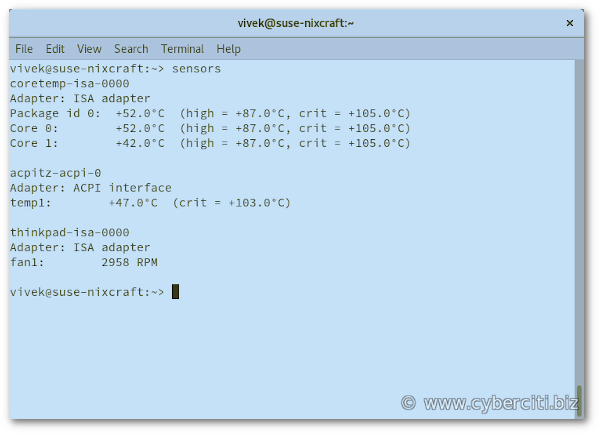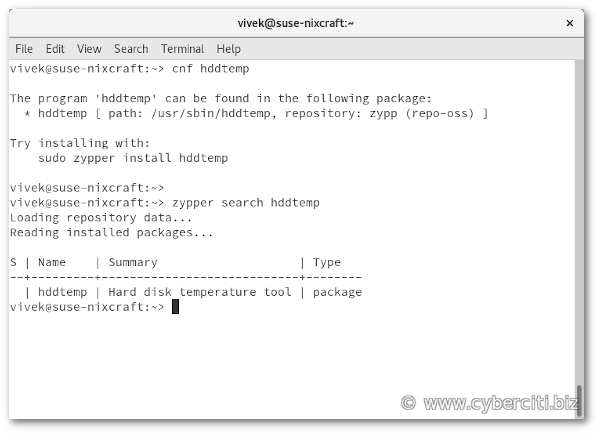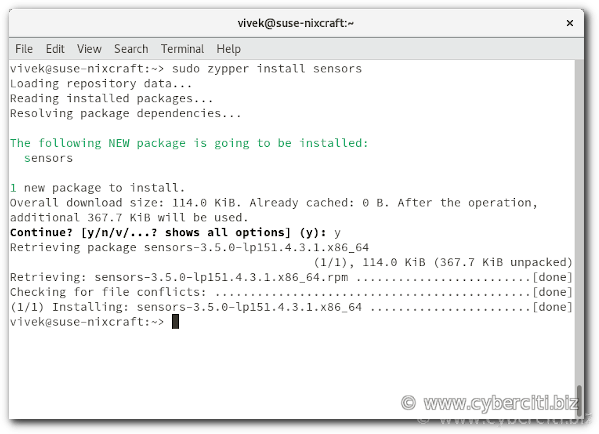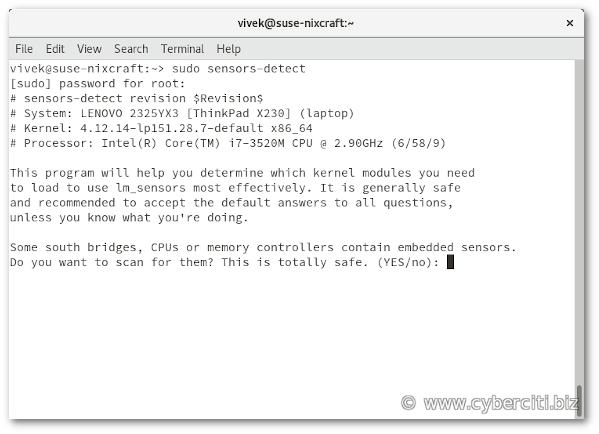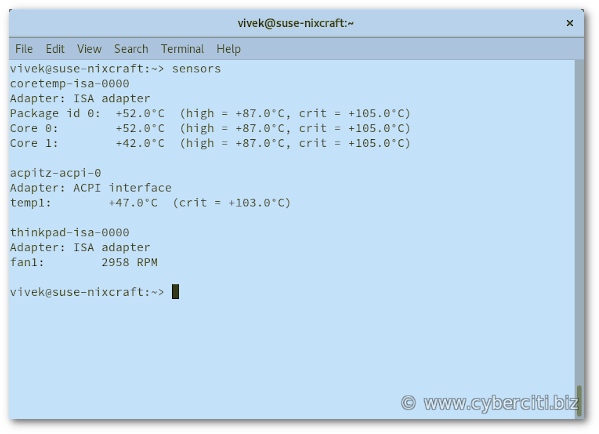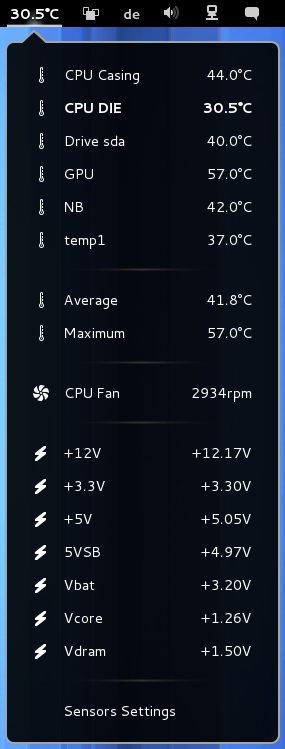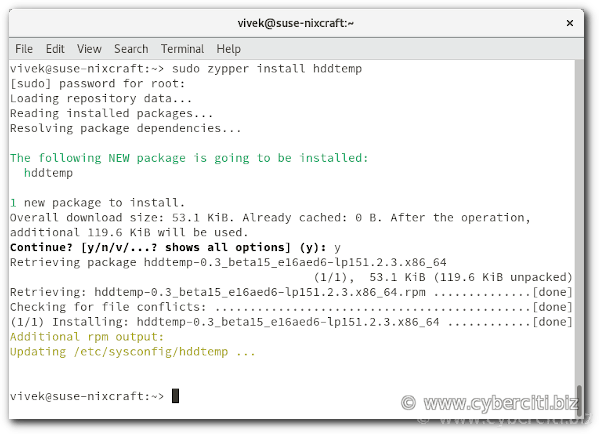How do I check CPU temperature in OpenSUSE Linux using a command line and GUI tools on my Thinkpad laptop?
One of the most common complaints is the overheating laptop, especially older models. Laptop components are tightly put together to each other. So there is very little room for air movement in thinner laptops. If your laptop overheats, it can cause some damage to your body as well as the hardware parts. Therefore monitoring hardware temperature is essential. In this tutorial, you will learn how to check CPU temperature in SUSE/ OpenSUSE Linux.
Procedure for monitoring CPU and HDD temperatures on OpenSUSE
- Open the terminal application.
- Install the sensors and hddtemp packages in OpenSUSE using the zypper command.
- Run hddtemp command to see SSD and hard drive temperature in SUSE Linux.
- Execute sensors command to find out CPU temperature in OpenSUSE Linux.
Check CPU temperature in OpenSUSE Linux
The sensors command is used in Linux to show the current readings of all sensor chips including CPU temp. The hddtemp command will show you the temperature for SSD and HDD. You need to install and configure the sensors package as well as hddtemp. You can search it using the following syntax:
cnf hddtemp
cnf sensors
OR
zypper search hddtemp
zypper search sensors
To install these packages on SUSE Linux, run the following command in a terminal:
sudo zypper ref
sudo zypper up
Install sensors in OpenSUSE Linux
Type the following zypper command:
sudo zypper install sensors
Next you need to detect hardware monitoring chips installed in your laptop. Hence, start the detection of your laptop hardware sensors that will provide information about:
- Sensors embedded in CPUs and other super I/O chips
- Hardware monitoring chips accessed through I/O ports and SMBus/I2C bus on your system
Type the following command:
sudo sensors-detect
Display CPU temperature in the command line
Execute the following command:
sensors
How can I show the CPU temperature in the GNOME panel
Install Freon and Sensors extension for OpenSUSE Linux GNOME desktop:
How to install hddtemp in OpenSUSE Linux
Run the following zypper command:
sudo zypper install hddtemp
How to see hard disk temperature in OpenSUSE
Simply type:
hddtemp
hddtemp SATA:/dev/sda
Sample outputs:
/dev/sda: Samsung SSD 850 EVO 500G: 39°C
Use disks & storage GUI tool to view hard disk temp
Hard disks have a built-in health-check tool called SMART (Self-Monitoring, Analysis, and Reporting Technology), which continually checks the disk for potential problems. SMART also warns you if the disk is about to fail, helping you avoid loss of important data. It also displays hard disk temperature. Run:
gnome-disks
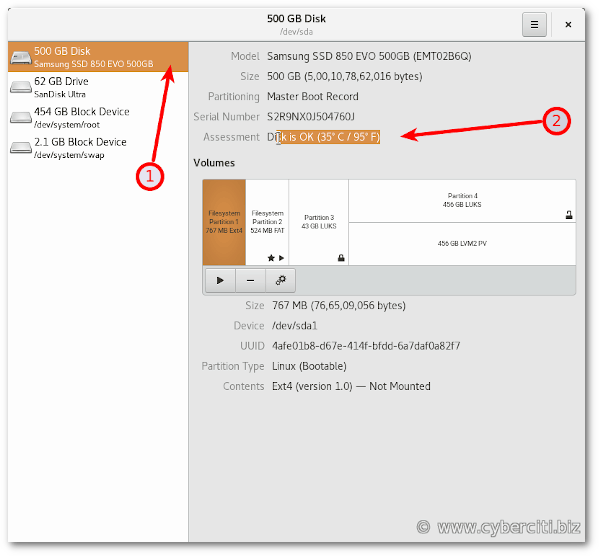
What to do when a laptop gets way too hot
- Open your laptop and remove (blow out) all the dust from fans and hardware.
- Buy a good laptop cooler to place your laptop on.
- Make sure your Thinkpad laptop positioned on a flat and hard surface.
- Shutdown unwanted Linux apps that use lots of CPU, ram, hard drive, and stress out your system.
- Above all use power saving mode on your laptop.
Conclusion
In conclusion, keep your laptop fan clean and dust free to reduce the temperature. In some extreme cases, you may need to replace a heat sink to keep a hot component such as a processor cool. Similarly, use the quality thermal paste to fill in the gaps and allow for better transfer of heat from the heat spreader to the heatsink. I hope to find out CPU temperature in OpenSUSE or SUSE enterprise Linux help you to keep your laptop healthy and use it for a longer time.