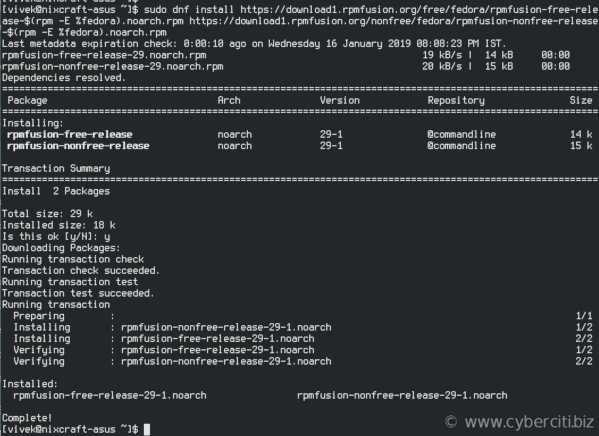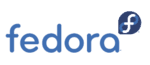
When I type ffmpeg -i input output.mp4 on Fedora Linux, I get an error: “bash: ffmpeg: command not found…”. How do I install ffmpeg on Fedora Linux 28 or 29 workstations?
Introduction – FFmpeg is an open source and free software for managing video, audio, and other multimedia files and streams on Linux and Unix-like systems. One can use ffmpeg command for transcoding, video editing, scaling, and much more. This page shows how to install ffmpeg on Fedora Linux using dnf command-line options.
Install FFmpeg on Fedora Linux 28/29
The procedure to enable and install FFmeg on Fedora is as follows:
- Enable and configure RPM Fusion repo using the dnf
- Install FFmpeg in Fedora Linux, run: sudo dnf install ffmpeg
- To upgrade FFmpeg on Fedora, run: sudo dnf upgrade ffmpeg
- Test ffmpeg command on Fedora
Let us see all commands and examples in details.
How to configure RPM Fusion repo on Fedora Linux
RPM Fusion is a software repository that gives additional packages for the Fedora, RHEL and CentOS Linux. Open the terminal application. Type the following dnf command to enable RPM Fusion repo:
$ sudo dnf install
https://download1.rpmfusion.org/free/fedora/rpmfusion-free-release-$(rpm -E %fedora).noarch.rpm
https://download1.rpmfusion.org/nonfree/fedora/rpmfusion-nonfree-release-$(rpm -E %fedora).noarch.rpm
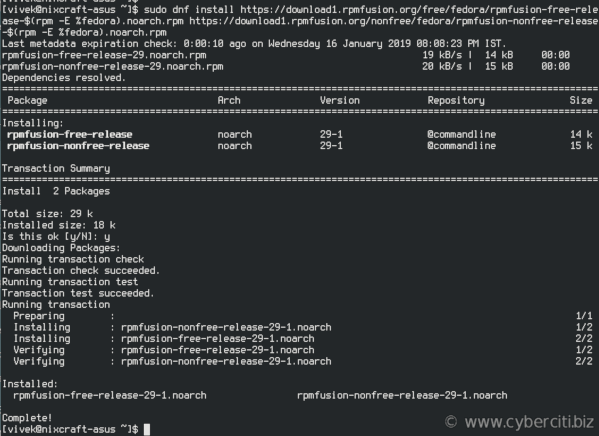
Just run:
$ sudo dnf update
Now we have a repo configured and working. Verify that ffmpeg available for installation on Fedora:
$ dnf search ffmpeg
And:
$ dnf info ffmpeg
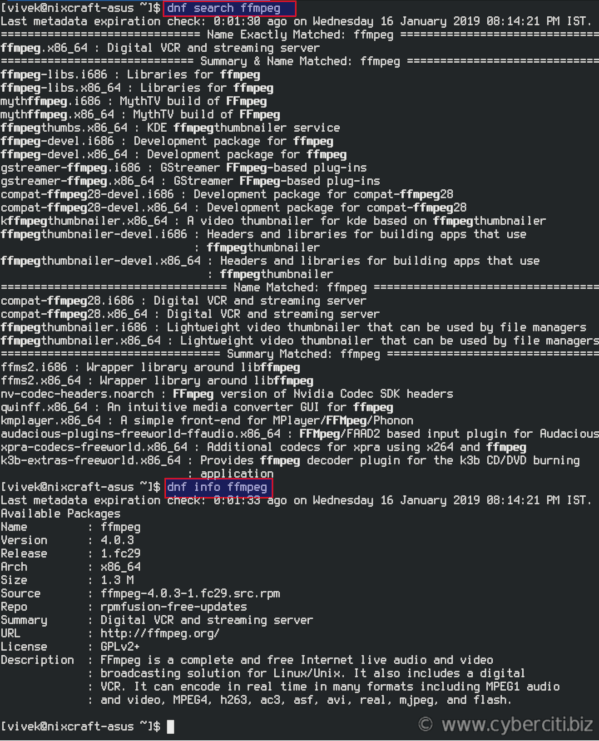
Fedora Linux install FFmpeg
Install ffmpeg using dnf command as follows:
$ sudo dnf install ffmpeg
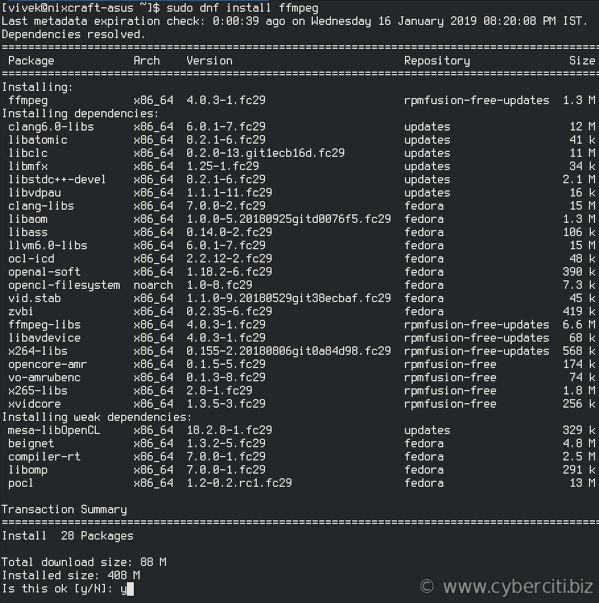
Verify FFmpeg installation
Simply run the following command:
ffmpeg
ffmpeg -h
ffmpeg -version
Sample outputs:
ffmpeg version 4.0.3 Copyright (c) 2000-2018 the FFmpeg developers built with gcc 8 (GCC) configuration: --prefix=/usr --bindir=/usr/bin --datadir=/usr/share/ffmpeg --docdir=/usr/share/doc/ffmpeg --incdir=/usr/include/ffmpeg --libdir=/usr/lib64 --mandir=/usr/share/man --arch=x86_64 --optflags='-O2 -g -pipe -Wall -Werror=format-security -Wp,-D_FORTIFY_SOURCE=2 -Wp,-D_GLIBCXX_ASSERTIONS -fexceptions -fstack-protector-strong -grecord-gcc-switches -specs=/usr/lib/rpm/redhat/redhat-hardened-cc1 -specs=/usr/lib/rpm/redhat/redhat-annobin-cc1 -m64 -mtune=generic -fasynchronous-unwind-tables -fstack-clash-protection -fcf-protection' --extra-ldflags='-Wl,-z,relro -Wl,-z,now -specs=/usr/lib/rpm/redhat/redhat-hardened-ld ' --extra-cflags=' ' --enable-libopencore-amrnb --enable-libopencore-amrwb --enable-libvo-amrwbenc --enable-version3 --enable-bzlib --disable-crystalhd --enable-fontconfig --enable-frei0r --enable-gcrypt --enable-gnutls --enable-ladspa --enable-libaom --enable-libass --enable-libbluray --enable-libcdio --enable-libdrm --enable-indev=jack --enable-libfreetype --enable-libfribidi --enable-libgsm --enable-libmp3lame --enable-nvenc --enable-openal --enable-opencl --enable-opengl --enable-libopenjpeg --enable-libopus --enable-libpulse --enable-librsvg --enable-libsoxr --enable-libspeex --enable-libtheora --enable-libvorbis --enable-libv4l2 --enable-libvidstab --enable-libvpx --enable-libx264 --enable-libx265 --enable-libxvid --enable-libzvbi --enable-avfilter --enable-avresample --enable-postproc --enable-pthreads --disable-static --enable-shared --enable-gpl --disable-debug --disable-stripping --shlibdir=/usr/lib64 --enable-libmfx --enable-runtime-cpudetect libavutil 56. 14.100 / 56. 14.100 libavcodec 58. 18.100 / 58. 18.100 libavformat 58. 12.100 / 58. 12.100 libavdevice 58. 3.100 / 58. 3.100 libavfilter 7. 16.100 / 7. 16.100 libavresample 4. 0. 0 / 4. 0. 0 libswscale 5. 1.100 / 5. 1.100 libswresample 3. 1.100 / 3. 1.100 libpostproc 55. 1.100 / 55. 1.100 |
How do I use ffmpeg command on Fedora Linux
The basic syntax is:
ffmpeg -i input.file output.file
ffmpeg [input_options] -i input.file output.file
ffmpeg [input_options] -i input.file [output_options] output.file
Say you have a PNG file and want it converted into a JPG file, run:
ffmpeg -i input.png output.png
ls -l input.png output.png
xdg-open output.png
In this example, convert an MP3 file and into an OGG file:
ffmpeg -i music.mp3 music.ogg
Next, convert an MP4 video to a GIF or WEBM format:
ffmpeg -i clip.mp4 video.gif
OR
ffmpeg -i clip.mp4 video.webm
Conclusion
That was a quick introduction on how to install and use ffmpeg on Fedora Linux. The ffmpeg has many more options, see -h option to get full help or, even better, run the following man command:
$ man ffmpeg
$ ffmpeg -h
[ad_2]