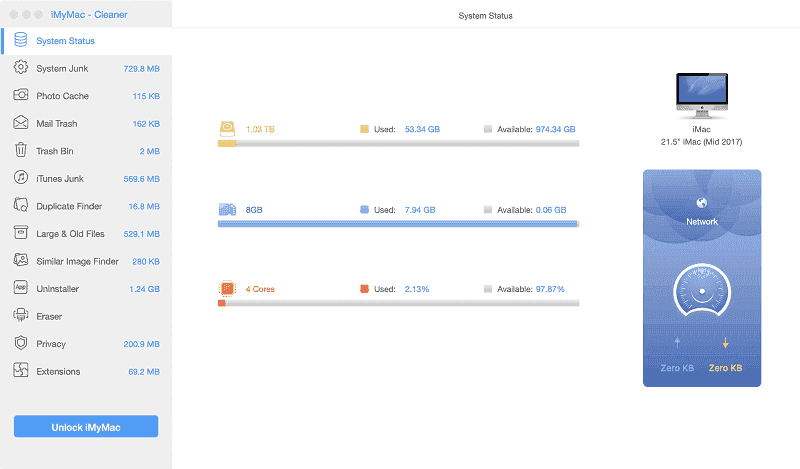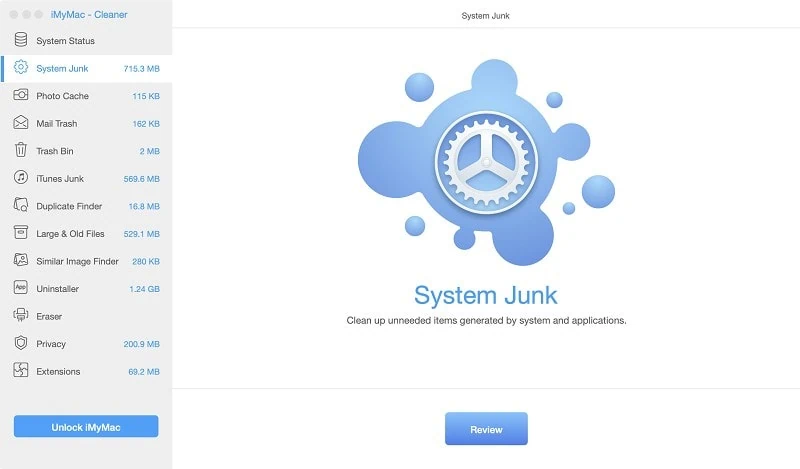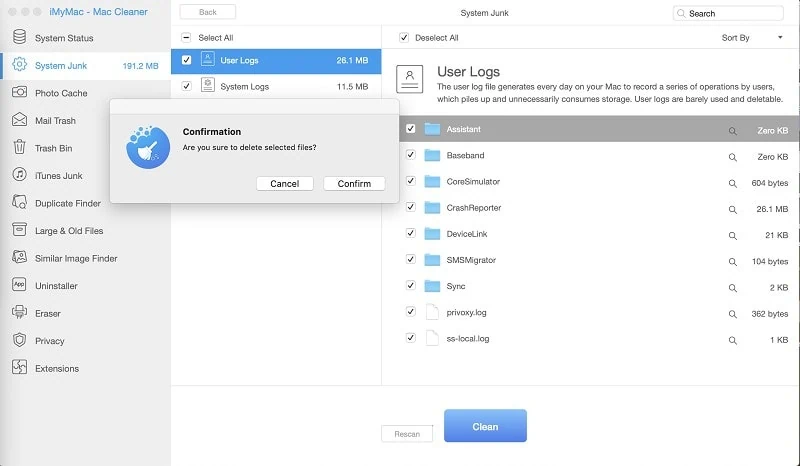Is your Mac slowing down? If it is, take some time to read this iMyMac Mac Cleaner review. It might spare you some time from looking out for other options in the market.
Macs aren’t cheap. You would have to spend a good amount of money to purchase. So, when it slows down, you’re going to panic. You’re going to search for immediate solutions to make it work well again.
One of the most immediate solutions is to get your Mac cleaned out. You need a cleaning program for it. This iMyMac Mac Cleaner can help you figure out exactly what cleaning program you need.
Part 1. What is the iMyMac Mac Cleaner?
There are a lot of Mac cleaning programs out there in the market. They all claim to speed up, clean, and optimize a Mac machine. They probably do but with this iMyMac Mac Cleaner review, you’re going to be sure about one particular Mac cleaning program.
Mac Cleaner spares you from the uneasiness of manual decluttering. How does it do that for you? Well, it finds those useless apps and files in your Mac and cleans them out instantly. Then you can easily get rid of unwanted files to free up your disk space.
It also allows you to easily uninstall unnecessary or suspicious apps that might be slowing down, let alone, hurting your Mac. You just have to tap on Scan and Clean tabs to get all the work done.
This particular program guarantees total cleanup and optimization and you can only find it on the iMyMac website.
Supported Devices and Models
- MacBook Pro
- iMac
- MacBook
- iMac Pro
- MacBook Air
System Requirements
- Hard Disk (2 GB hard drive space)
- CPU (Pentium IV 2.4 GHz or higher)
- RAM (1 GB system memory)
- Mac OS (macOS Sierra and OS X 10.11, 10.12, 10.13, 10.14, and 10.15)
Supported File Types
- Large & Old Files
- Junk Files
- Unneeded Files (iTunes Backup, email attachments, apps, photos, videos, and extensions)
Part 2. Features of the iMyMac Mac Cleaner
Now, take a look at the various features of the iMyMac Mac Cleaner.
Feature #1. Offers 13 Modules to Keep Mac in Good Running Condition
Mac Cleaner offers 13 modules that can help you keep your Mac in good running condition by cleaning out your Mac of unneeded apps, files, and extensions.
These 13 modules are System Status, System Junk, Photo Cache, Mail Trash, Trash Bin, iTunes Junk, Duplicate Finder, Large & Old Files, Similar Image Finder, Uninstaller, Eraser, Privacy, and Extensions.
Feature #2. Provides a Simple Interface to View System Status of Mac
With just a click on the System Status module, you can see, at a quick glance the system and CPU statuses of your Mac. From there, you will also see how much memory and disk space your Mac has.
There won’t be any need for you to navigate to the various tabs on your Mac to see how much space you have left. The iMyMac Mac Cleaner makes it a lot easier for you by providing a module that can spare you the time and effort from navigating from tab to tab.
Feature #3. Provides a Deep Scanning of your Mac
Mac Cleaner provides a deep scanning of your Mac, which means that all the apps, extensions, and files are bound to appear. You will never miss one since this program can find everything that you have stored on your Mac.
Feature #4. Provides a Thorough Cleaning of your Mac
Once the iMyMac Mac Cleaner scans your Mac, it will show you all the files, apps, and extensions that you have collected and stored on your Mac over time. Then its thorough cleaning power wipes out all the unnecessary files, apps, and extensions that have been hidden deep in your Mac.
Feature #5. Provides a Simple Interface
The iMyMac Mac Cleaner boasts of a very simple interface that makes it very easy to use. Anyone can use this program and you also have a free trial without paying.
Part 3. How to Use the iMyMac Mac Cleaner
What is an iMyMac Mac Cleaner review without the steps on how to use the program? Well, it would be useless to start with. Hence, is the reason why the steps on how to use the above mentioned program are listed below. Take some time to read the steps to learn more about this particular program.
- Download from the Website
- Choose a Module
- Tap on the Scan Button
- Clean out Your Mac
- Confirm your Action
The detailed steps below will give you a more in-depth view of how to use this particular program. Take some time to read them.
Step 1. Download from the Website
As previously mentioned, the iMyMac Mac Cleaner is only available on iMyMac.com. You can go to the official website to access to the Mac Cleaner that’s offered on the website. Free Download the Mac Cleaner. The program will automatically install after you download it. After installation, launch it on your screen.
Step 2. Choose a Module
Now that the iMyMac Mac Cleaner is launched on your screen, you will immediately notice the simple interface of this particular program. At this point, you just take your cursor to the left side of the screen to choose a module. For example, if you want to clean out junk files that stored on your Mac, click on System Junk.
Step 3. Tap on the Scan Button
Once you have chosen and clicked on a module, a Scan button will appear on the main screen. Click on it to start the deep scanning of your Mac.
Step 4. Clean out Your Mac
After a few seconds of scanning, all the junk files will appear on the main screen. At this point, you have to review the list of junks and choose the ones that look dubious and the ones that you don’t need anymore.
It’s very important to review the list so that you won’t end up deleting the ones that you still need. Once you’re sure of the junks to delete, click on the Clean tab.
Step 5. Confirm your Action
The good thing about the iMyMac Mac Cleaner is that it confirms your action before you delete any extensions or files. Once you see the pop-up window that’s asking you to confirm your action, click on the Confirm tab.
Part 4. Conclusion
There’s no reason why your Mac should slow down with the iMyMac Mac Cleaner. As you can see, this review only points you to the right program to use to avoid any possible issues with your Mac.
How do you clean your Mac? Do you use a program to clean it? Feel free to share with us some of your tips and tricks. Our readers would love to hear from you.