Forgetting your Apple ID password is not a good idea, as it will stop you from using your iPhone. Plus, you won’t be able to unlock the Apple ID without entering the correct password. So, how to remove your Apple ID from your iPhone without a password? If you don’t remember your Apple ID password and don’t know how to unlock your Apple ID, you have landed at the right place. In this article, we have shared different ways to unlock Apple ID from the iPhone without entering the password. Let’s discuss these ways one by one.
Can I Remove Apple ID from iPhone without Password?
Yes, you can remove your Apple ID from your iPhone without password for free. However, for that, you have to use different ways, such as third-party applications. You can also use iTunes and App store methods to remove Apple ID without password. Remember that your Find My iPhone should be disabled before trying these ways.
If you plan to use a third-party app, we recommend checking the method below. In this way, you will learn how to remove Apple ID from the iPhone using iToolab UnlockGo.
What’s the Best Way to Remove Apple ID from iPhone without Password
How to remove Apple ID without password? iToolab UnlockGo is the perfect choice for removing Apple ID from your iPhone. It can unlock all types of screen passcodes, including Face ID, digit passcode, numeric code, and much more. You can also bypass iCloud activation lock without a password. Want to know more about this tool? Read the features below.
- Unlock Apple ID without password in a fast way
- Apple ID won’t be locked again
- High success rate of unlocking Apple ID, around 90%
- Support any Operating System from iOS 8 to iOS 16
- A wide range of phone models, from iPhone 5 to iPhone 14
How to Use iToolab UnlockGo Remove Apple ID from iPhone without Password
How do I get rid of someone else’s Apple ID on my iPhone? If you have bought a second hand mobile and want to remove the Apple ID, then UnlockGo will definitely help you. Below are the simple steps you can follow to remove iCloud account or Apple ID from the iPhone without a password.
Step 1. Download and Launch iToolab UnlockGo
Open your computer, launch iToolab UnlockGo, and choose “Unlock Apple ID” from the option.
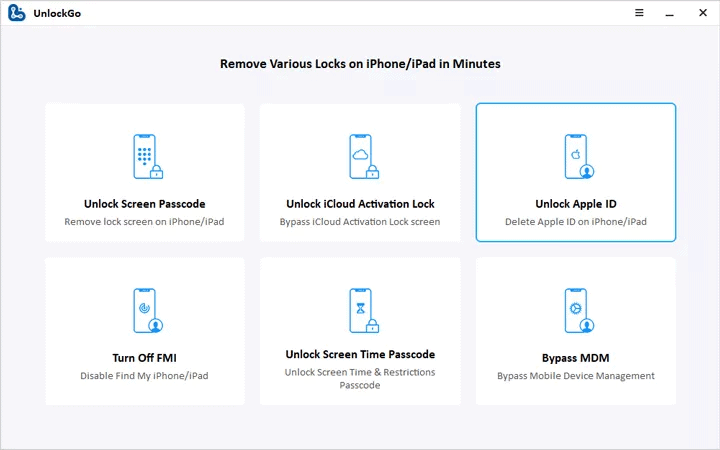
Step 2. Bypass Apple ID
Once you have selected the Unlock Apple ID option, turn on the lock screen and two-factor authentication on your iPhone.
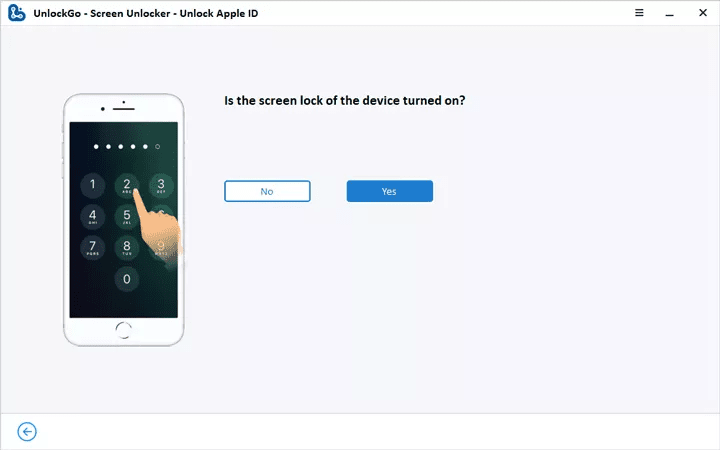
Step 3. Download Firmware Package
Once you are done, download the firmware. You will see different options on the screen, so select the right version and click “Download.”

Once the firmware is downloaded, launch it and hit the “Unlock Now” option to start the process. The app will need a few minutes to unlock your Apple ID. Make sure your device is connected during the process; otherwise, you will have to repeat the steps again.
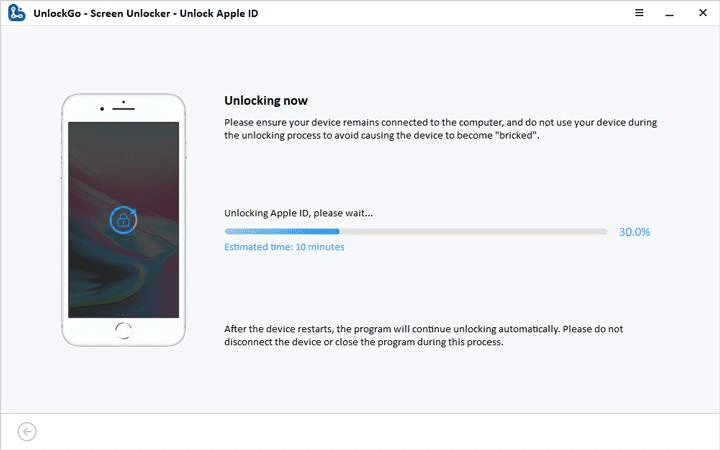
Step 4. Set Up Your Device
Once the Apple ID is removed, you have to set up your iPhone, and for that, you can follow the instructions on the screen. Once done, create a new Apple ID, and you are good to go.
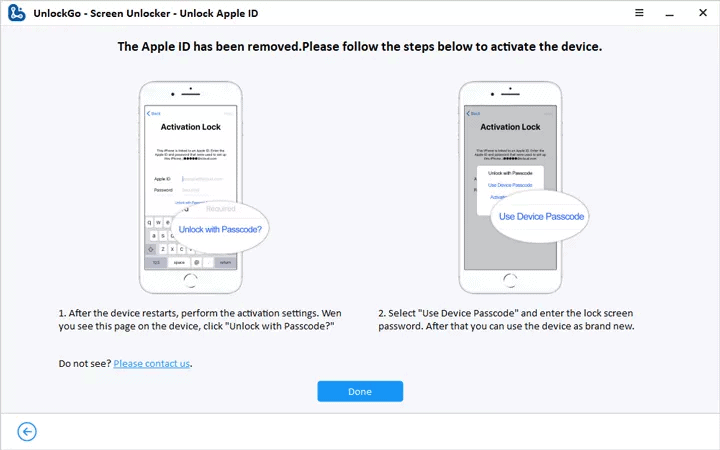
That’s it! You have finally learned how to remove your Apple ID from your iPhone without the password. If you want to learn more tricks to sign out of Apple ID without password, then read the information below.
Other Tricks to Sign Out of Apple ID without Password
Don’t know your Apple ID password? Don’t worry; here are two tricks to try to sign out of Apple ID without password.
Trick 1. Sign out of Apple ID on App Store
If you don’t have your Apple ID password and want to remove it, here are the two simple steps which you can try.
Step 1. On your iPhone device, open your Settings and click the “iTunes & App Stores” option.
Step 2. Next, click on your Apple ID, then select the Sign Out option. The Apple ID will be removed soon. Now use a different Apple ID for the sign-in process. You can also create a new Apple ID.

With the help of these two steps, you can quickly sign out of your iPhone and remove your Apple ID.
Trick 2. Remove Apple ID with iTunes(find my is turned off)
You can try the Restore option in your iTunes to reset your iPhone device. This method also helps remove your Apple ID from your iPhone device without using the password. However, make sure your “Find My iPhone” is turned off. If “Find My iPhone” is still on, you won’t be able to try these steps. Let’s see how this method works.
Step 1. Install the latest version of iTunes on your PC. Now, connect your iPhone to the PC with the help of a USB cable.
Step 2. Click the “Restore” option. Soon iTunes will download the latest Apple software, which you can install on your iPhone.
Step 3. Once the restore process is done, your iPhone will restart, and you will see the “Hello” page on your screen. From there, you can set up your device and enjoy all your iPhone features.
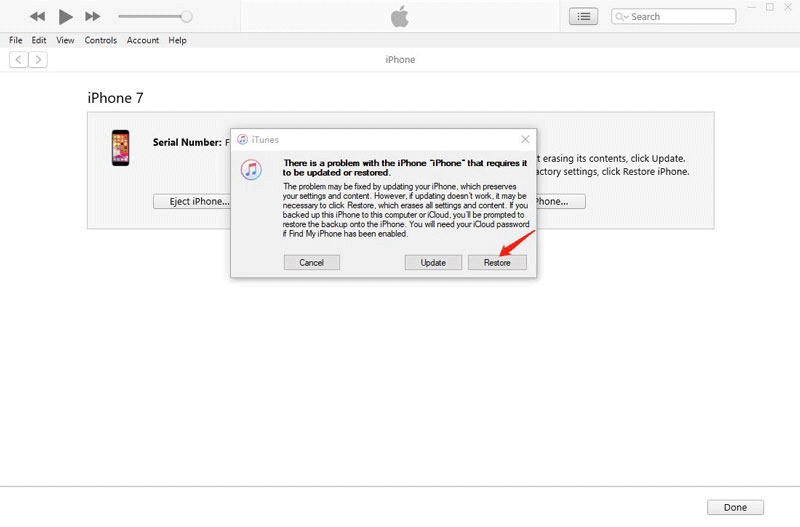
These are the two different tricks that you can use to remove Apple ID from the iPhone. Once you have removed the Apple ID, you can set up your iPhone and add a new Apple ID to enjoy all the iPhone features.
Conclusion
Finally, you have learned all the possible ways to remove your Apple ID from your iPhone without a password. All these methods are straightforward, and anyone can follow them without any issues. Plus, we have also mentioned how to setup your iPhone after removing the Apple ID. Apart from that, you can also use iToolab UnlockGo, which is the best tool for removing Apple ID from your iPhone.



