Since Apple releases, it gains plenty of fans throughout the world. However, after updating to the latest iOS 13.5, many users report many problems, and iPhone freeze is one of them.
If your iPhone has a frozen screen and it does not respond when you touch it, you must be panic.
No worry, there are still hopes.
A frozen iPhone can be easily fixed if you take the right approaches.
Universal iOS Repair System Software to Fix Frozen iPhone
The first solution is highly recommended via the third-party software, Apeaksoft iOS System Recovery.
Apeaksoft iOS System Recovery is the professional iOS system repair program. Without any skills, it can kick your iPhone out of various issues like Recovery mode, DFU mode, freeze, Apple logo, black screen, loop restart, and more. With Apeaksoft iOS System Recovery, you can rescue the frozen iPhone and use it normally.
Key Features of Apeaksoft iOS System Recovery
- Fix various iPhone issues
No matter what situations your iPhone gets stuck in, like Apple Logo, loop restart, freeze, black screen, white screen, Recovery mode, etc., it can detect the abnormal state and fix the problems automatically for iPhone.
- Free quick fix to repair iPhone quickly
Free Quick Fix enable the fast iPhone diagnosis and repair. You can use the free quick fix option to get your abnormal iPhone into normal quickly with one click.
- 2 modes to fix iPhone freely
This software offers 2 repair modes, Standard Mode, and Advanced Mode. You can fix your iPhone according to your own needs. Standard Mode will repair iPhone without losing data, while Advanced Mode will repair iPhone while getting the jailbreak iPhone into unjailbreak.
- Downgrade and upgrade iPhone
It lets you downgrade iPhone into the version Apple device supports and upgrade it to the latest iOS version without iTunes.
- Support all iOS devices
This iOS system repair program is compatible with all iOS devices running in iOS 13.5, 12, 11, and before. iPhone 11, iPhone 11 Pro, iPhone 11 Pro Max, iPhone XS, iPhone XS Max, iPhone XR, iPhone X, iPhone 8/8 Plus, iPhone 7 Plus, iPhone 7, iPhone SE, iPhone 6s Plus, iPhone 6s, iPhone 6 Plus, iPhone 6, iPhone 5s, iPhone 5c, iPhone 5, iPhone 4s, iPhone 4, iPad Pro, iPad mini 4/3/2/1, iPad Air 2/1, iPod touch 7/6/5/4, etc., are all supported.
- Reset iPad/iPhone/iPod without Apple ID
When you forgot Apple ID password, it seems to get no way to factory reset iOS device. However, with this iOS system recovery software, you can reset iPad iPhone without Apple ID.
How to Fix Frozen iPhone with iOS System Recovery
Now, let’s check how to use this software to fix the frozen iPhone in details.
Step 1. Download and install Apeaksoft iOS System Recovery
Download Apeaksoft iOS System Recovery via this from the Apeaksoft website. Follow the instructions and install this program on your computer. Open the software and select “iOS System Recovery” to proceed to the next step.
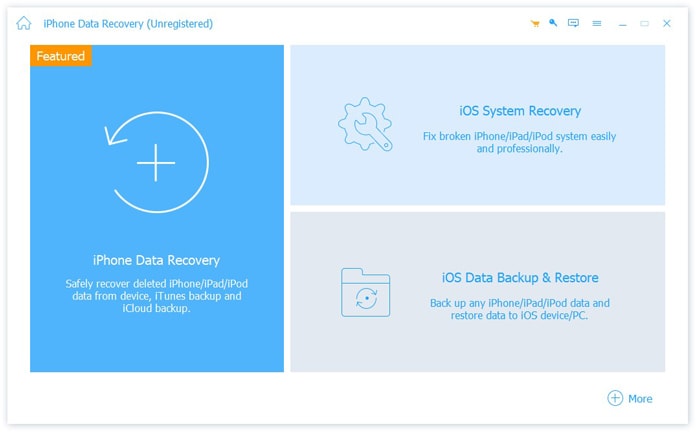
Step 2. Start the process
Now that, you can see all the issues listed in the interface that this software can handle.
Click “Start” to go to the next step.
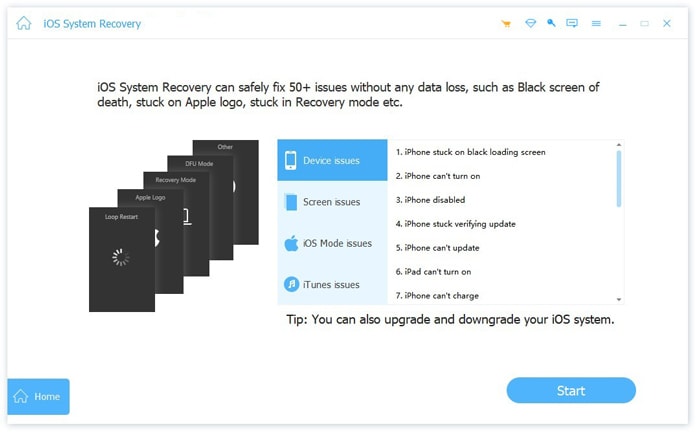
Step 3. Fix frozen iPhone quickly
Here, you can see the detected status of iPhone as Normal, Unknown, Recovery mode or DFU mode.
If your iPhone is Normal or Unknown, you can click “Free Quick Fix” to refresh your iPhone quickly and fix the frozen iPhone.
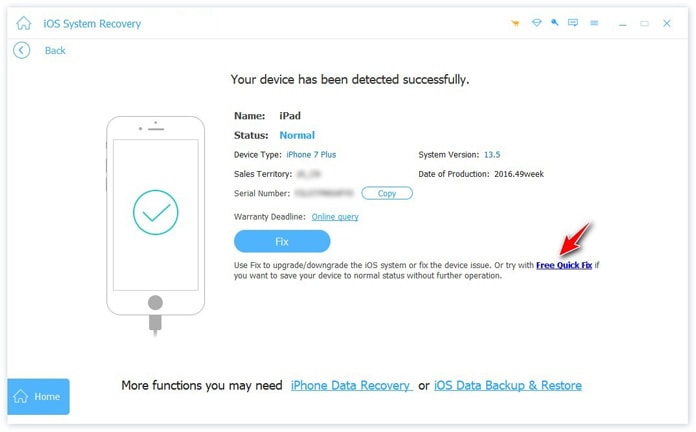
If your iPhone is detected as Unknown, Recovery mode or DFU mode, then you should click the “Fix” button to repair it.
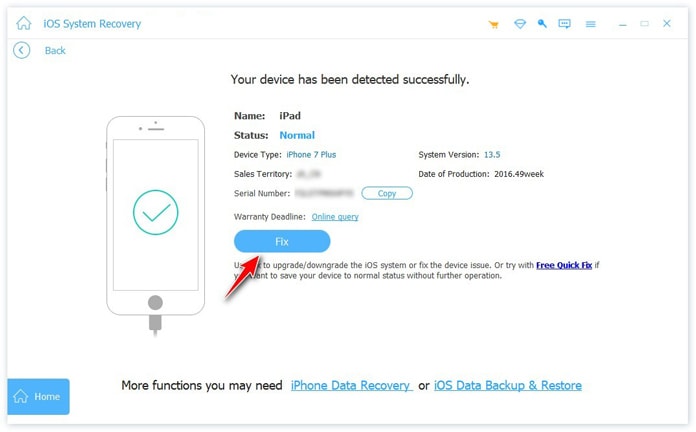
Step 4. Select the repair mode
The next thing you should do is to choose the repair mode from “Standard Mode” or “Advanced Mode”, and then click “Confirm”.
Note: You should notice that the Advanced Mode will erase all content and settings from your device.
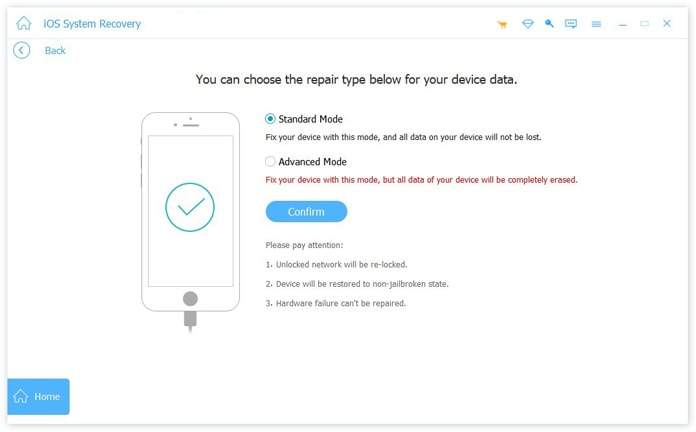
Step 5. Start fixing frozen iPhone
All the device information will be detected automatically by this software. If the information (category, type and model) detected is not correct, just modify them. After that, select the iOS version you want to get your iPhone, and click “Next” to start repairing your iPhone.
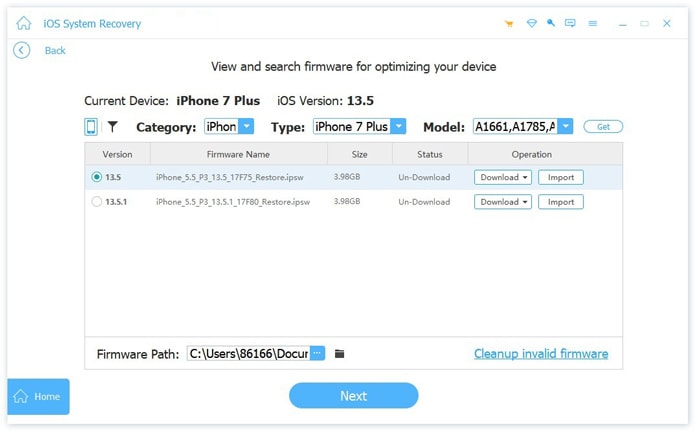
The whole repairing process will last for minutes, and you should connect your computer with the Internet to download the firmware from Apple server. After the repairing process is done, your iPhone will restart and you can use it normally.
3 Common Solutions to Fix Frozen iPhone
Apart from the software solutions, you can also try other soft solutions to fix frozen iPhone. The following solutions are what you can take.
Charge iPhone
Frozen iPhone, e.g. black screen, may be caused by the battery. You can charge your iPhone for a short time, and then try to restart iPhone to see if the problem is solved.
Restart or Force Restart iPhone
Restart iPhone can be also the frequent way to fix the problem. All that can be done by following the Apple guide. If that has no effect, just try to force restart iPhone.
Contact Apple Support
While the above all solutions do not work, you need to turn to Apple Support for help. You can call them or go to the Apple Store nearby and let the professionals check your frozen iPhone.
It troubles you and others when iPhone is frozen and you can do nothing. Fortunately, you can use the soft solutions to fix the issue by yourself. If you are seeking for a convenient but efficient way, Apeaksoft iOS System Recovery is what you need to complete the whole repair process automatically.
If you think this post is helpful, don’t hesitate to share it with your friends. If you have any questions, please feel free to leave a comment below.


