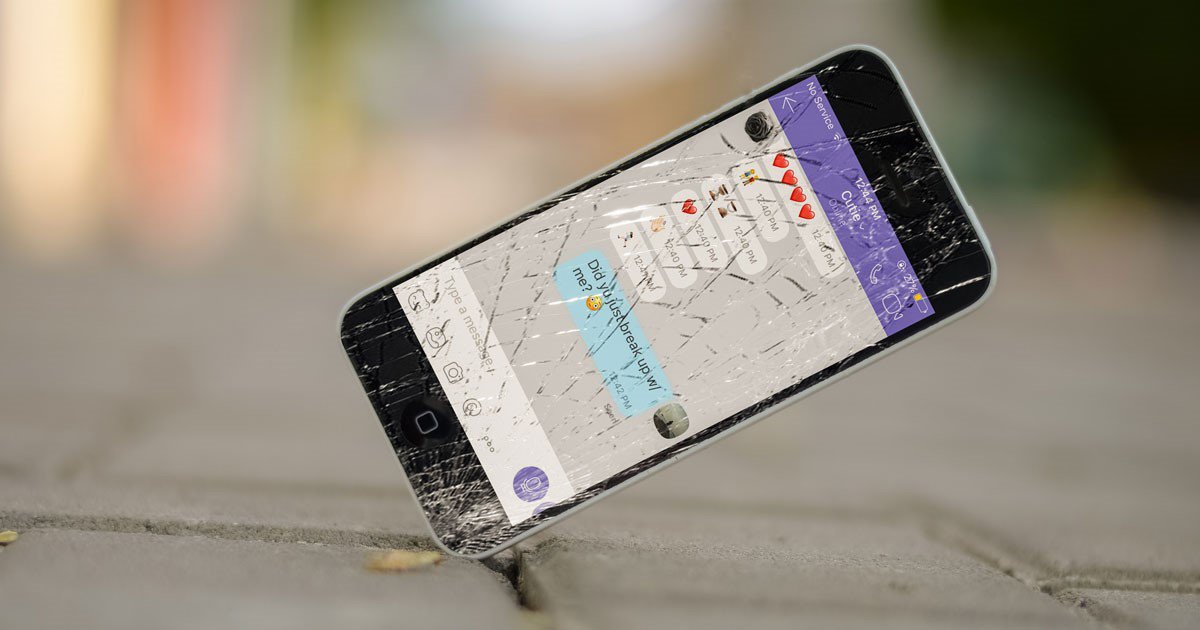An iPhone is no doubt one of the coolest gadgets in town, but it is not invincible. So, it can be worrisome when this prized device breaks. Now, while you can make calls using another phone for the time being, you cannot see the information that is on your iPhone. So, what happens to the photos, videos, important files, text messages, business contacts, and everything else when your device gets damaged? It is said that the data loss is permanent if the iPhone breaks, as there is no way to recover it. That is true to a great extent because the design of the Apple devices makes it difficult to retrieve information once they are damaged.
You won’t be able to recover data that is stored on your iPhone if it is not functional or does not turn on. This is because of the encryption features of Apple’s mobile devices that safeguard user data. And, your photos, messages, contacts, reminders, call history, and other important information get encrypted by default. You can, however, recover your data when the screen of the iPhone is damaged, and it is still functional.
Here are a few tips for data recovery from an iPhone that has suffered a cracked screen.
How to recover data if your iPhone had trusted a computer before
You can try this suggestion if your iPhone’s cracked screen is unresponsive. But, remember, it will only work if your device had “Trusted” a computer before, and the device can be turned on.
How to make your iPhone “Trust” Computer (when it is not broken or damaged):
You can make your iPhone trust both Mac and Windows PCs. But, it is much easier to retrieve data if you are using Mac, as then you will be using the same Apple ID for both your computer and iPhone.
In case you are using Windows PC, make sure it has the latest updated version of Windows 10, and then download the latest version of iTunes from Apple’s site. iTunes will enable you to sync your iPhone content with Windows PC.
When you connect your iPhone to a computer (Mac or Windows PC) for the first time, you get an alert on the phone, asking “Trust this Computer.” If you tap the “Trust” option, your computer will get access to the information on your device. This “Trust” can help you recover your data when your iPhone gets damaged.
What you have to do to recover iPhone Data:
- Connect your broken iPhone to the computer (Mac or Windows PC) that it had trusted before. After that, open iTunes on your computer.
- Click the Device button, which is located near the top left of the iTunes window.
- Select Summary from the Settings menu on the left.
- Select “This Computer” from the backup options.
- You can choose to encrypt your data by selecting, “Encrypt [device] backup,” type a password, and click Set Password.
- Choose Back Up Now.
- The backups will be stored on your computer.
How to recover data if your iPhone “never” trusted a computer before
In case your broken iPhone had never trusted a Mac or Windows PC before, you have to first sync it with your computer. You can try this step only if your damaged device is still functional and its Home button is responsive.
The responsive Home button will enable you to use Siri and VoiceOver to get the “Trust this Computer” alert. With VoiceOver, you can use your iPhone even when you are unable to see what is on its cracked screen. It offers you an audible description of what is on the screen.
What you have to do:
- Press and hold the Home button on your iPhone and activate Siri.
- Say “Turn on VoiceOver”.
- Press the Home button twice to bring up the Passcode screen.
- Use that part of the iPhone screen that is responsive to touch, and swipe left and right. This will enable your VoiceOver cursor to move on different Passcode numbers.
- VoiceOver will inform you about the selected number. Then, double click to select the Passcode numbers.
- Once your iPhone gets unlocked, connect it to your computer (Mac or Windows PC).
- You will get “Trust this Computer” alert, with “Trust” and “Don’t Trust” options.
- Use VoiceOver to tap on “Trust”.
- You can back up information that is stored on your iPhone using iTunes.
If you cannot use this option to recover data from your broken iPhone, it is best to get help from professionals.
Contact third-party iPhone repair centers
When your iPhone or its screen gets damaged, contact a repair center to get it fixed. And, you can request the technicians to retrieve the data first, and then begin the repair process. They are likely to have the right tools and expertise to recover the data and ensure that your photos, videos files, messages, and contacts do not get lost permanently. But, before you hand over your device to the center, make sure that it is a trusted and reputed one.
Final Words
Backing up is one of the best ways to ensure that you don’t lose your important data if your device gets damaged. So, if you own an iPhone, make sure to back up its information. You can do that by using iCloud, which is Apple’s cloud-based storage and backup solution. You can also use iTunes, which automatically backs up your iPhone when you connect it to your computer. There are, however, no solutions available to protect your beloved device from accidental damages. In that case, getting help from a trusted iPhone repair centre will be wise.