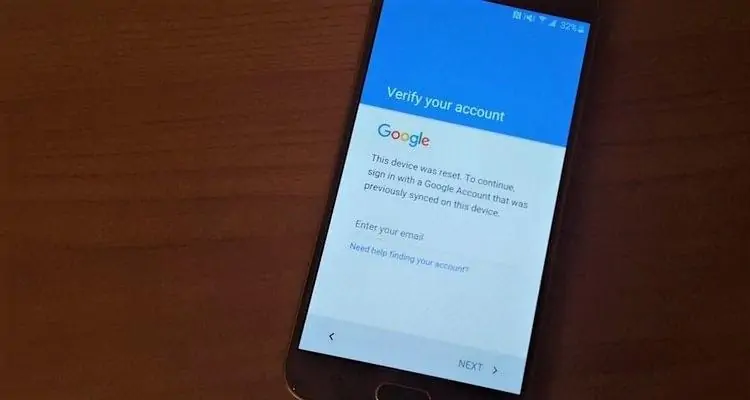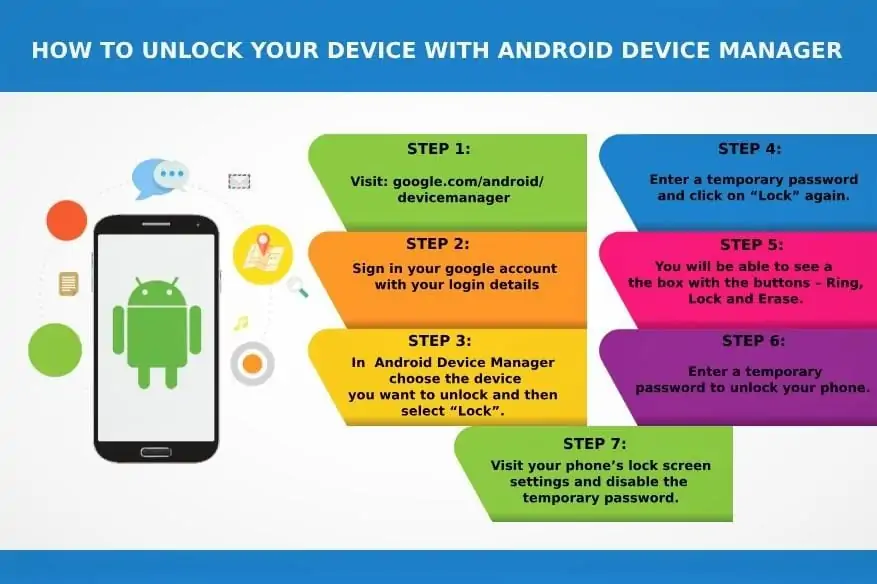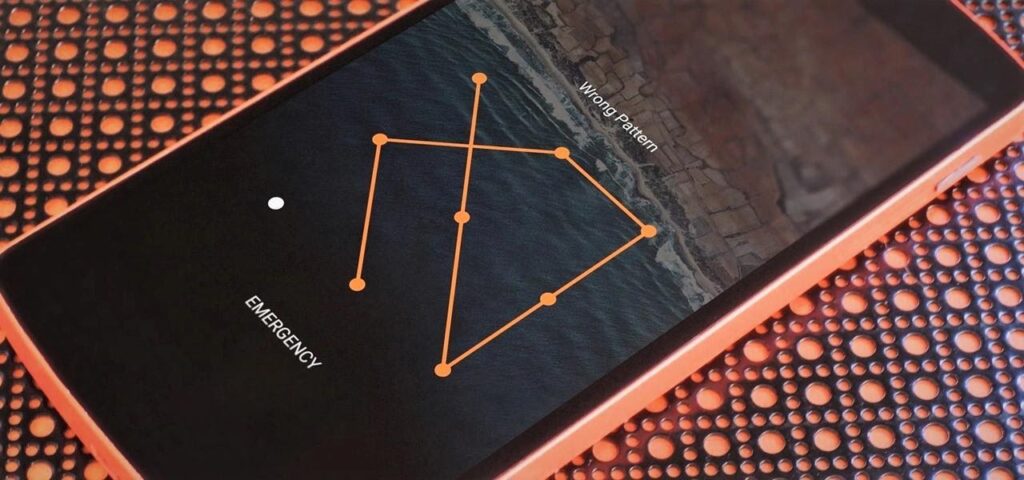Have you been stuck on your Android device and it does not seem to have regained its pattern? Would you like to learn how to unlock an Android phone without a factory reset to access someone else’s device? If your answer is “Yes” then you have come to the right place. Many readers these days ask us about how to unlock a phone when we forgot the password. To help you, we have decided to offer you a detailed guide on the same subject. Read on and learn how to remove pattern lock on Android without factory reset in 4 different ways.
You need to know what you can do when your Android phone is locked.
Remove Android Lock Screen Using dr. fone
If you are looking for a fast and reliable way to bypass the lock screen on an Android device then just try dr.fone – Screen Unlock. It can remove patterns, pin codes, fingerprints,s or any other type of lock on Android devices. Within seconds, you can learn how to unlock the Android model lock without resetting with dr. fone. In this way, you won’t lose your data while removing its pattern lock. The app is compatible with all major Android devices including the Galaxy series, LG, Huawei, Pixel, and other smartphones. To know how to remove pattern lock on Android without factory reset using dr. fone, follow these steps:
Step 1. Download the application of dr.fone
- Download and install the dr.fone program on your computer.
- Then, from the home screen, choose the Unlock feature, connect your Android phone to the computer using a USB cable. Then click Unlock Android Screen on the program.
Step 2. Select the device model
- Since the recovery package for different phone models is different, it is very important to select the correct phone model. You can find all supported device models in the list.
Step 3. Enter your device into its download mode
- First, turn off your device. Now hold the Home, Power, and Volume down buttons simultaneously.
- Then press the Volume Up button to enter download mode on your device.
Step 4. Download the recovery package
- As soon as your device enters download mode, the interface will start downloading the recovery package.
- Wait for a while as the app will download the package and perform the necessary operations to remove the lock from your device.
- When the process is completed successfully, you will be notified with an on-screen message.
Step 5 Remove Android Lock Screen
- Once the download of the recovery package is complete, click “Remove Now” and enter the confirmation code to remove the screen lock. This process will not harm any data on your Android device.
- Wait for a while as the app will download the package and perform the necessary operations to remove the lock from your device.
That’s all! Now you can safely disconnect your device and access it without a lock screen. In this way, you would be able to learn how to unlock the Android model lock without factory reset.
Remove Android Lock Screen using Google account
If you have an older Android device, you can simply bypass your lockdown by taking assistance from your Google account. All you need is access to the same Google Account associated with your device. However, this technique only works on devices running Android 4.4 and earlier. To know how to remove pattern lock on Android without factory reset, follow these steps:
- Simply provide any pattern on the device. Since the pattern would be false, you will get the following prompt.
- Tap the “Forgot Pattern” option located at the bottom of the screen.
- This will provide different ways to access your phone. Select the details of the Google account and tap on the “Next” option.
- Sign in using the credentials of the Google account associated with your device.
- Awesome! Now you can just provide (and confirm) the new model for your device.
After following these instructions, you would be able to learn how to unlock Android phone without factory reset or causing damage to your device.
Remove Android Phone Lock Screen Using Android Device Manager
Android Device Manager, now known as Find my device, is one of the best ways to locate your Android device remotely. Besides that, you can also use the interface to call your device or change its lock from anywhere. All you have to do is access its interface from any other device and sign in with your Google credentials. You can follow these steps to learn how to unlock an Android phone without factory reset.
- Log in to Android Device Manager (Find my device) using your Google credentials.
Android Device Manager website: https://www.google.com/android/find.
- From the interface, you can select the Android device associated with your Google account.
- You will get options to ring, lock or erase it. Select the “Block” option to continue.
- This will launch a new pop-up window. From there, you can provide a new lock screen password, confirm it, and set an optional recovery message or phone number (in case your device has been lost).
- Confirm your choice and save it to remotely change the lock screen password on your device.
At the end, you would be able to learn how to unlock Android phone without factory reset after following these steps mentioned above.
Remove Android Lock Screen without factory reset using ADB
By using Android Debug Bridge (ADB), you can also learn how to unlock Android model without factory reset. However, it is a longer and more complicated process than other alternatives. Nevertheless, you can learn how to remove pattern lock on Android without factory reset using ADB with these instructions:
- To start, you need to download ADB on your system. This can be done by visiting the Android developer’s website https://developer.android.com/studio/command-line/adb.html.
- Then run the installer and download all essential packages to your system.
Now connect your phone to the system. Make sure its USB debugging feature is enabled.
- To do this, go to Settings – About phone and tap on the “Build Number” option seven times in a row. This will enable Developer Options on your device.
- Go to Settings development options and enable the USB debugging feature.
After connecting your device to the system, launch the command prompt in the installation directory of your respective ADB.
- Type the command “adb shell rm / data / system / gesture.key” and press Enter.
- All you need to do is restart your device and access it in the usual way, without any pattern or lock pins.
Conclusion
Now when you know how to remove Android lock screen without a factory reset, you can easily access your device with no problem. Of all the options provided, dr.fone – Screen Unlock is the best alternative. It provides a fast, secure and reliable way to unlock your device without causing harm or deleting its content. Go ahead, try and share these solutions with your friends and family.