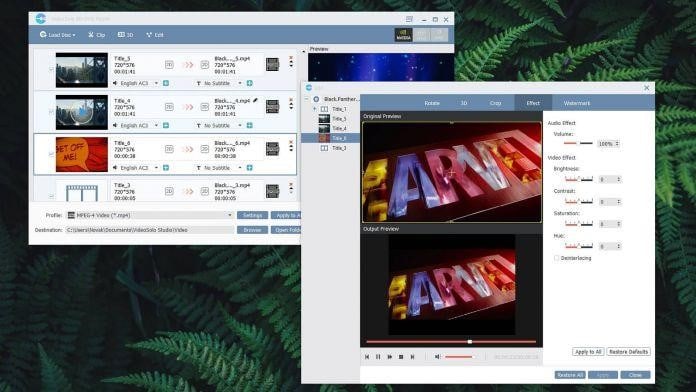For those who are looking for a tool that can help you convert DVD/Blu-ray into video files of high quality in a short time, VideoSolo BD-DVD Ripper is the right choice for you. In this review, the critical aspects of the application are provided in detail. Given below is the detailed review of this app, which can help you to understand better about the workings and essential details that this app has to provide.
Specifics
As for testing purposes, the VideoSolo BD-DVD Ripper version of 1.0.8 has been tried on a PC loaded with Windows 10. As the performance of any app is very much dependent on the quality of CPU and GPU, a high powered Intel Core i7-8700K and Nvidia GeForce 1070Ti has been used for the testing purpose.
Platform Compatibility
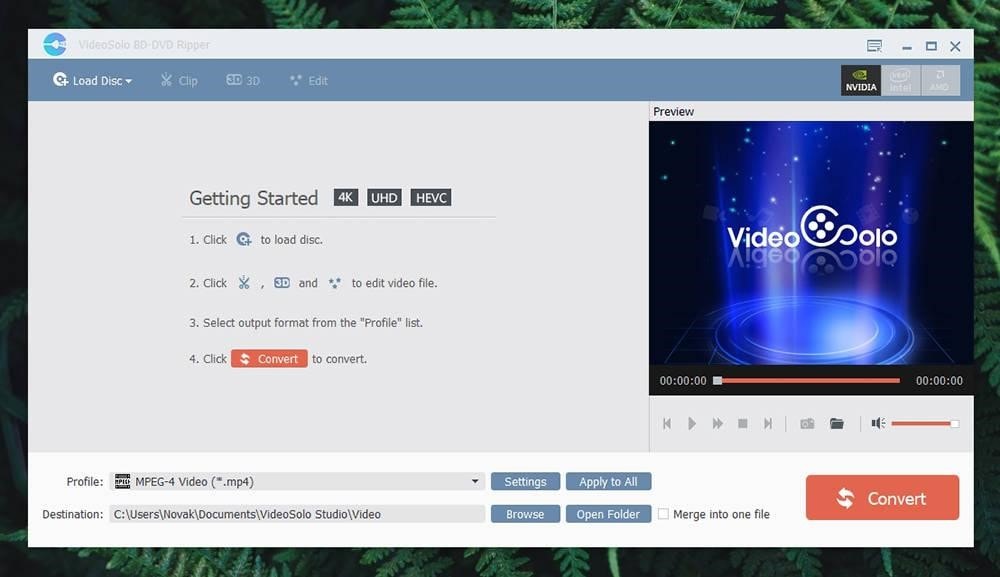
The experience provided by this application is the same for Windows users and Mac users. The main difference in these cases is the GPU units. The Macs have dedicated AMD units and discrete graphics, and GPU units power windows PCs. The conversation will be faster when the computers have a better CPU and GPU; it is as simple as that. Updates are also available rarely, which can fix the occasional bugs that may come up in this software.
Process of Installation
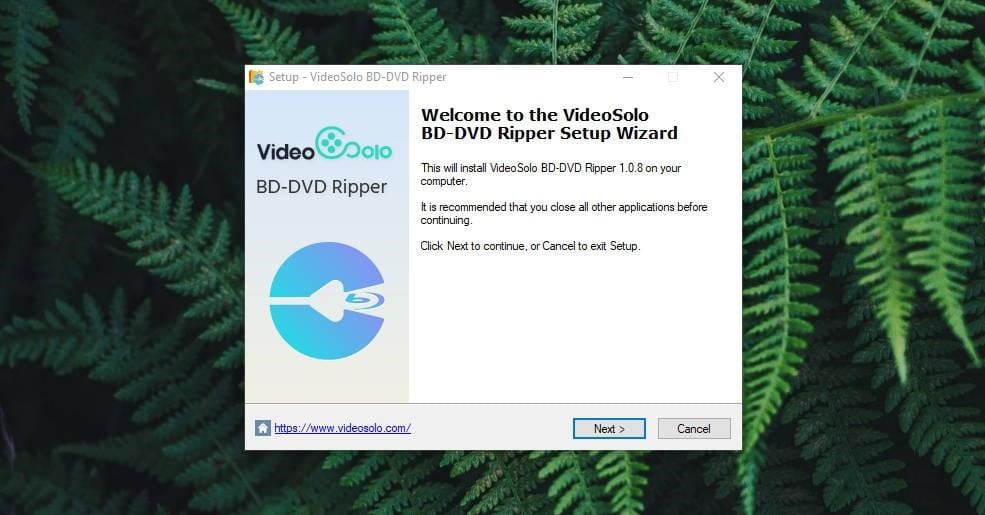
In the VideoSolo official site, the automatic recognition of the computer OS will take place. The downloading will follow immediately. The large Download button needs to be clicked for this. 37 MB is the size of the installation file for Windows users, while Mac users will find the installation file to be of 49 MB size. After downloading, the file needs to be opened, and simple installation steps that will be provided on the screen needs to be followed. After installation, double click on the icon to run VideoSolo BD-DVD Ripper.
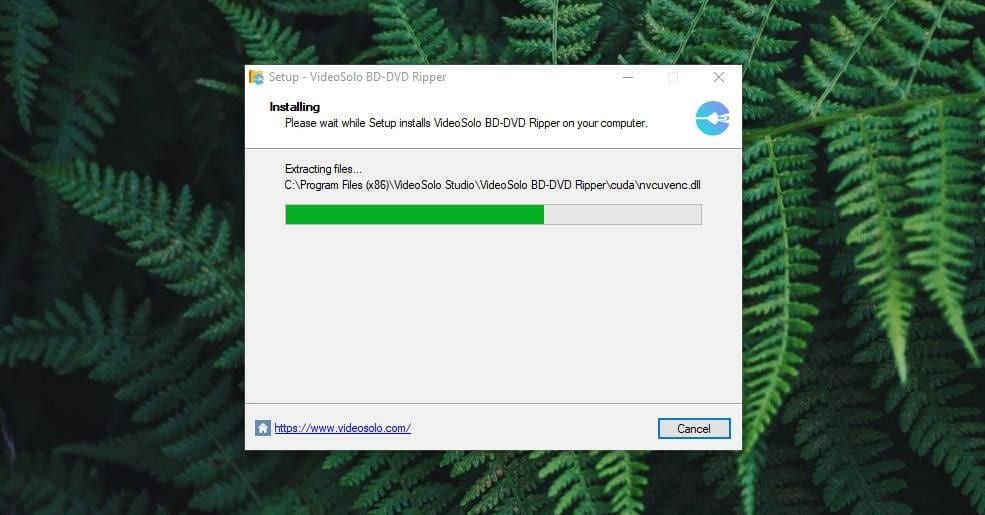
User Interface or UI
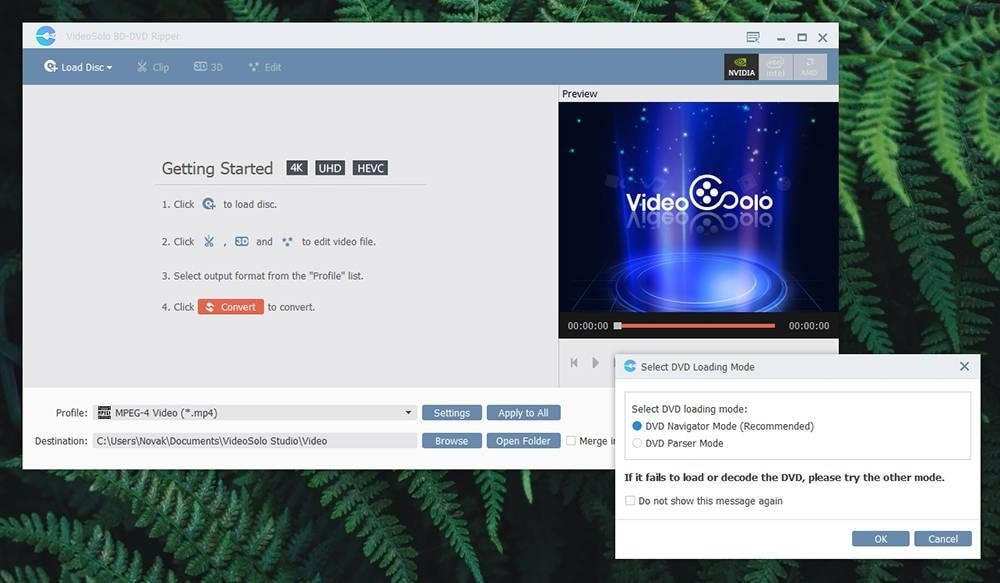
This application has a simple UI, presented with flat colors and simple navigation bars. In a blue colored top bar on the right side, the tools offered by VideoSolo will be available. A Blu-ray disk or a DVD can be loaded from here, and necessary adjustments like 3D, Edit, and Clip can also be made. Similarly, on the left top side, the technology that the application is using will be displayed.
The significant portion of the interface is for the video, where the right side screen offers the preview. Conversion profile can be chosen at the bottom, all of which can be revealed by going to the Settings. Apart from these, multiple options specific to media streaming devices, mobiles, consoles, and computers are also provided.
Optimization & Settings
The Settings section is pretty hidden. The menu button can be seen beside the close, maximize, and minimize buttons in the top right corner. Languages, support, update, and the settings of the application can be accessed from here. There will be three tabs seen. They are-
- General – The video files that will be saved can be chosen to be saved in a default path from here. Additionally, users can also take snapshots from this tab. When the conversion of DVDs or Blu-Rays is done often, then this tab is handy.
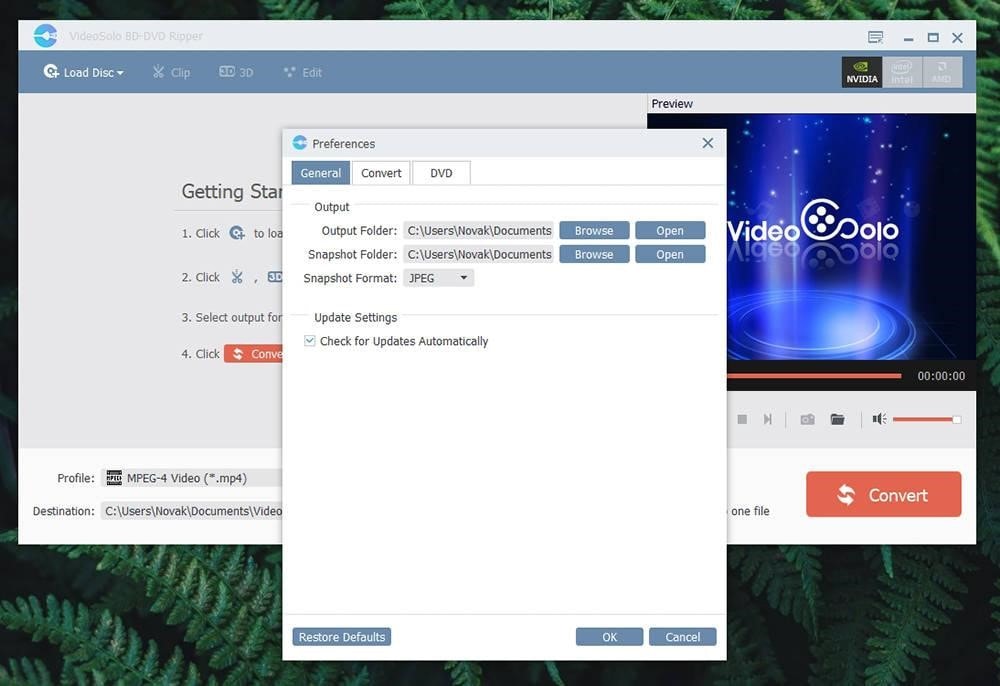
- Convert – With this tab, the performance of the CPU and the GPU can be fine-tuned. Usually, the application is already optimized to work in the best way, according to the PC. Users get the opportunity to control that optimization even further. Additionally, the computer can be shut down from here too.
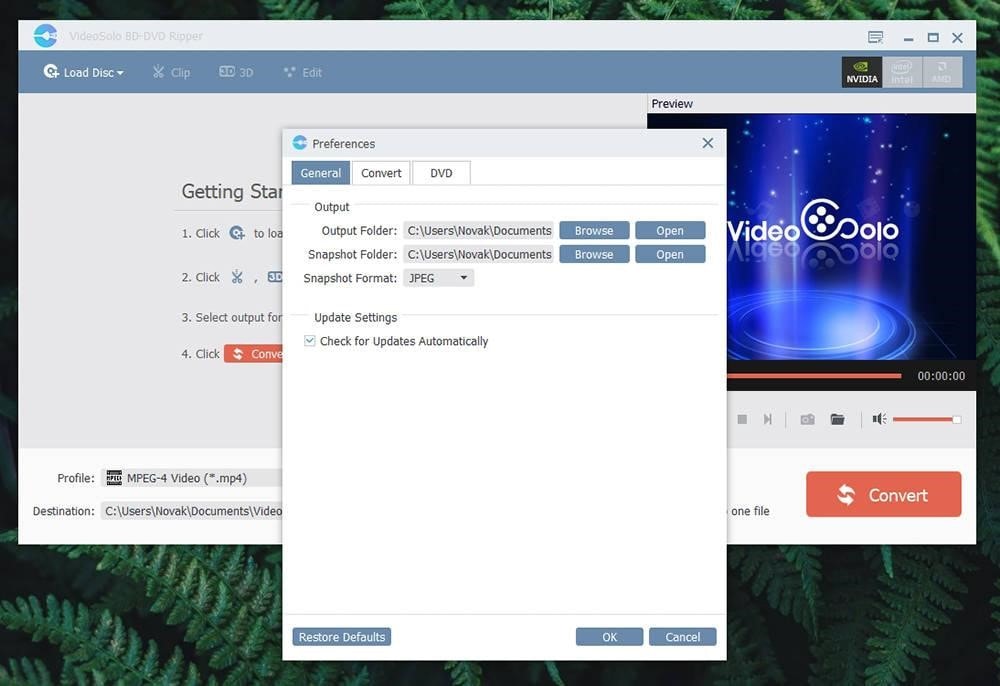
- DVD – DVD browsing can be done in different ways from here. When a Blu-Ray or a DVD is loaded, this setting will ensure how the user wants the application to work. For most users, the default settings are good enough.
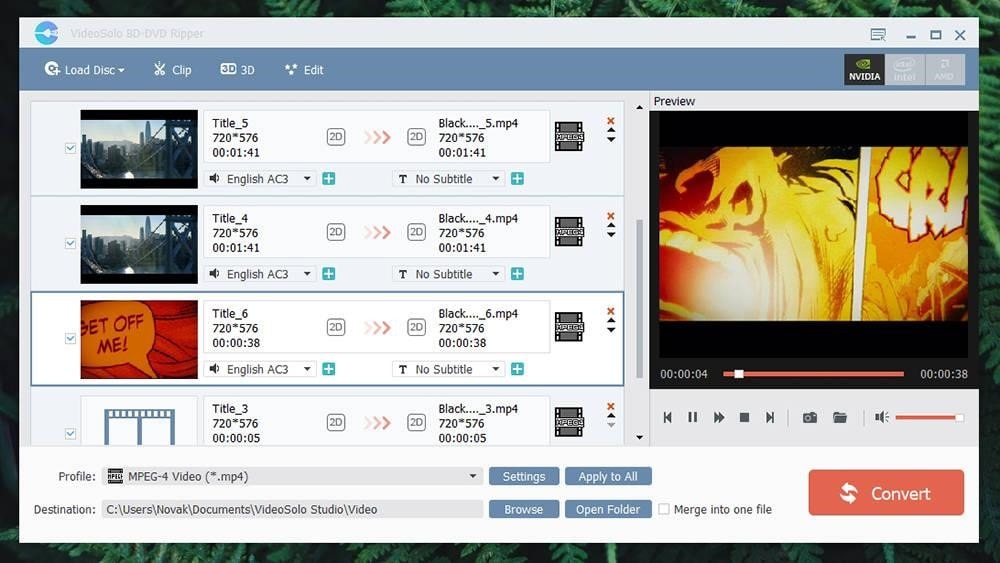
Ease of Usage
The step by step guidance of the process of DVD ripping by VideoSolo BD-DVD Ripper has been provided below.
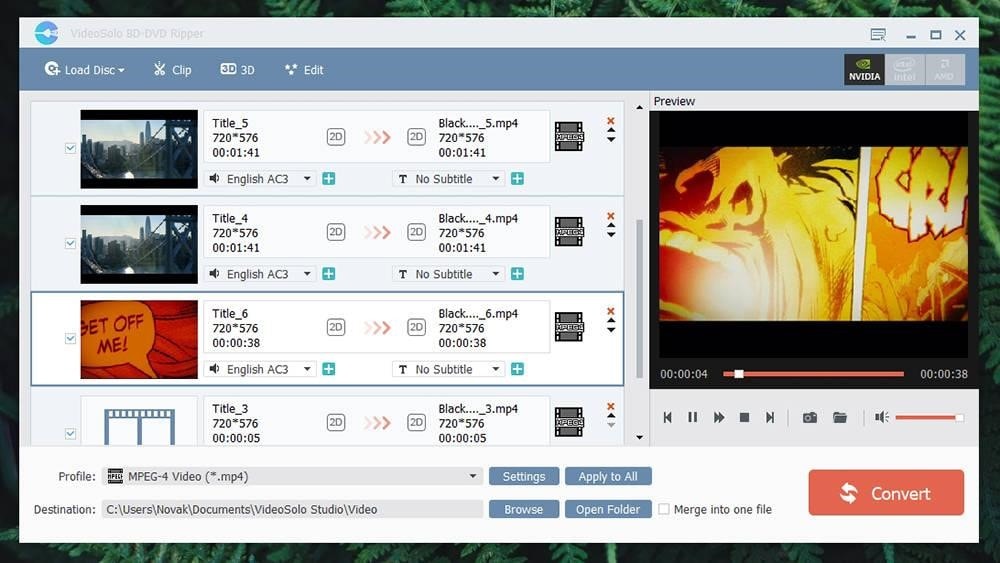
- At first, select ‘Load Disc,’ and the user will get a list of the DVD chapters available.
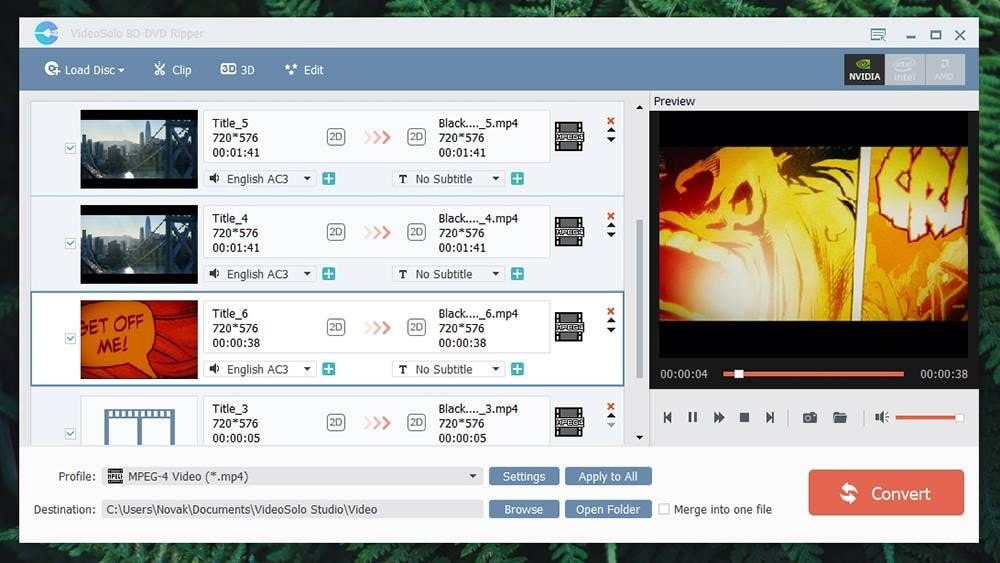
- The user can then decide on which chapters they want to use, which audio language is preferred, and subtitles, both internal and external, can be done.
- ‘Clip,’ ‘3D’, and ‘Edit’ – these three additional tools can always be seen in the main toolbar. For trimming videos, the ‘Clip’ tool is used. For transforming a DVD into a 3D video, the 3D tool is convenient. Options are available for 3D transformation regarding VR headsets, monitors, and 3D TV. The ‘Edit’ tool can help with cropping, rotating, adding effects, and adding watermarks to the video as well.
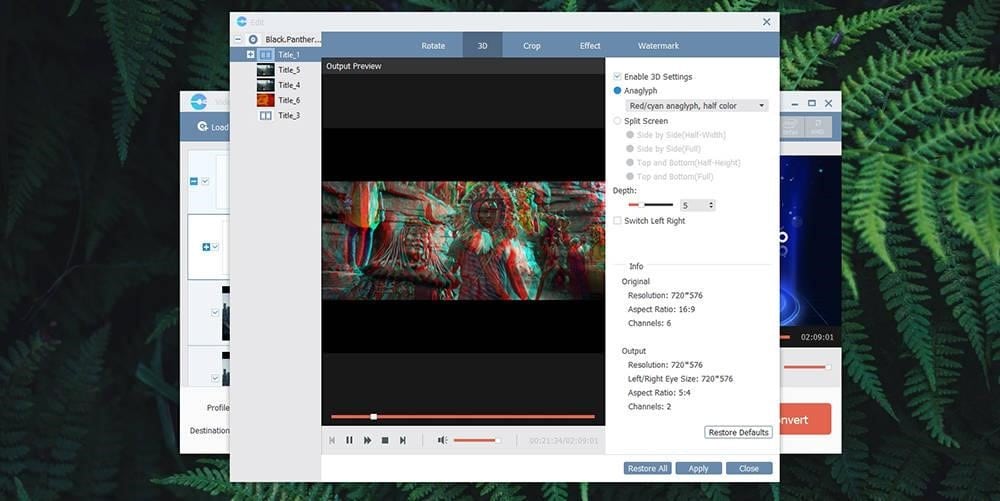
- Different formats of output can be selected from the bottom of the screen. The user needs to pick a device among the hundreds of available profiles.
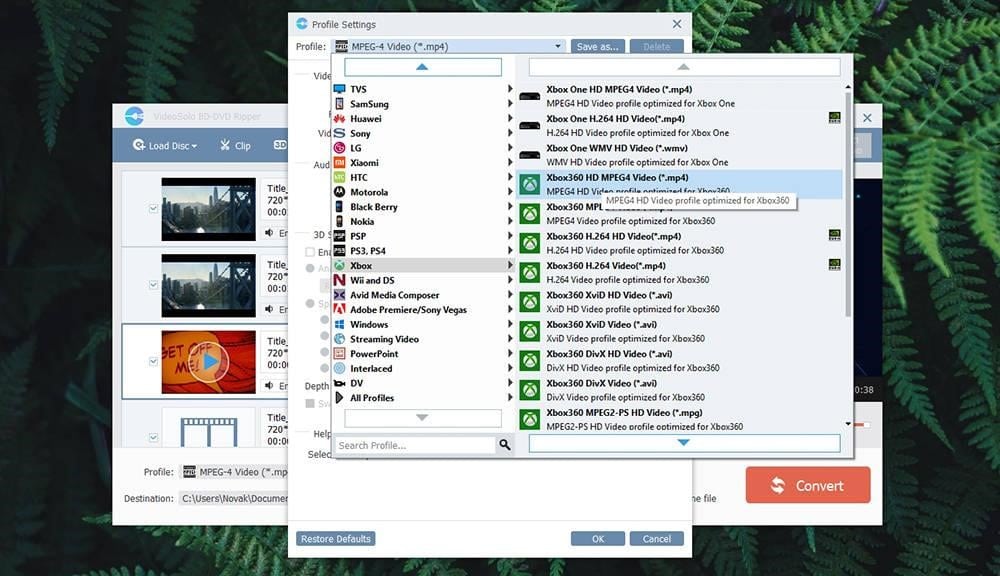
- Click on ‘Convert’ when you are ready. After that, the conversion of the video will be started by the application.
Performance & Speed
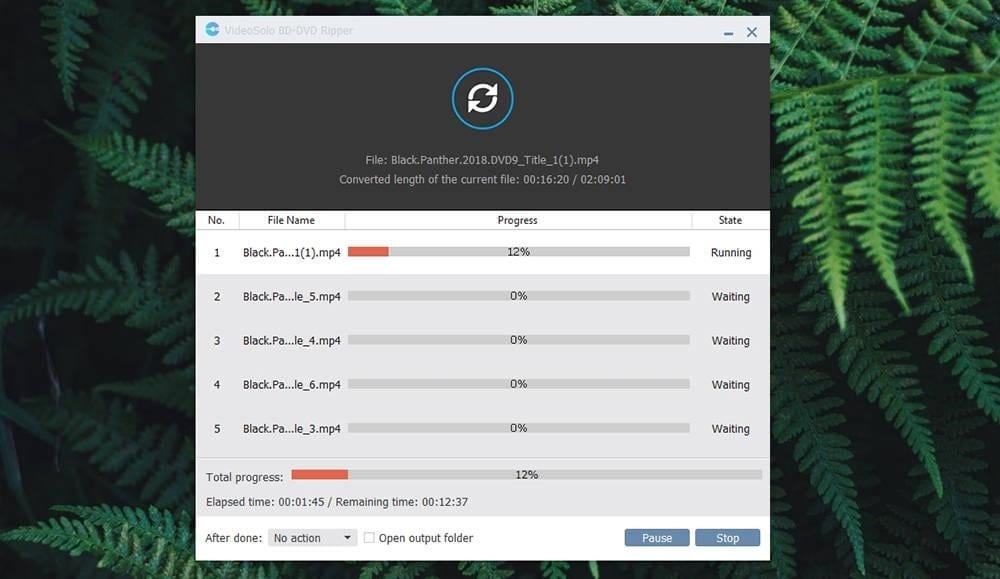
The computer will decide the performance of VideoSolo BD-DVD Ripper. The CPU and GPU unit is heavily utilized while the conversion of a video is going on. For sample purposes, a 720 p HD movie of 135 minutes length takes a time of approximately 13 minutes to be converted into MP4 format. The speed is outstanding when the PC is backed with enough processing power.
Customer Support
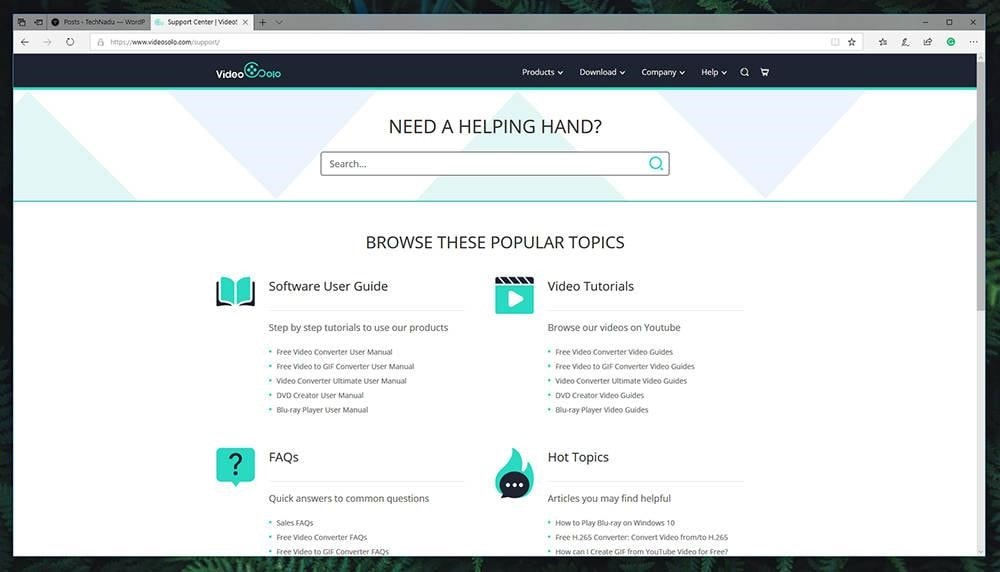
The official support page of VideoSolo BD-DVD Ripper is the best customer support for this application. A primary concern for the customers is that Team VideoSolo provides a lot of similar products. All of these products mainly work for the conversion of video files. The Video Converter Ultimate link is which will give the best information about BD-DVD Ripper. Even though the information provided here is not for the exact software, the information is very similar to the actual application. The support team should be contacted in case of anything emergency. Email, Facebook, and Twitter handles can be used for contacting the support team.
Price
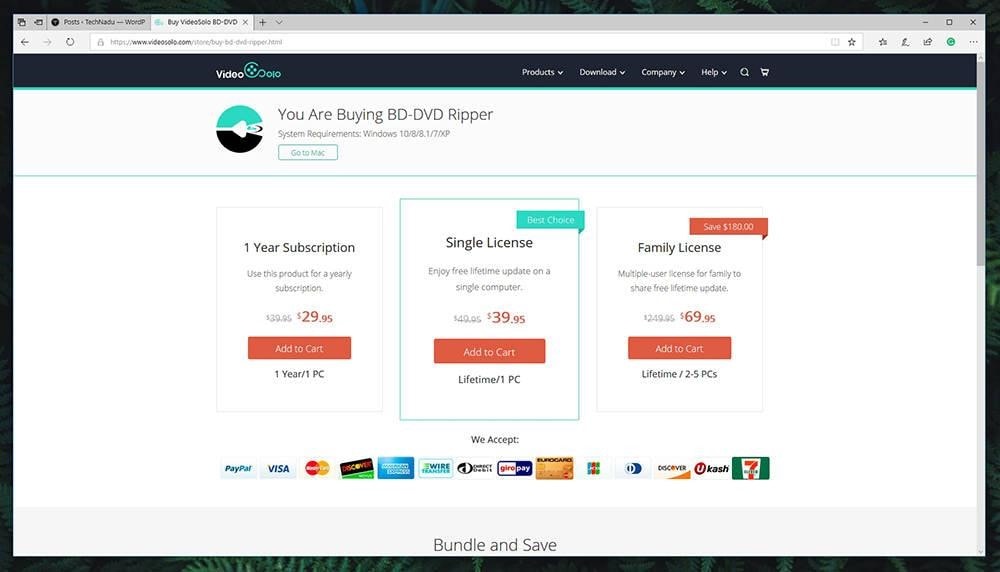
Three pricing plans are available for the users. They are-
- The annual subscription or a one-year subscription is available at 29.95 dollars.
- At 39.95 dollars, a single license is available. This provides lifetime usage of the application with all upcoming updates.
- At 69.95 dollars, the family license can be attained that can support as many as five computers. Upcoming updates are available for a lifetime.
Payment methods are also available via all major cards, WeTransfer, PayPal, and many other notable e-cash platforms.
Summary
VideoSolo has produced a brilliant application that can convert high-quality videos in many formats from Blu-Ray discs and DVDs. One of the main highlights of this application is that it uses the resources of the computer in an optimized way to get the job done in the fastest way. Conversion and editing of video files have never been this easy.
Pros
- Simple UI
- Easy to use
- Includes hundreds of conversion files
- Intel, AMD and Nvidia support provided
- Advanced Editing
- 3D conversion
Cons
- Support system is not that reliable
Conclusion
With all of the above features of the BD-DVD Ripper produced by team VideoSolo, this application is one of the best tools out there at present that can help you with the conversion of video files. Blu-ray files and DVD ripping can be done at a fast pace as well as in a proper manner. With multiple options, the application will surely provide the user with a lot of freedom when it comes to customization.